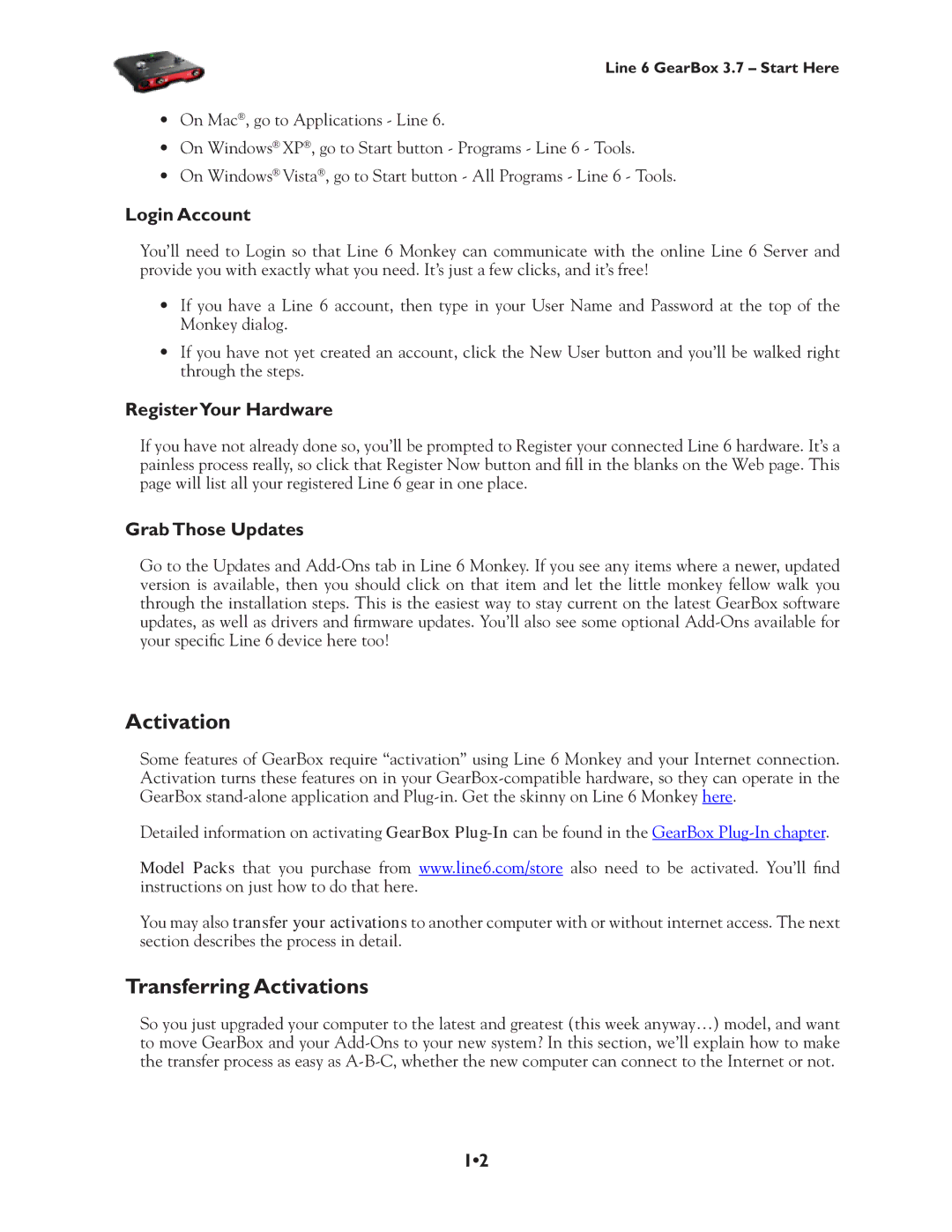Line 6 GearBox 3.7 – Start Here
•On Mac®, go to Applications - Line 6.
•On Windows® XP®, go to Start button - Programs - Line 6 - Tools.
•On Windows® Vista®, go to Start button - All Programs - Line 6 - Tools.
Login Account
You’ll need to Login so that Line 6 Monkey can communicate with the online Line 6 Server and provide you with exactly what you need. It’s just a few clicks, and it’s free!
•If you have a Line 6 account, then type in your User Name and Password at the top of the Monkey dialog.
•If you have not yet created an account, click the New User button and you’ll be walked right through the steps.
RegisterYour Hardware
If you have not already done so, you’ll be prompted to Register your connected Line 6 hardware. It’s a painless process really, so click that Register Now button and fill in the blanks on the Web page. This page will list all your registered Line 6 gear in one place.
Grab Those Updates
Go to the Updates and
Activation
Some features of GearBox require “activation” using Line 6 Monkey and your Internet connection. Activation turns these features on in your
Detailed information on activating GearBox
Model Packs that you purchase from www.line6.com/store also need to be activated. You’ll find instructions on just how to do that here.
You may also transfer your activations to another computer with or without internet access. The next section describes the process in detail.
Transferring Activations
So you just upgraded your computer to the latest and greatest (this week anyway…) model, and want to move GearBox and your
1•2