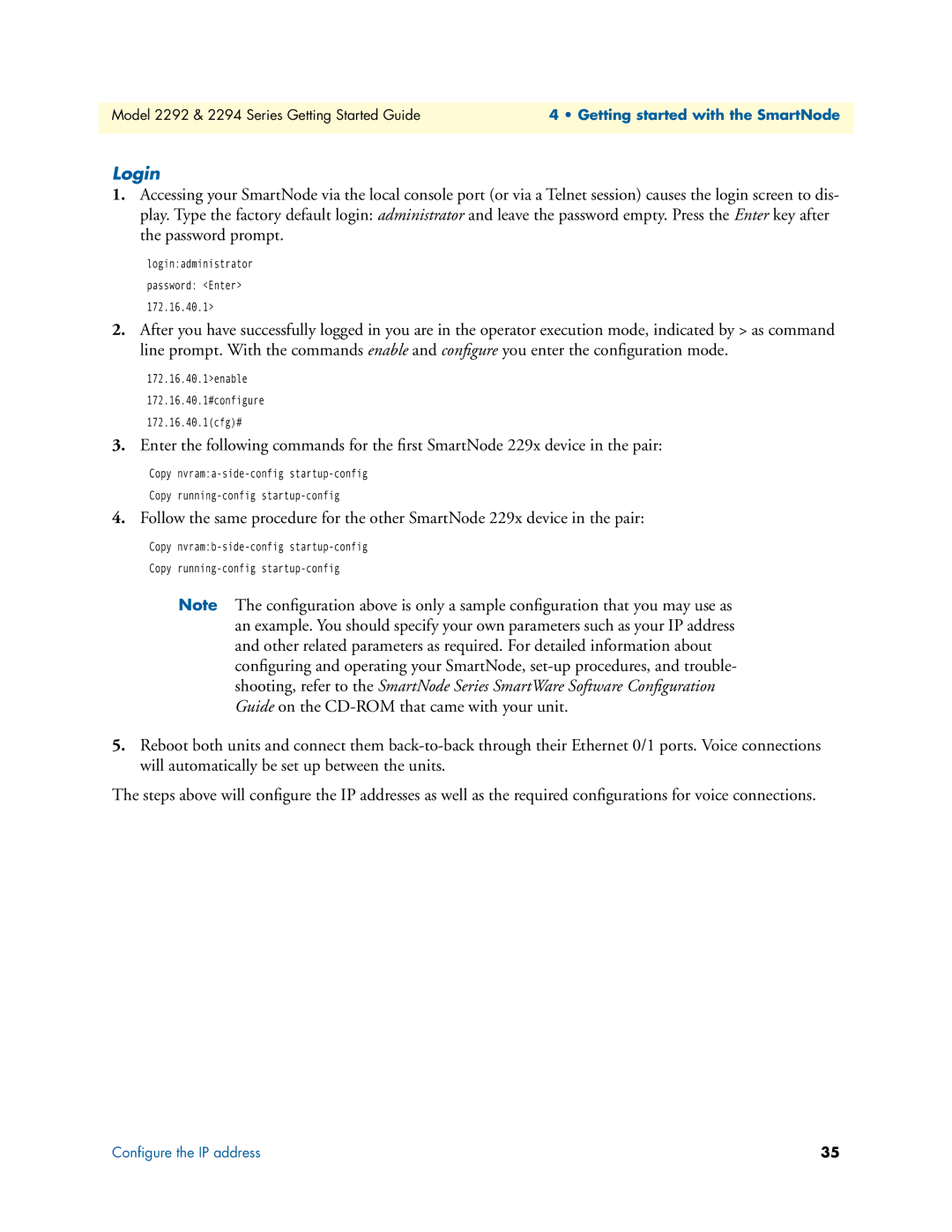Model 2292 & 2294 Series Getting Started Guide | 4 • Getting started with the SmartNode |
|
|
Login
1.Accessing your SmartNode via the local console port (or via a Telnet session) causes the login screen to dis- play. Type the factory default login: administrator and leave the password empty. Press the Enter key after the password prompt.
login:administrator
password: <Enter>
172.16.40.1>
2.After you have successfully logged in you are in the operator execution mode, indicated by > as command line prompt. With the commands enable and configure you enter the configuration mode.
172.16.40.1>enable
172.16.40.1#configure
172.16.40.1(cfg)#
3.Enter the following commands for the first SmartNode 229x device in the pair:
Copy
Copy
4.Follow the same procedure for the other SmartNode 229x device in the pair:
Copy
Copy
Note The configuration above is only a sample configuration that you may use as an example. You should specify your own parameters such as your IP address and other related parameters as required. For detailed information about configuring and operating your SmartNode,
5.Reboot both units and connect them
The steps above will configure the IP addresses as well as the required configurations for voice connections.
Configure the IP address | 35 |