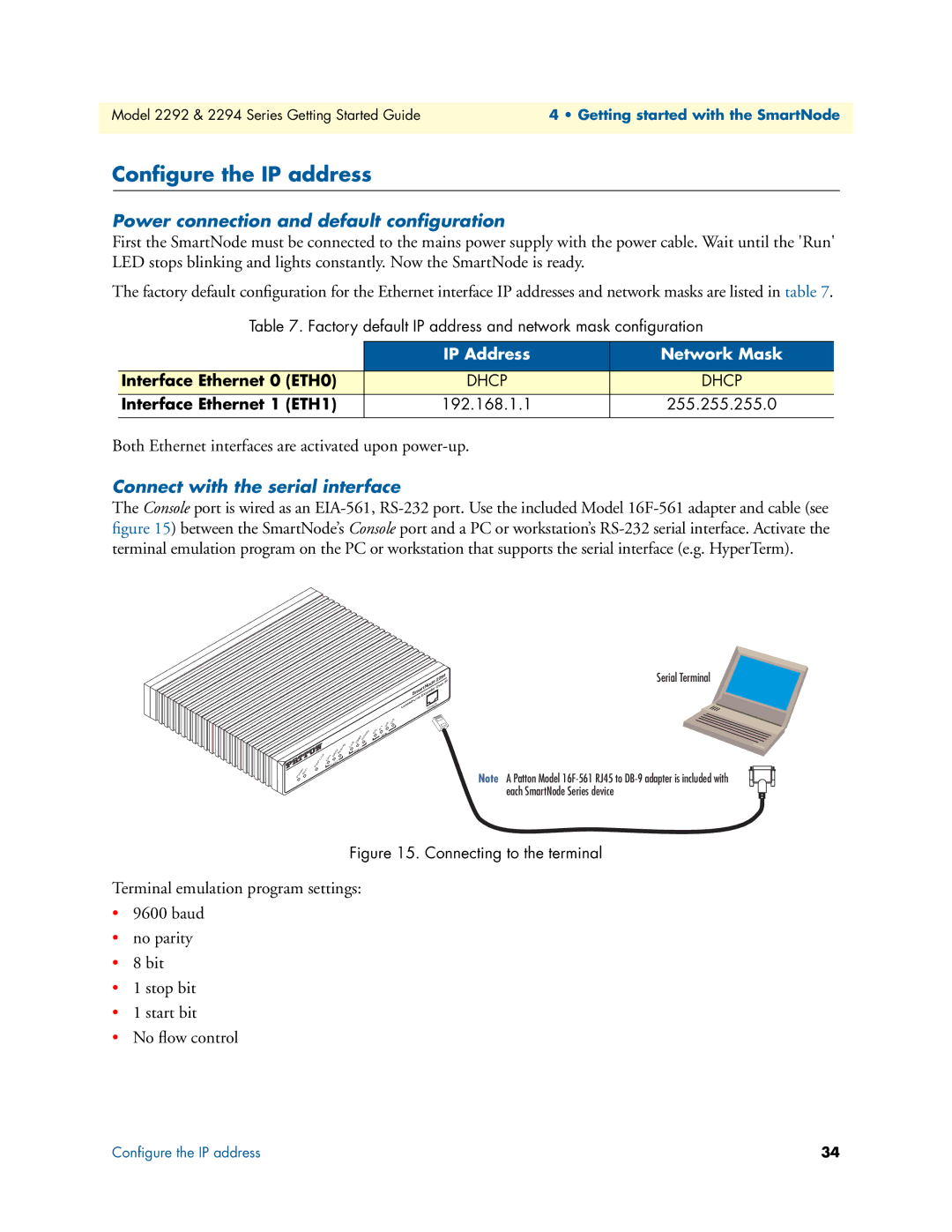Model 2292 & 2294 Series Getting Started Guide | 4 • Getting started with the SmartNode |
|
|
Configure the IP address
Power connection and default configuration
First the SmartNode must be connected to the mains power supply with the power cable. Wait until the 'Run' LED stops blinking and lights constantly. Now the SmartNode is ready.
The factory default configuration for the Ethernet interface IP addresses and network masks are listed in table 7.
Table 7. Factory default IP address and network mask configuration
| IP Address | Network Mask |
|
|
|
Interface Ethernet 0 (ETH0) | DHCP | DHCP |
|
|
|
Interface Ethernet 1 (ETH1) | 192.168.1.1 | 255.255.255.0 |
|
|
|
Both Ethernet interfaces are activated upon
Connect with the serial interface
The Console port is wired as an
Link | Link |
VoIP |
|
Power Run |
|
100M | Activity | ||
| |||
En | et | 0 |
|
Link
|
|
| Activity | 0/0 |
100M |
| |||
|
| |||
En | et | 1 |
|
|
|
|
|
| |
|
|
|
|
|
|
|
| 2294 | |||
|
|
| SmartNodex | ve | r | IP | |||||
|
|
|
|
|
| en | de | r O |
|
|
|
|
|
|
|
|
|
|
|
|
|
| |
|
|
|
| Lin | e | E |
|
|
|
|
|
|
| se | d- |
|
|
|
|
|
|
| |
L | ea |
|
|
| Console |
|
|
| |||
|
|
|
|
|
|
| |||||
|
|
|
|
|
|
|
| ||||
| 0/2 | 0/3 |
0/1 |
| |
|
| |
Po | rts |
|
Serial Terminal
Note A Patton Model
Figure 15. Connecting to the terminal
Terminal emulation program settings:
•9600 baud
•no parity
•8 bit
•1 stop bit
•1 start bit
•No flow control
Configure the IP address | 34 |