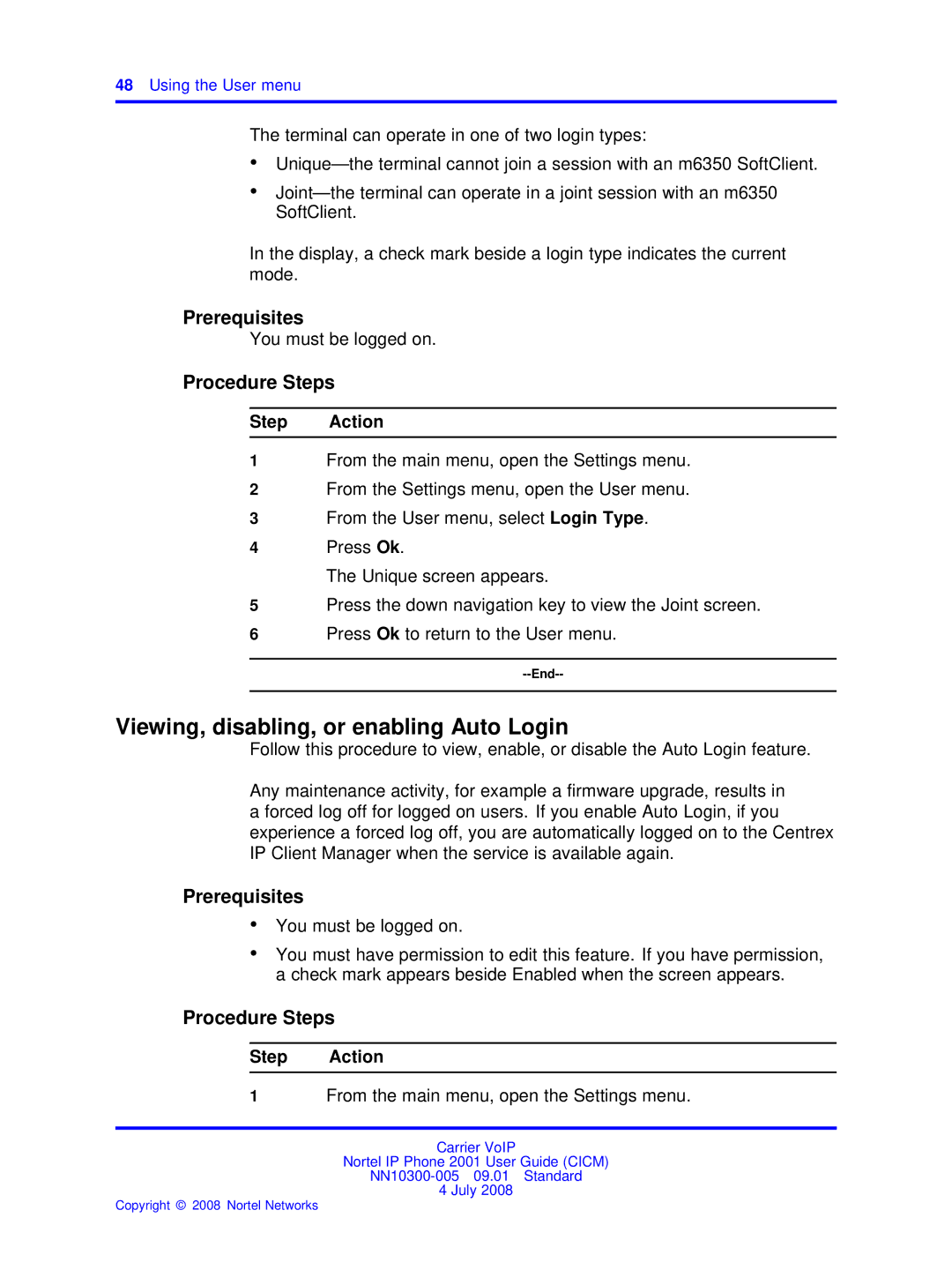48Using the User menu
The terminal can operate in one of two login types:
•
•
In the display, a check mark beside a login type indicates the current mode.
Prerequisites
You must be logged on.
Procedure Steps
Step Action
1From the main menu, open the Settings menu.
2From the Settings menu, open the User menu.
3From the User menu, select Login Type.
4Press Ok.
The Unique screen appears.
5Press the down navigation key to view the Joint screen.
6Press Ok to return to the User menu.
Viewing, disabling, or enabling Auto Login
Follow this procedure to view, enable, or disable the Auto Login feature.
Any maintenance activity, for example a firmware upgrade, results in a forced log off for logged on users. If you enable Auto Login, if you experience a forced log off, you are automatically logged on to the Centrex IP Client Manager when the service is available again.
Prerequisites
•You must be logged on.
•You must have permission to edit this feature. If you have permission, a check mark appears beside Enabled when the screen appears.
Procedure Steps
Step Action
1From the main menu, open the Settings menu.
Carrier VoIP
Nortel IP Phone 2001 User Guide (CICM)
4 July 2008