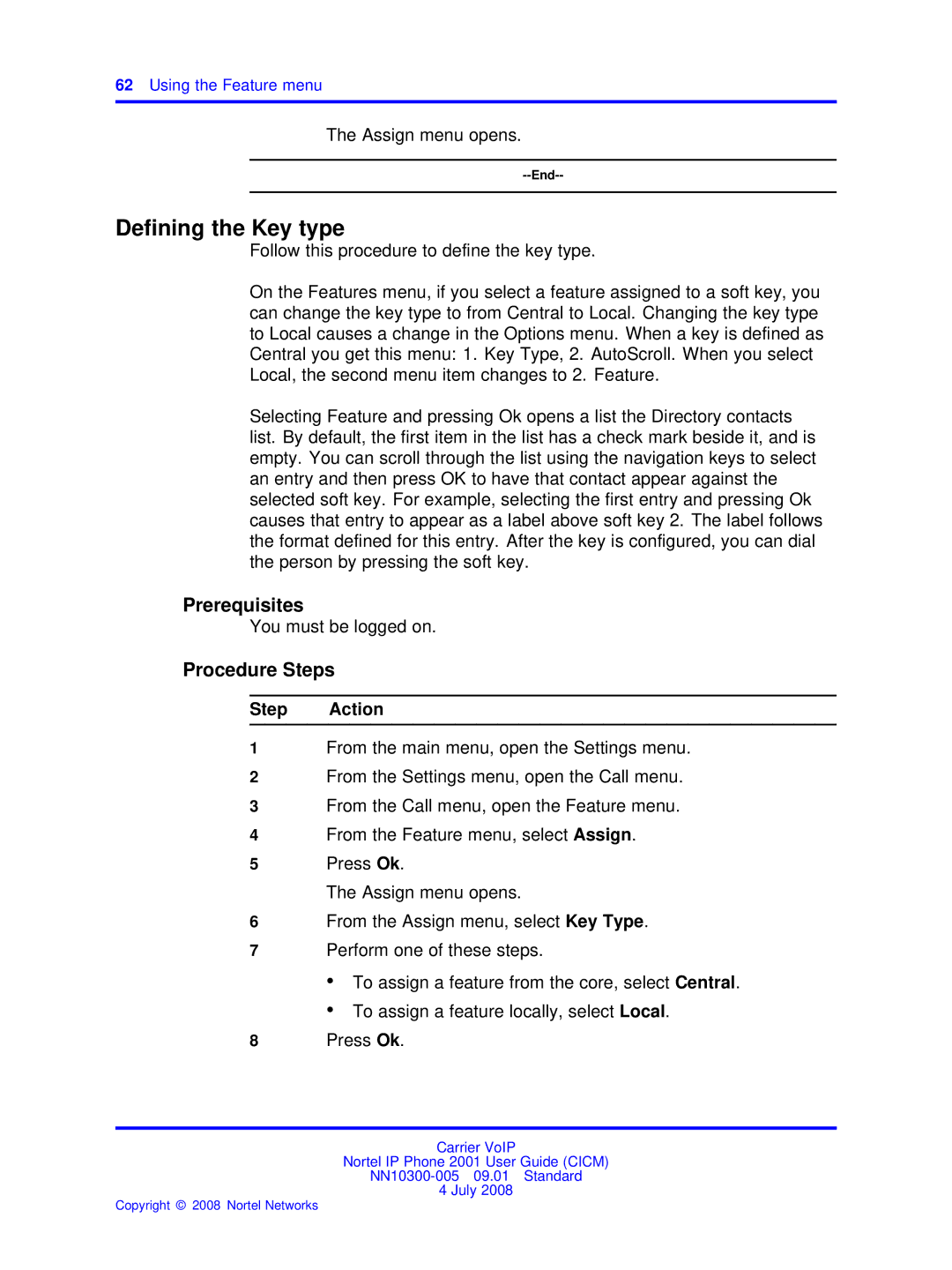62Using the Feature menu
The Assign menu opens.
Defining the Key type
Follow this procedure to define the key type.
On the Features menu, if you select a feature assigned to a soft key, you can change the key type to from Central to Local. Changing the key type to Local causes a change in the Options menu. When a key is defined as Central you get this menu: 1. Key Type, 2. AutoScroll. When you select Local, the second menu item changes to 2. Feature.
Selecting Feature and pressing Ok opens a list the Directory contacts list. By default, the first item in the list has a check mark beside it, and is empty. You can scroll through the list using the navigation keys to select an entry and then press OK to have that contact appear against the selected soft key. For example, selecting the first entry and pressing Ok causes that entry to appear as a label above soft key 2. The label follows the format defined for this entry. After the key is configured, you can dial the person by pressing the soft key.
Prerequisites
You must be logged on.
Procedure Steps
Step Action
1From the main menu, open the Settings menu.
2From the Settings menu, open the Call menu.
3From the Call menu, open the Feature menu.
4From the Feature menu, select Assign.
5Press Ok.
The Assign menu opens.
6From the Assign menu, select Key Type.
7Perform one of these steps.
•To assign a feature from the core, select Central.
•To assign a feature locally, select Local.
8Press Ok.
Carrier VoIP
Nortel IP Phone 2001 User Guide (CICM)
4 July 2008