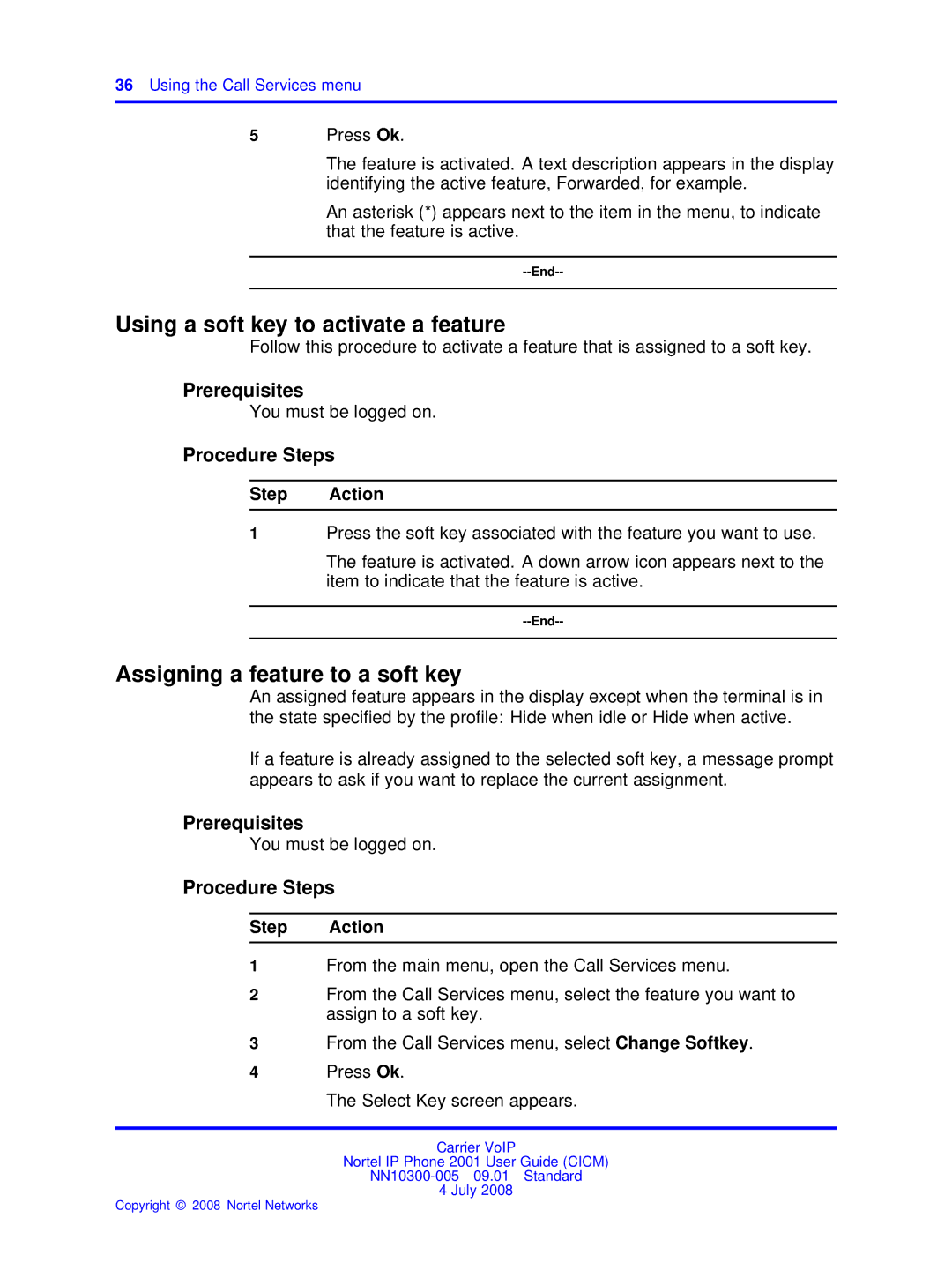36Using the Call Services menu
5Press Ok.
The feature is activated. A text description appears in the display identifying the active feature, Forwarded, for example.
An asterisk (*) appears next to the item in the menu, to indicate that the feature is active.
Using a soft key to activate a feature
Follow this procedure to activate a feature that is assigned to a soft key.
Prerequisites
You must be logged on.
Procedure Steps
Step Action
1Press the soft key associated with the feature you want to use.
The feature is activated. A down arrow icon appears next to the item to indicate that the feature is active.
Assigning a feature to a soft key
An assigned feature appears in the display except when the terminal is in the state specified by the profile: Hide when idle or Hide when active.
If a feature is already assigned to the selected soft key, a message prompt appears to ask if you want to replace the current assignment.
Prerequisites
You must be logged on.
Procedure Steps
Step Action
1From the main menu, open the Call Services menu.
2From the Call Services menu, select the feature you want to assign to a soft key.
3From the Call Services menu, select Change Softkey.
4Press Ok.
The Select Key screen appears.
Carrier VoIP
Nortel IP Phone 2001 User Guide (CICM)
4 July 2008