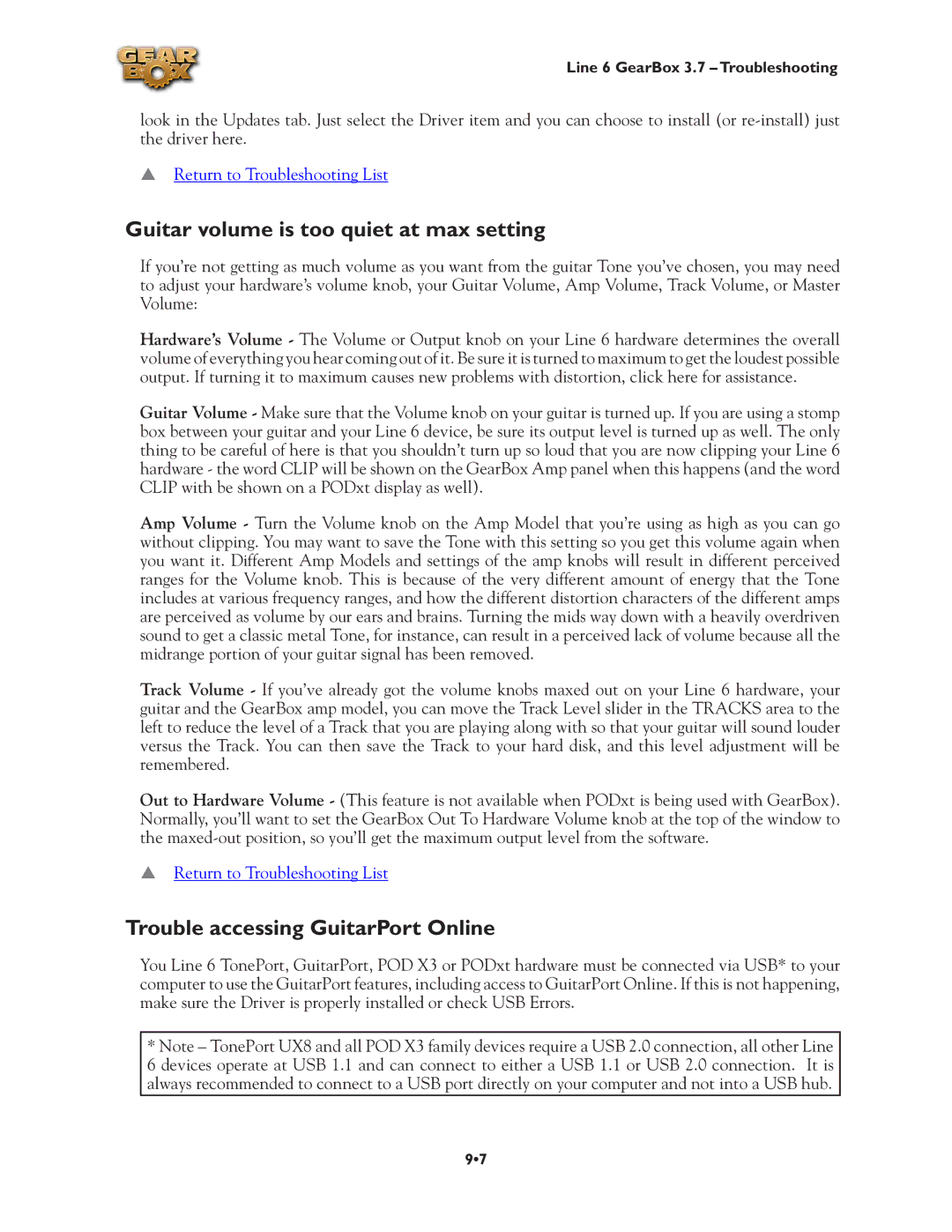Line 6 GearBox 3.7 – Troubleshooting
look in the Updates tab. Just select the Driver item and you can choose to install (or
pReturn to Troubleshooting List
Guitar volume is too quiet at max setting
If you’re not getting as much volume as you want from the guitar Tone you’ve chosen, you may need to adjust your hardware’s volume knob, your Guitar Volume, Amp Volume, Track Volume, or Master Volume:
Hardware’s Volume - The Volume or Output knob on your Line 6 hardware determines the overall volume of everything you hear coming out of it. Be sure it is turned to maximum to get the loudest possible output. If turning it to maximum causes new problems with distortion, click here for assistance.
Guitar Volume - Make sure that the Volume knob on your guitar is turned up. If you are using a stomp box between your guitar and your Line 6 device, be sure its output level is turned up as well. The only thing to be careful of here is that you shouldn’t turn up so loud that you are now clipping your Line 6 hardware - the word CLIP will be shown on the GearBox Amp panel when this happens (and the word CLIP with be shown on a PODxt display as well).
Amp Volume - Turn the Volume knob on the Amp Model that you’re using as high as you can go without clipping. You may want to save the Tone with this setting so you get this volume again when you want it. Different Amp Models and settings of the amp knobs will result in different perceived ranges for the Volume knob. This is because of the very different amount of energy that the Tone includes at various frequency ranges, and how the different distortion characters of the different amps are perceived as volume by our ears and brains. Turning the mids way down with a heavily overdriven sound to get a classic metal Tone, for instance, can result in a perceived lack of volume because all the midrange portion of your guitar signal has been removed.
Track Volume - If you’ve already got the volume knobs maxed out on your Line 6 hardware, your guitar and the GearBox amp model, you can move the Track Level slider in the TRACKS area to the left to reduce the level of a Track that you are playing along with so that your guitar will sound louder versus the Track. You can then save the Track to your hard disk, and this level adjustment will be remembered.
Out to Hardware Volume - (This feature is not available when PODxt is being used with GearBox). Normally, you’ll want to set the GearBox Out To Hardware Volume knob at the top of the window to the
pReturn to Troubleshooting List
Trouble accessing GuitarPort Online
You Line 6 TonePort, GuitarPort, POD X3 or PODxt hardware must be connected via USB* to your computer to use the GuitarPort features, including access to GuitarPort Online. If this is not happening, make sure the Driver is properly installed or check USB Errors.
*Note – TonePort UX8 and all POD X3 family devices require a USB 2.0 connection, all other Line
6 devices operate at USB 1.1 and can connect to either a USB 1.1 or USB 2.0 connection. It is always recommended to connect to a USB port directly on your computer and not into a USB hub.
9•7