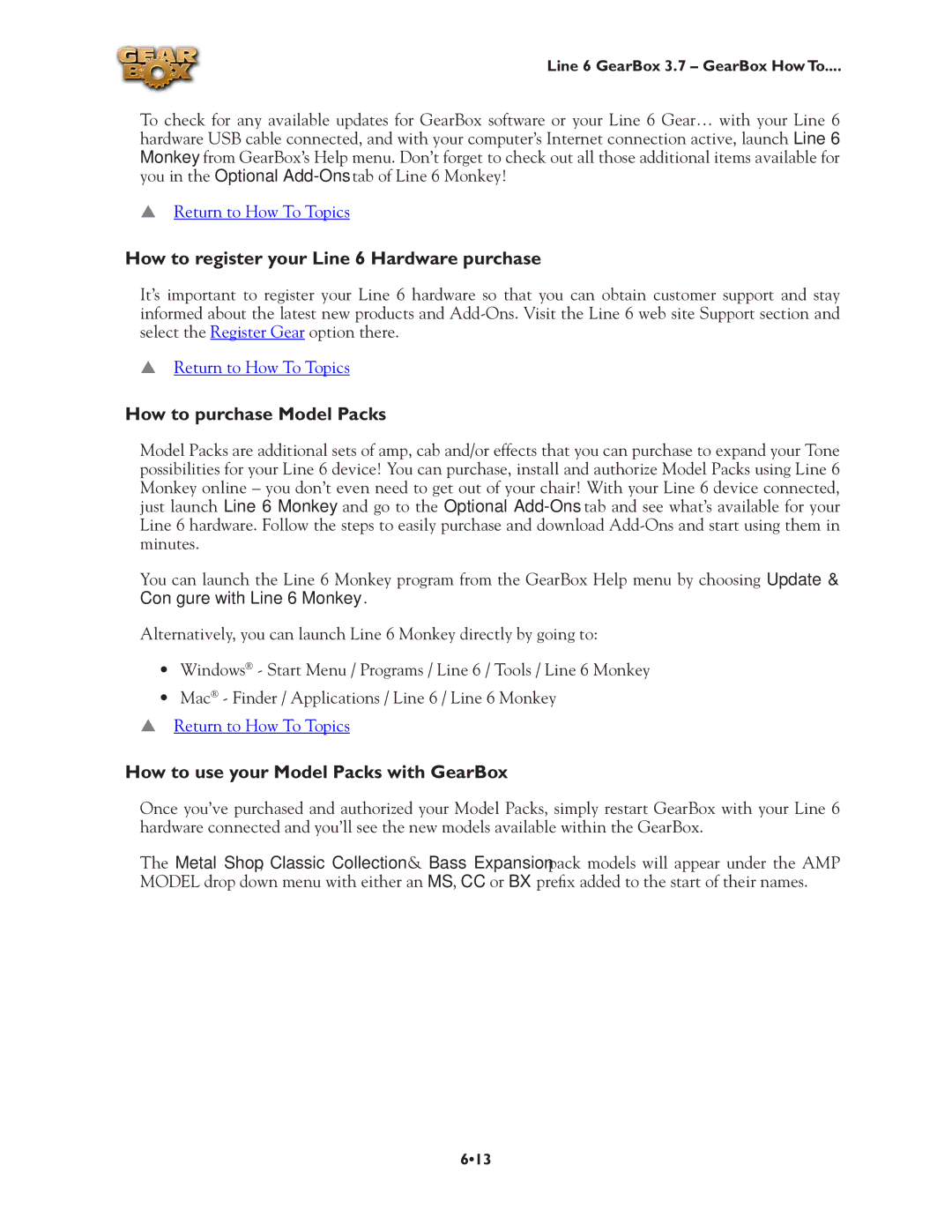Line 6 GearBox 3.7 – GearBox How To....
To check for any available updates for GearBox software or your Line 6 Gear… with your Line 6 hardware USB cable connected, and with your computer’s Internet connection active, launch Line 6 Monkey from GearBox’s Help menu. Don’t forget to check out all those additional items available for you in the Optional
pReturn to How To Topics
How to register your Line 6 Hardware purchase
It’s important to register your Line 6 hardware so that you can obtain customer support and stay informed about the latest new products and
pReturn to How To Topics
How to purchase Model Packs
Model Packs are additional sets of amp, cab and/or effects that you can purchase to expand your Tone possibilities for your Line 6 device! You can purchase, install and authorize Model Packs using Line 6 Monkey online – you don’t even need to get out of your chair! With your Line 6 device connected, just launch Line 6 Monkey and go to the Optional
You can launch the Line 6 Monkey program from the GearBox Help menu by choosing Update & Configure with Line 6 Monkey.
Alternatively, you can launch Line 6 Monkey directly by going to:
•Windows® - Start Menu / Programs / Line 6 / Tools / Line 6 Monkey
•Mac® - Finder / Applications / Line 6 / Line 6 Monkey
pReturn to How To Topics
How to use your Model Packs with GearBox
Once you’ve purchased and authorized your Model Packs, simply restart GearBox with your Line 6 hardware connected and you’ll see the new models available within the GearBox.
The Metal Shop, Classic Collection & Bass Expansion pack models will appear under the AMP MODEL drop down menu with either an MS, CC or BX prefix added to the start of their names.
6•13