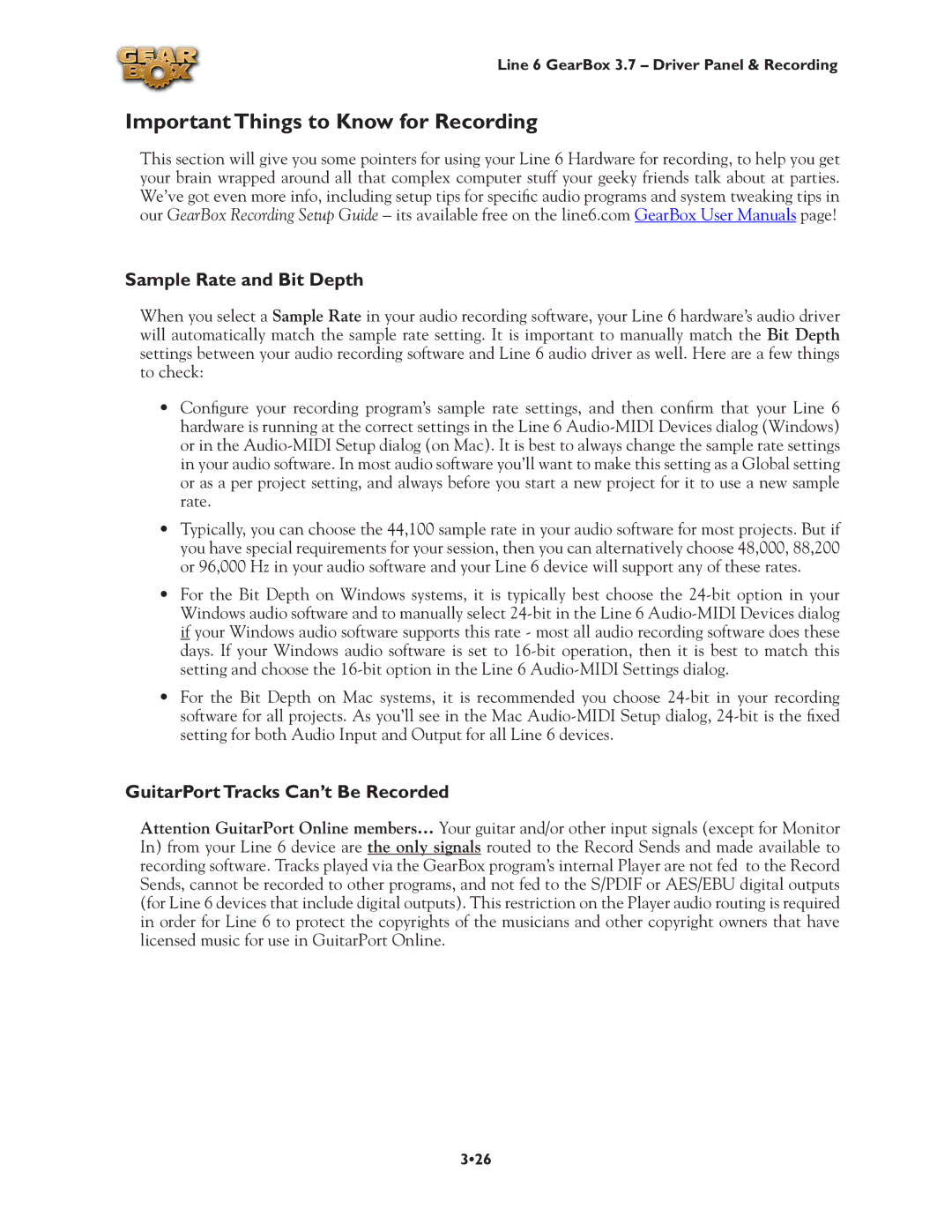Line 6 GearBox 3.7 – Driver Panel & Recording
Important Things to Know for Recording
This section will give you some pointers for using your Line 6 Hardware for recording, to help you get your brain wrapped around all that complex computer stuff your geeky friends talk about at parties. We’ve got even more info, including setup tips for specific audio programs and system tweaking tips in our GearBox Recording Setup Guide – its available free on the line6.com GearBox User Manuals page!
Sample Rate and Bit Depth
When you select a Sample Rate in your audio recording software, your Line 6 hardware’s audio driver will automatically match the sample rate setting. It is important to manually match the Bit Depth settings between your audio recording software and Line 6 audio driver as well. Here are a few things to check:
•Configure your recording program’s sample rate settings, and then confirm that your Line 6 hardware is running at the correct settings in the Line 6
•Typically, you can choose the 44,100 sample rate in your audio software for most projects. But if you have special requirements for your session, then you can alternatively choose 48,000, 88,200 or 96,000 Hz in your audio software and your Line 6 device will support any of these rates.
•For the Bit Depth on Windows systems, it is typically best choose the
•For the Bit Depth on Mac systems, it is recommended you choose
GuitarPort Tracks Can’t Be Recorded
Attention GuitarPort Online members… Your guitar and/or other input signals (except for Monitor In) from your Line 6 device are the only signals routed to the Record Sends and made available to recording software. Tracks played via the GearBox program’s internal Player are not fed to the Record Sends, cannot be recorded to other programs, and not fed to the S/PDIF or AES/EBU digital outputs (for Line 6 devices that include digital outputs). This restriction on the Player audio routing is required in order for Line 6 to protect the copyrights of the musicians and other copyright owners that have licensed music for use in GuitarPort Online.
3•26