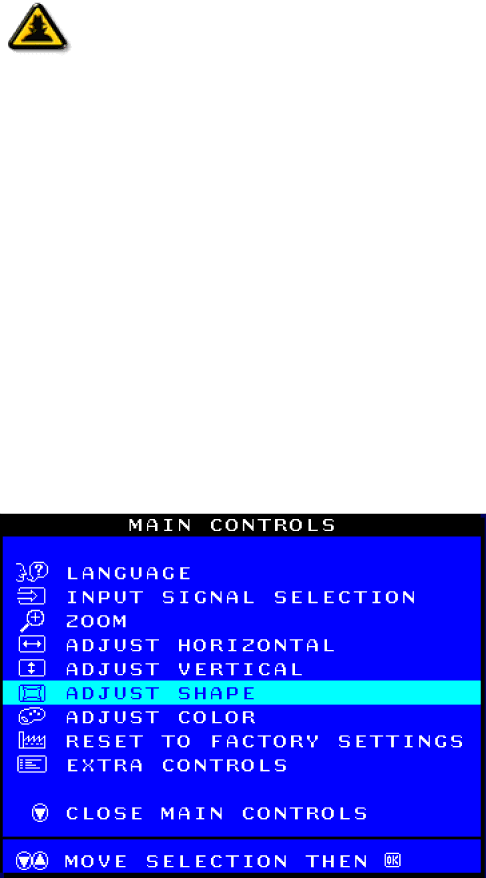
The OSD Controls
ADJUST SIDE ANGLES is highlighted.
After returning to MAIN CONTROLS . . .
...to continue to ADJUST SIDE ANGLES, start with step 5 under ADJUST SIDE Smart ANGLES and follow the directions.
Help
...to exit completely, press the ![]() button twice.
button twice.
...to adjust only the BALANCED pincushion, follow steps 1 - 4 above, then press the ![]() button, and follow steps 7 - 9.
button, and follow steps 7 - 9.
ADJUST SIDE ANGLES
ADJUST SIDE ANGLES under ADJUST SHAPE allows you to adjust two of the five preset options. These two options are TRAPEZOID and PARALLELOGRAM. Note: use these features only when the picture is not square.
1)Press the ![]() button on the monitor. The MAIN CONTROLS window appears.
button on the monitor. The MAIN CONTROLS window appears.
2)Press the ![]() button until ADJUST SHAPE is highlighted.
button until ADJUST SHAPE is highlighted.
file:///D/EDFU/crt_19_5/edoc/english/OSD/osd_cont.htm (14 of
