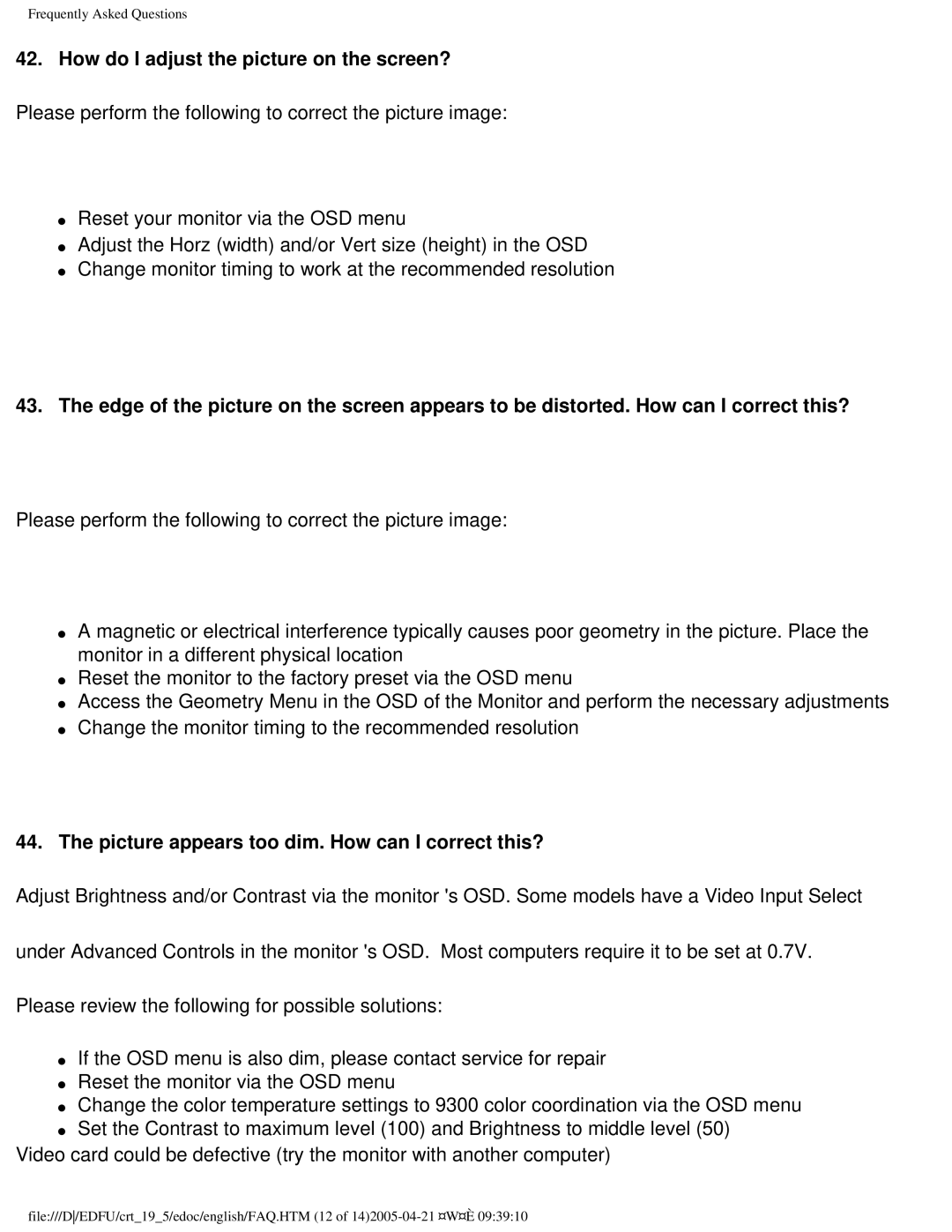Frequently Asked Questions
42. How do I adjust the picture on the screen?
Please perform the following to correct the picture image:
●Reset your monitor via the OSD menu
●Adjust the Horz (width) and/or Vert size (height) in the OSD
●Change monitor timing to work at the recommended resolution
43.The edge of the picture on the screen appears to be distorted. How can I correct this?
Please perform the following to correct the picture image:
●A magnetic or electrical interference typically causes poor geometry in the picture. Place the monitor in a different physical location
●Reset the monitor to the factory preset via the OSD menu
●Access the Geometry Menu in the OSD of the Monitor and perform the necessary adjustments
●Change the monitor timing to the recommended resolution
44.The picture appears too dim. How can I correct this?
Adjust Brightness and/or Contrast via the monitor 's OSD. Some models have a Video Input Select
under Advanced Controls in the monitor 's OSD. Most computers require it to be set at 0.7V.
Please review the following for possible solutions:
●If the OSD menu is also dim, please contact service for repair
●Reset the monitor via the OSD menu
●Change the color temperature settings to 9300 color coordination via the OSD menu
●Set the Contrast to maximum level (100) and Brightness to middle level (50)
Video card could be defective (try the monitor with another computer)
file:///D/EDFU/crt_19_5/edoc/english/FAQ.HTM (12 of