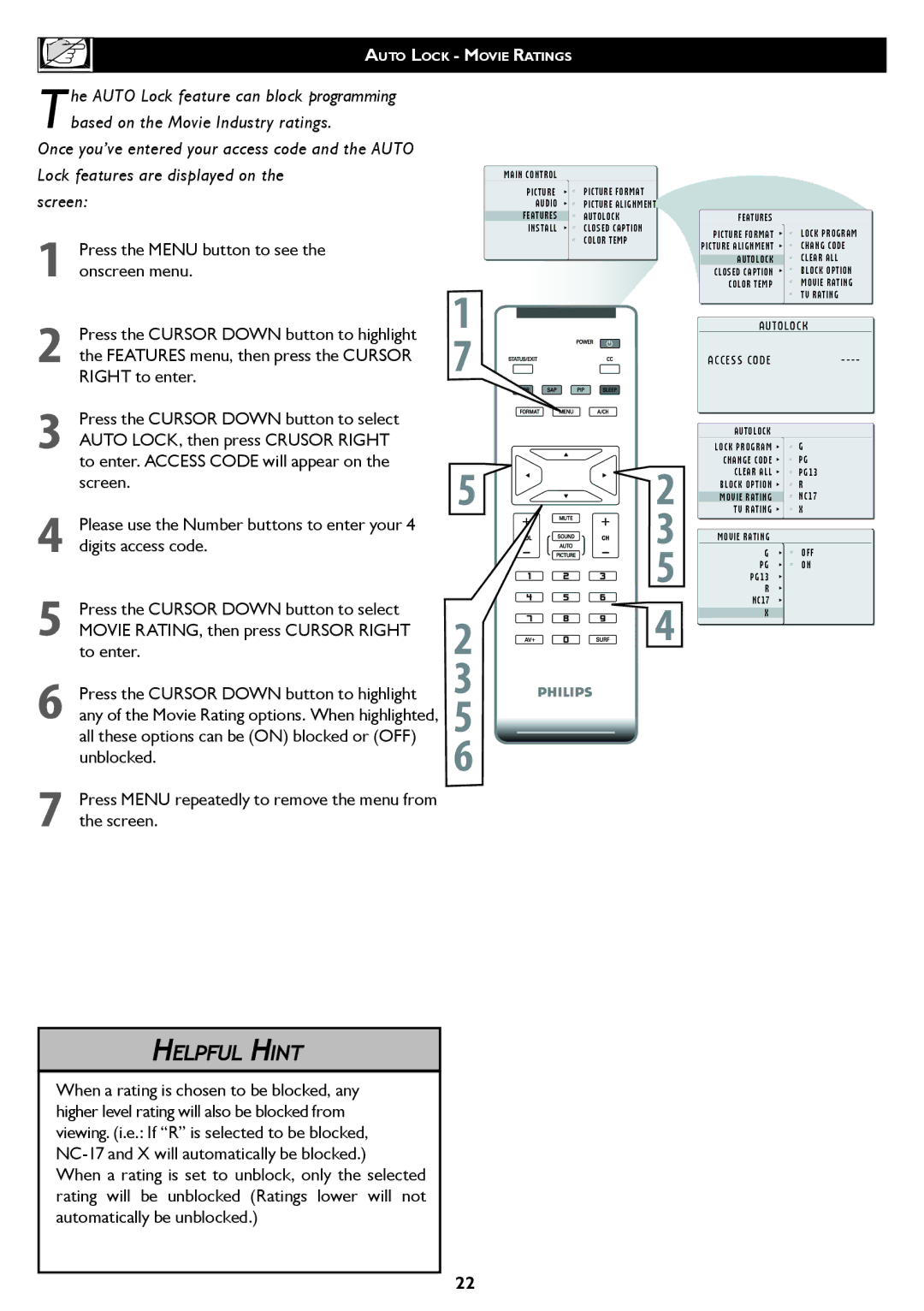| AUTO LOCK - MOVIE RATINGS |
| |
| he AUTO Lock feature can block programming |
|
|
Tbased on the Movie Industry ratings. |
|
| |
Once you’ve entered your access code and the AUTO |
|
| |
Lock features are displayed on the | MAIN CONTROL |
| |
screen: | PICTURE | PICTURE FORMAT | |
AUDIO | PICTURE ALIGNMENT | ||
|
| FEATURES | AUTOLOCK |
|
| INSTALL | CLOSED CAPTION |
| Press the MENU button to see the |
| COLOR TEMP |
|
|
| |
1 onscreen menu. | 1 |
| |
2 | Press the CURSOR DOWN button to highlight |
| |
the FEATURES menu, then press the CURSOR | � |
| |
RIGHT to enter. |
| ||
3 | Press the CURSOR DOWN button to select |
|
|
|
|
| |
| AUTO LOCK, then press CRUSOR RIGHT |
|
|
| to enter. ACCESS CODE will appear on the | � | � |
| screen. | ||
|
|
| |
| Please use the Number buttons to enter your 4 |
| � |
4 digits access code. |
| ||
5 |
|
| � |
Press the CURSOR DOWN button to select | � | � | |
MOVIE RATING, then press CURSOR RIGHT | |||
| to enter. | ||
| Press the CURSOR DOWN button to highlight | � |
|
6 any of the Movie Rating options. When highlighted, | � |
| |
| all these options can be (ON) blocked or (OFF) |
| |
| unblocked. | � |
|
|
|
| |
7Press MENU repeatedly to remove the menu from the screen.
FEATURES
PICTURE FORMAT | LOCK PROGRAM |
PICTURE ALIGNMENT | CHANG CODE |
AUTOLOCK | CLEAR ALL |
CLOSED CAPTION | BLOCK OPTION |
COLOR TEMP | MOVIE RATING |
| TV RATING |
A U T O L O C K | |
ACCESS CODE | |
A U T O L O C K |
|
LOCK PROGRAM | G |
CHANGE CODE | PG |
CLEAR ALL | PG13 |
BLOCK OPTION | R |
MOVIE RATING | NC17 |
TV RATING | X |
MOVIE RATING |
|
G | OFF |
PG | ON |
PG13 |
|
R
NC17
X
HELPFUL HINT
When a rating is chosen to be blocked, any higher level rating will also be blocked from viewing. (i.e.: If “R” is selected to be blocked,
When a rating is set to unblock, only the selected rating will be unblocked (Ratings lower will not automatically be unblocked.)
22