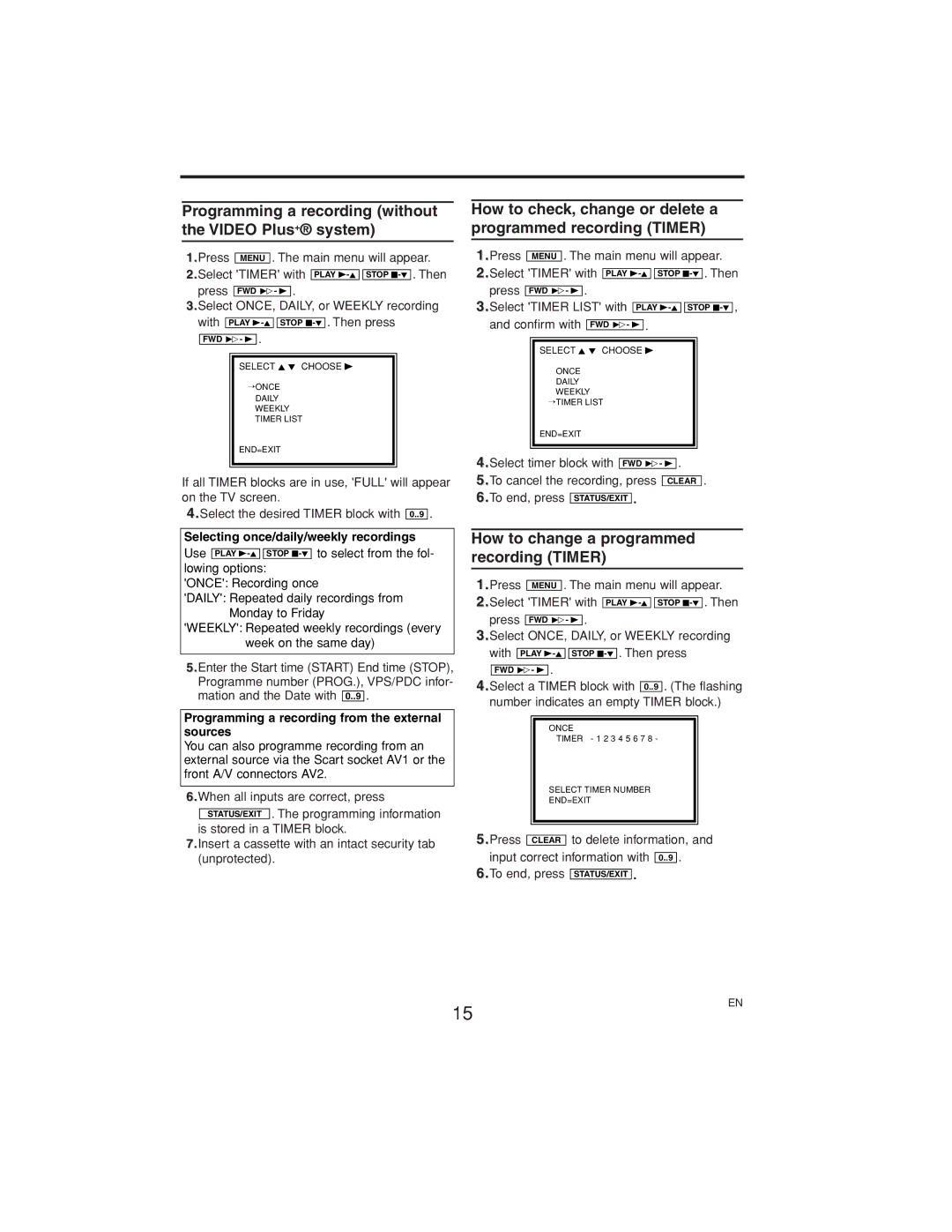Programming a recording (without the VIDEO Plus+® system)
1.Press MENU . The main menu will appear.
2.Select 'TIMER' with PLAY ![]()
![]() STOP
STOP
3.Select ONCE, DAILY, or WEEKLY recording with PLAY ![]()
![]() STOP
STOP
FWD 1- B .
SELECT K L CHOOSE B
→ONCE
DAILY WEEKLY TIMER LIST
END=EXIT
If all TIMER blocks are in use, 'FULL' will appear on the TV screen.
4.Select the desired TIMER block with 0..9 .
Selecting once/daily/weekly recordings Use PLAY ![]()
![]() STOP
STOP
'ONCE': Recording once
'DAILY': Repeated daily recordings from Monday to Friday
'WEEKLY': Repeated weekly recordings (every week on the same day)
5.Enter the Start time (START) End time (STOP), Programme number (PROG.), VPS/PDC infor- mation and the Date with 0..9 .
Programming a recording from the external sources
You can also programme recording from an external source via the Scart socket AV1 or the front A/V connectors AV2.
6.When all inputs are correct, press STATUS/EXIT . The programming information
is stored in a TIMER block.
7.Insert a cassette with an intact security tab (unprotected).
How to check, change or delete a programmed recording (TIMER)
1.Press MENU . The main menu will appear.
2.Select 'TIMER' with PLAY ![]()
![]() STOP
STOP
3.Select 'TIMER LIST' with PLAY ![]()
![]() STOP
STOP
SELECT K L CHOOSE B
ONCE
DAILY WEEKLY
→TIMER LIST
END=EXIT
4.Select timer block with FWD 1- B .
5.To cancel the recording, press CLEAR .
6.To end, press STATUS/EXIT .
How to change a programmed recording (TIMER)
1.Press MENU . The main menu will appear.
2.Select 'TIMER' with PLAY ![]()
![]() STOP
STOP
3.Select ONCE, DAILY, or WEEKLY recording with PLAY ![]()
![]() STOP
STOP
.
4.Select a TIMER block with ![]() . (The flashing number indicates an empty TIMER block.)
. (The flashing number indicates an empty TIMER block.)
ONCE
TIMER - 1 2 3 4 5 6 7 8 -
SELECT TIMER NUMBER
END=EXIT
5.Press CLEAR to delete information, and input correct information with 0..9 .
6.To end, press STATUS/EXIT .
15
EN