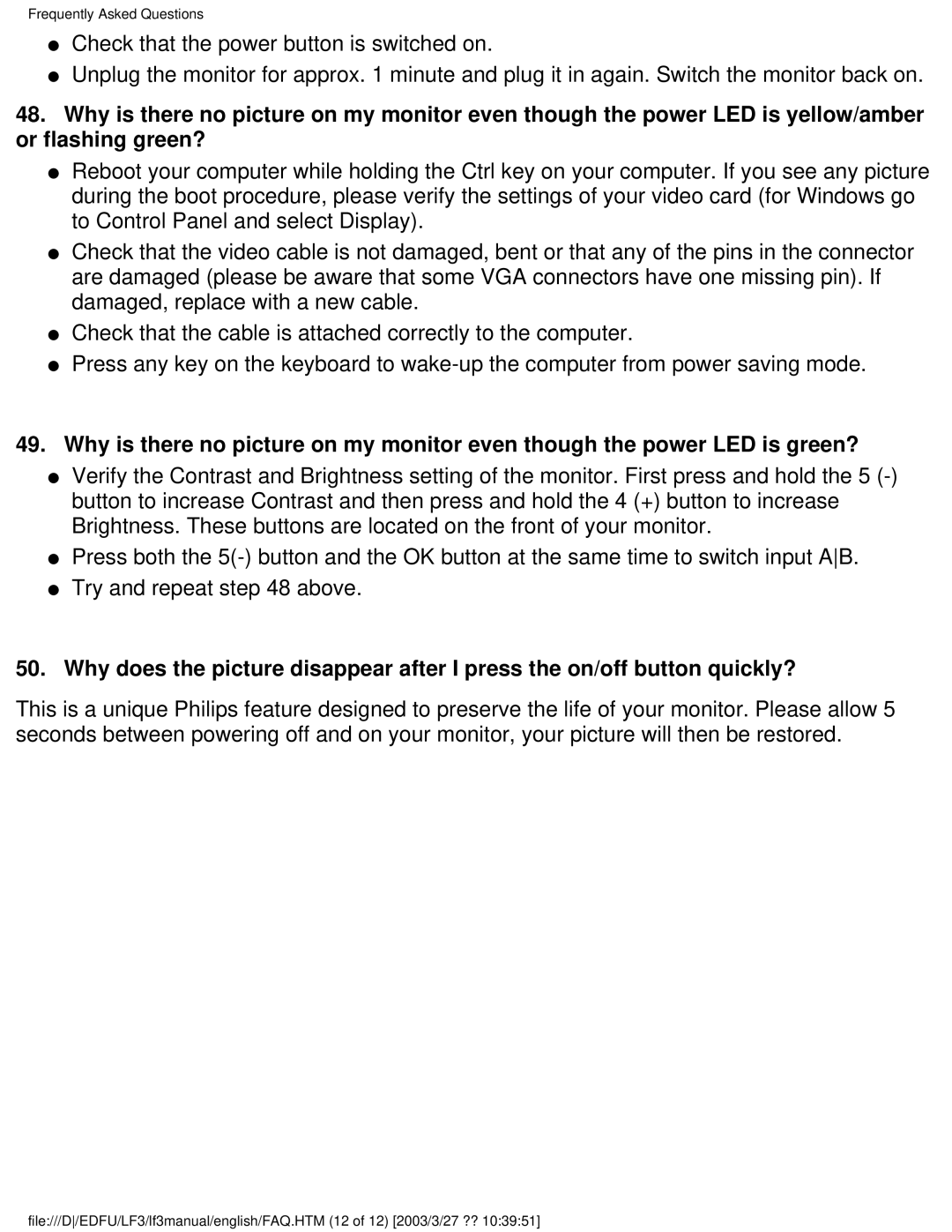Frequently Asked Questions
●Check that the power button is switched on.
●Unplug the monitor for approx. 1 minute and plug it in again. Switch the monitor back on.
48.Why is there no picture on my monitor even though the power LED is yellow/amber or flashing green?
●Reboot your computer while holding the Ctrl key on your computer. If you see any picture during the boot procedure, please verify the settings of your video card (for Windows go to Control Panel and select Display).
●Check that the video cable is not damaged, bent or that any of the pins in the connector are damaged (please be aware that some VGA connectors have one missing pin). If damaged, replace with a new cable.
●Check that the cable is attached correctly to the computer.
●Press any key on the keyboard to
49.Why is there no picture on my monitor even though the power LED is green?
●Verify the Contrast and Brightness setting of the monitor. First press and hold the 5
●Press both the
●Try and repeat step 48 above.
50.Why does the picture disappear after I press the on/off button quickly?
This is a unique Philips feature designed to preserve the life of your monitor. Please allow 5 seconds between powering off and on your monitor, your picture will then be restored.
file:///D/EDFU/LF3/lf3manual/english/FAQ.HTM (12 of 12) [2003/3/27 ?? 10:39:51]