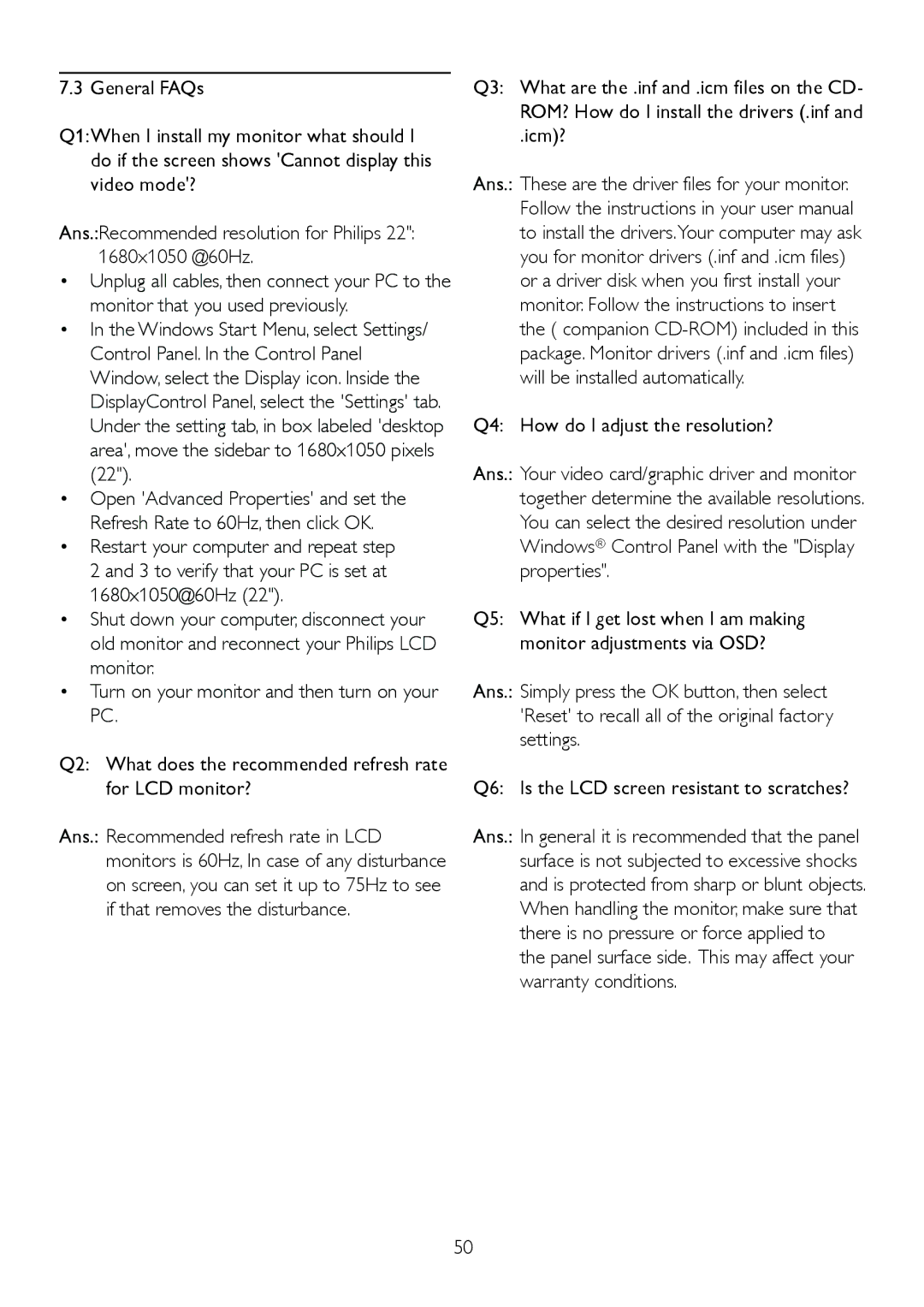225B2, 225BL2 specifications
The Philips 225B2 and 225BL2 monitors are part of Philips' commitment to delivering high-quality display solutions that cater to both professional and casual users. These models stand out with their impressive technical specifications and user-centric features that enhance productivity while maintaining a focus on sustainability.The Philips 225B2 boasts a 21.5-inch Full HD display with a crisp resolution of 1920 x 1080 pixels. This model utilizes IPS technology, which ensures vibrant colors and wide viewing angles, making it ideal for collaborative work environments where multiple users need to view the screen simultaneously. With a brightness level of 250 nits, the display is suitable for both well-lit offices and home environments, delivering clear visibility without straining the eyes.
One of the standout features of the Philips 225B2 is its Adaptive Sync technology. This feature synchronizes the monitor's refresh rate with the graphics card's output, minimizing screen tearing and providing a smoother visual experience during gaming or video playback. Coupled with a response time of just 4ms, users can enjoy seamless motion without blur.
The Philips 225BL2 version is tailored for eco-conscious consumers, incorporating energy-efficient technologies that reduce power consumption. This model is compliant with the EnergyStar and TCO Certified standards, underscoring Philips' dedication to sustainability. The monitors also include features such as LowBlue Mode and Flicker-free technology, which help reduce eye strain during prolonged use, making them an excellent choice for office tasks or multimedia consumption.
Both monitors come equipped with multiple connectivity options, including HDMI, VGA, and DisplayPort, ensuring compatibility with a wide range of devices. The ergonomic design features height adjustment, tilt, and swivel capabilities, allowing users to customize the setup for maximum comfort.
In summary, the Philips 225B2 and 225BL2 models combine impressive display technologies and user-friendly features that enhance productivity while prioritizing sustainability. With their stylish design and robust performance, these monitors are suitable for various applications, from professional use to home entertainment, making them an excellent choice for today’s discerning consumers.