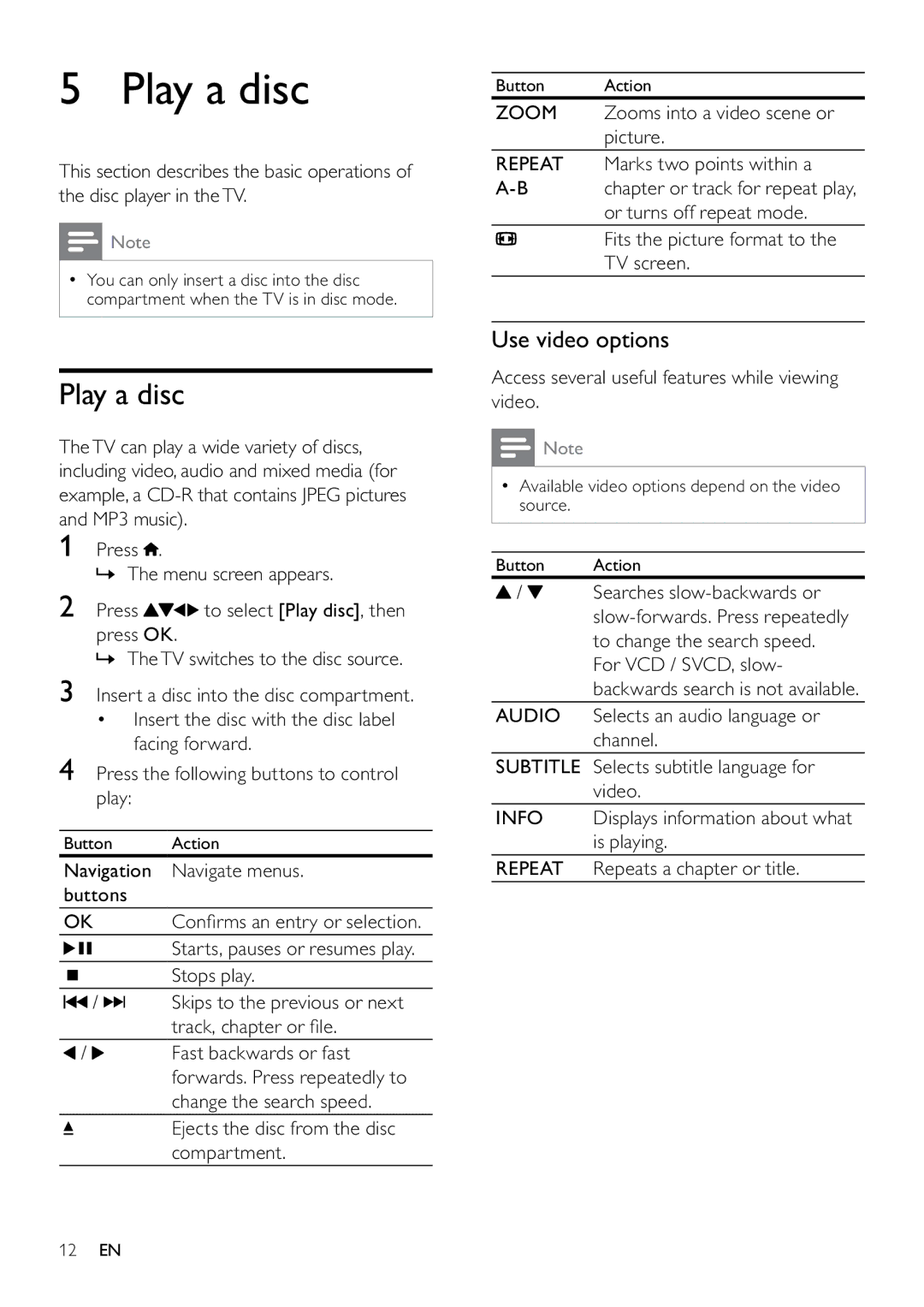5 Play a disc
This section describes the basic operations of the disc player in theTV.
![]() Note
Note
•You can only insert a disc into the disc compartment when the TV is in disc mode.
Play a disc
TheTV can play a wide variety of discs, including video, audio and mixed media (for example, a
1Press ![]() .
.
» The menu screen appears.
2Press ![]()
![]()
![]() to select [Play disc], then
to select [Play disc], then
press OK.
» TheTV switches to the disc source.
3Insert a disc into the disc compartment.
•Insert the disc with the disc label facing forward.
4Press the following buttons to control play:
Button | Action | |
Navigation | Navigate menus. | |
buttons |
| |
OK | Confirms an entry or selection. | |
|
| Starts, pauses or resumes play. |
|
| Stops play. |
/ |
| Skips to the previous or next |
| ||
| ||
|
| track, chapter or file. |
/ |
| Fast backwards or fast |
|
| forwards. Press repeatedly to |
|
| change the search speed. |
|
| Ejects the disc from the disc |
|
| compartment. |
Button Action
ZOOM Zooms into a video scene or picture.
REPEAT Marks two points within a
Fits the picture format to the
TV screen.
Use video options
Access several useful features while viewing video.
![]() Note
Note
•Available video options depend on the video source.
Button | Action |
/ | Searches |
| |
| to change the search speed. |
| For VCD / SVCD, slow- |
| backwards search is not available. |
AUDIO | Selects an audio language or |
| channel. |
SUBTITLE | Selects subtitle language for |
| video. |
INFO | Displays information about what |
| is playing. |
REPEAT | Repeats a chapter or title. |
12EN