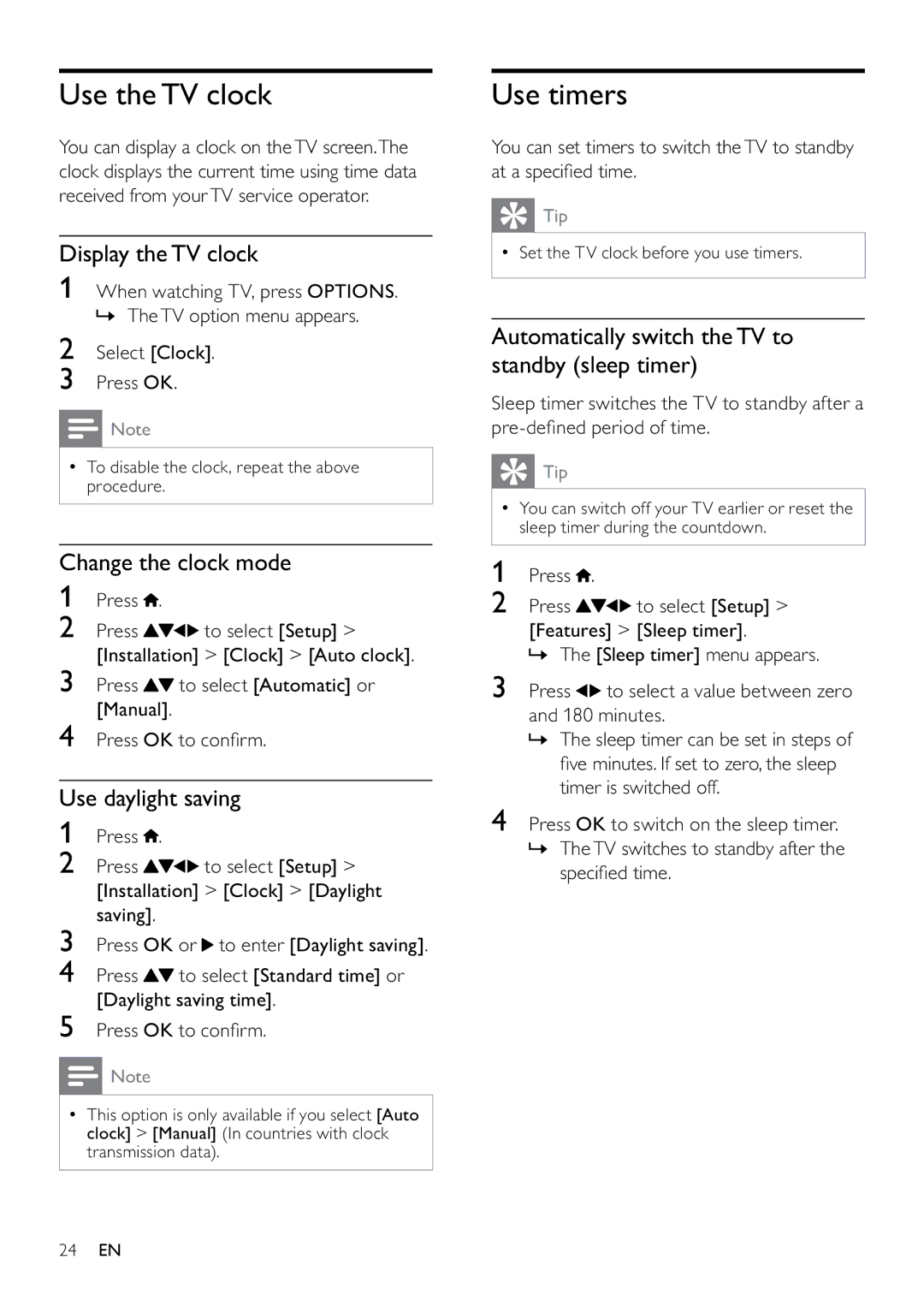Use the TV clock
You can display a clock on theTV screen.The clock displays the current time using time data received from yourTV service operator.
Display the TV clock
1When watching TV, press OPTIONS. » TheTV option menu appears.
2Select [Clock].
3Press OK.
![]() Note
Note
•To disable the clock, repeat the above procedure.
Change the clock mode
1Press ![]() .
.
2Press ![]()
![]()
![]() to select [Setup] > [Installation] > [Clock] > [Auto clock].
to select [Setup] > [Installation] > [Clock] > [Auto clock].
3Press ![]() to select [Automatic] or [Manual].
to select [Automatic] or [Manual].
4Press OK to confirm.
Use daylight saving
1Press ![]() .
.
2Press ![]()
![]()
![]() to select [Setup] > [Installation] > [Clock] > [Daylight saving].
to select [Setup] > [Installation] > [Clock] > [Daylight saving].
3Press OK or ![]() to enter [Daylight saving].
to enter [Daylight saving].
4Press ![]() to select [Standard time] or [Daylight saving time].
to select [Standard time] or [Daylight saving time].
5Press OK to confirm.
![]() Note
Note
•This option is only available if you select [Auto clock] > [Manual] (In countries with clock transmission data).
Use timers
You can set timers to switch theTV to standby at a specified time.
 Tip
Tip
•Set the TV clock before you use timers.
Automatically switch the TV to standby (sleep timer)
Sleep timer switches the TV to standby after a
 Tip
Tip
•You can switch off your TV earlier or reset the sleep timer during the countdown.
1Press ![]() .
.
2Press ![]()
![]()
![]() to select [Setup] >
to select [Setup] >
[Features] > [Sleep timer].
» The [Sleep timer] menu appears.
3Press ![]()
![]() to select a value between zero and 180 minutes.
to select a value between zero and 180 minutes.
»The sleep timer can be set in steps of five minutes. If set to zero, the sleep timer is switched off.
4Press OK to switch on the sleep timer.
»TheTV switches to standby after the specified time.
24EN