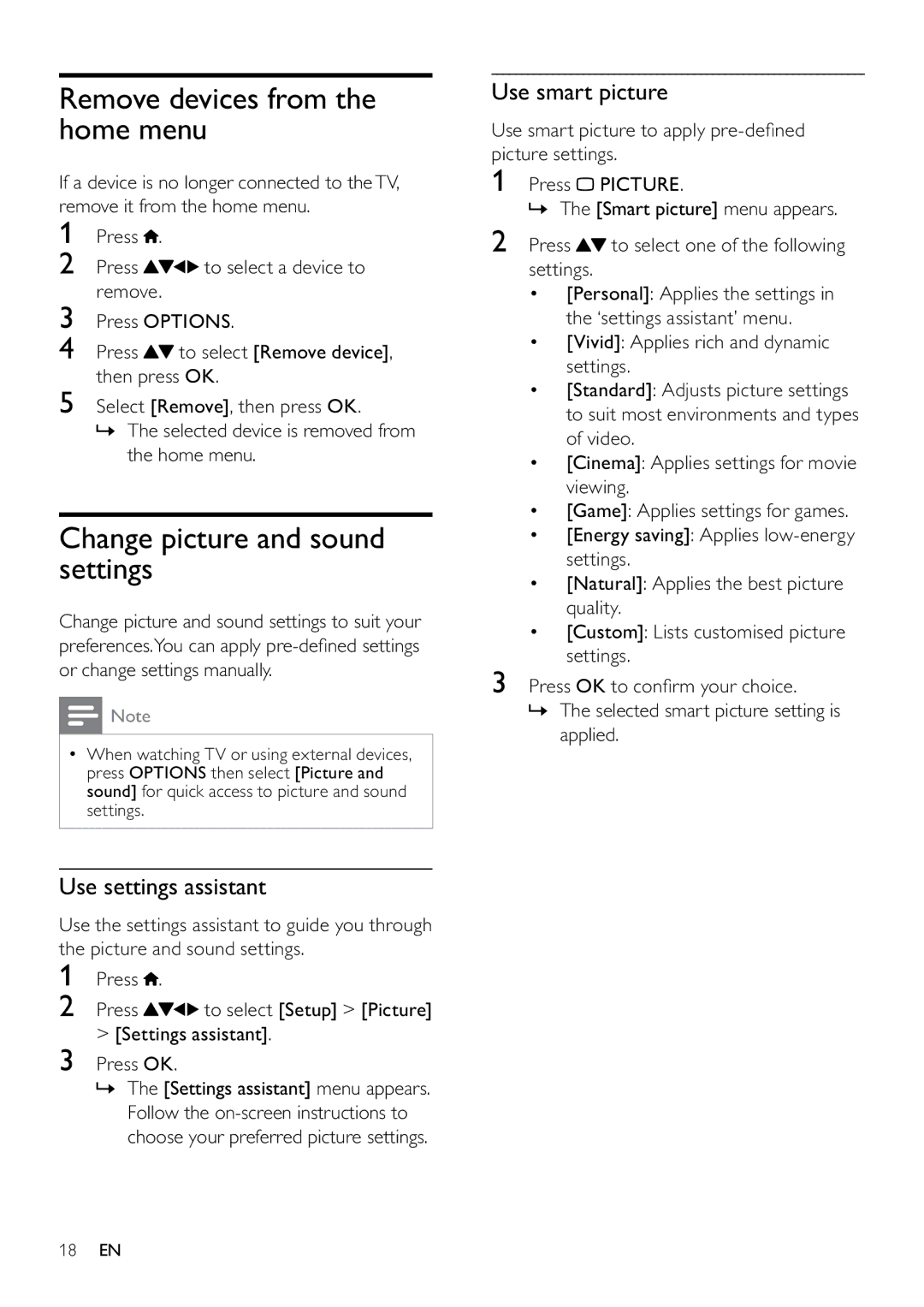Remove devices from the home menu
If a device is no longer connected to theTV, remove it from the home menu.
1Press ![]() .
.
2 Press | to select a device to |
remove. |
|
3Press OPTIONS.
4Press ![]() to select [Remove device], then press OK.
to select [Remove device], then press OK.
5Select [Remove], then press OK.
»The selected device is removed from the home menu.
Change picture and sound settings
Change picture and sound settings to suit your preferences.You can apply
![]() Note
Note
•When watching TV or using external devices, press OPTIONS then select [Picture and sound] for quick access to picture and sound settings.
Use settings assistant
Use the settings assistant to guide you through the picture and sound settings.
1Press ![]() .
.
2Press ![]()
![]()
![]() to select [Setup] > [Picture] > [Settings assistant].
to select [Setup] > [Picture] > [Settings assistant].
3Press OK.
»The [Settings assistant] menu appears. Follow the
Use smart picture
Use smart picture to apply
1Press ![]() PICTURE.
PICTURE.
» The [Smart picture] menu appears.
2Press ![]() to select one of the following settings.
to select one of the following settings.
•[Personal]: Applies the settings in the ‘settings assistant’ menu.
•[Vivid]: Applies rich and dynamic settings.
•[Standard]: Adjusts picture settings to suit most environments and types of video.
•[Cinema]: Applies settings for movie viewing.
•[Game]: Applies settings for games.
•[Energy saving]: Applies
•[Natural]: Applies the best picture quality.
•[Custom]: Lists customised picture settings.
3Press OK to confirm your choice.
»The selected smart picture setting is applied.
18EN