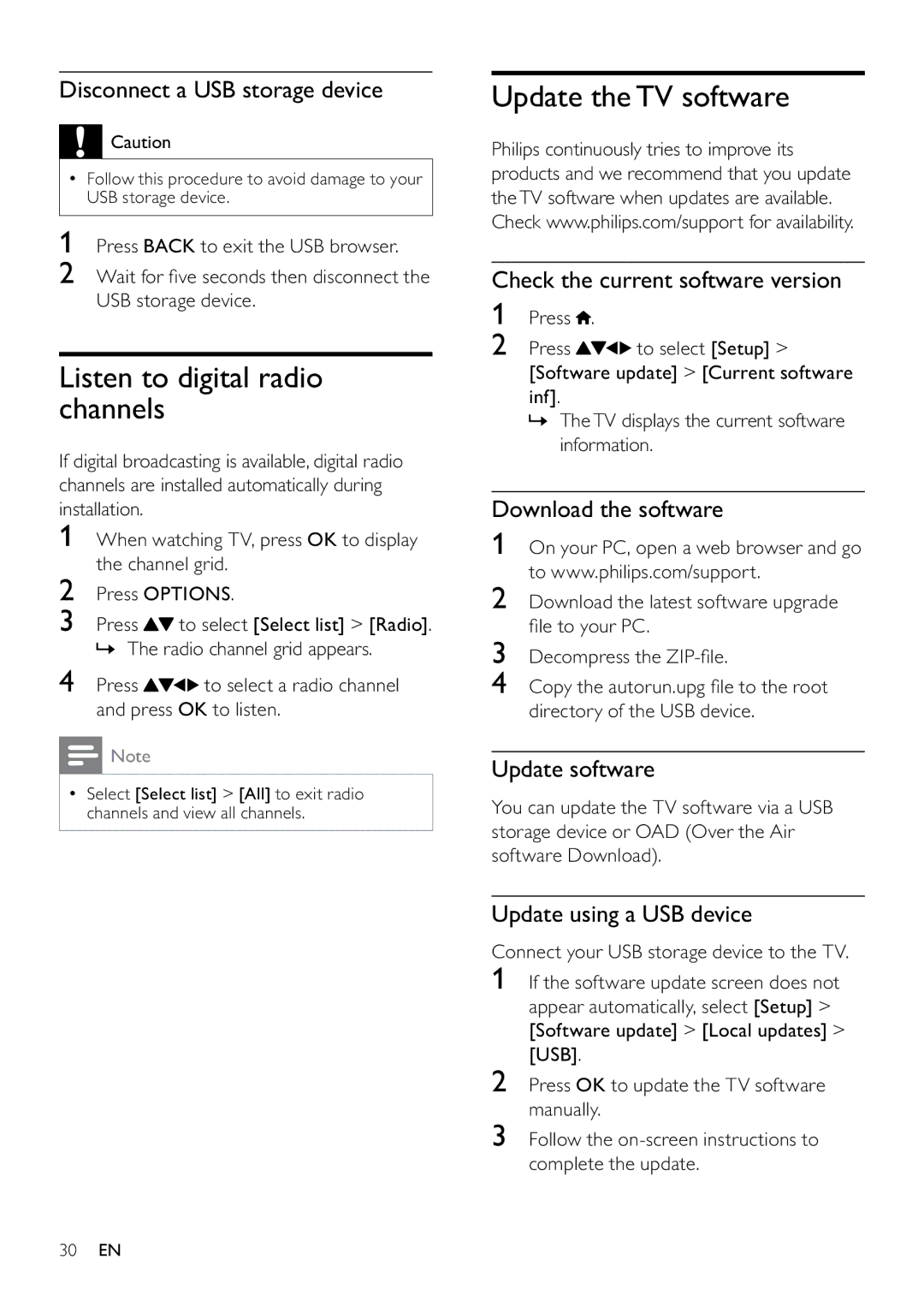Disconnect a USB storage device
![]() Caution
Caution
•Follow this procedure to avoid damage to your USB storage device.
1Press BACK to exit the USB browser.
2Wait for five seconds then disconnect the USB storage device.
Listen to digital radio channels
If digital broadcasting is available, digital radio channels are installed automatically during installation.
1When watching TV, press OK to display the channel grid.
2Press OPTIONS.
3Press ![]() to select [Select list] > [Radio]. » The radio channel grid appears.
to select [Select list] > [Radio]. » The radio channel grid appears.
4Press ![]()
![]()
![]() to select a radio channel and press OK to listen.
to select a radio channel and press OK to listen.
![]() Note
Note
•Select [Select list] > [All] to exit radio channels and view all channels.
Update the TV software
Philips continuously tries to improve its products and we recommend that you update theTV software when updates are available. Check www.philips.com/support for availability.
Check the current software version
1Press ![]() .
.
2Press ![]()
![]()
![]() to select [Setup] > [Software update] > [Current software inf].
to select [Setup] > [Software update] > [Current software inf].
»TheTV displays the current software information.
Download the software
1On your PC, open a web browser and go to www.philips.com/support.
2Download the latest software upgrade file to your PC.
3Decompress the
4Copy the autorun.upg file to the root directory of the USB device.
Update software
You can update the TV software via a USB storage device or OAD (Over the Air software Download).
Update using a USB device
Connect your USB storage device to the TV.
1If the software update screen does not appear automatically, select [Setup] > [Software update] > [Local updates] > [USB].
2Press OK to update the TV software manually.
3Follow the
30EN