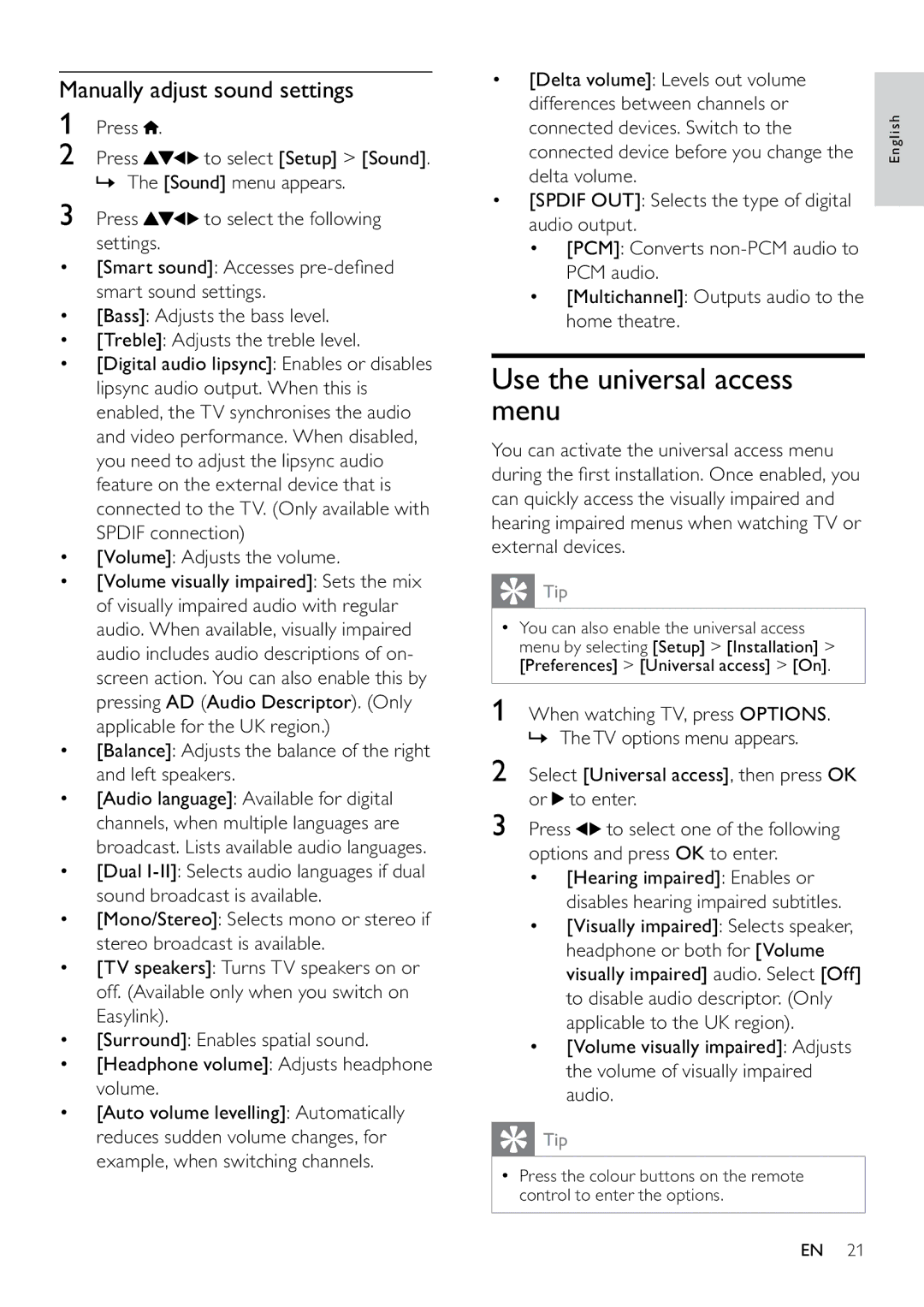Manually adjust sound settings
1Press ![]() .
.
2 Press | to select [Setup] > [Sound]. |
»The [Sound] menu appears.
3Press ![]()
![]()
![]() to select the following settings.
to select the following settings.
•[Smart sound]: Accesses
•[Bass]: Adjusts the bass level.
•[Treble]: Adjusts the treble level.
•[Digital audio lipsync]: Enables or disables lipsync audio output. When this is enabled, the TV synchronises the audio and video performance. When disabled, you need to adjust the lipsync audio feature on the external device that is connected to the TV. (Only available with SPDIF connection)
•[Volume]: Adjusts the volume.
•[Volume visually impaired]: Sets the mix of visually impaired audio with regular audio. When available, visually impaired audio includes audio descriptions of on- screen action. You can also enable this by pressing AD (Audio Descriptor). (Only applicable for the UK region.)
•[Balance]: Adjusts the balance of the right and left speakers.
•[Audio language]: Available for digital channels, when multiple languages are broadcast. Lists available audio languages.
•[Dual
•[Mono/Stereo]: Selects mono or stereo if stereo broadcast is available.
•[TV speakers]: Turns TV speakers on or off. (Available only when you switch on Easylink).
•[Surround]: Enables spatial sound.
•[Headphone volume]: Adjusts headphone volume.
•[Auto volume levelling]: Automatically reduces sudden volume changes, for example, when switching channels.
•[Delta volume]: Levels out volume differences between channels or connected devices. Switch to the connected device before you change the delta volume.
•[SPDIF OUT]: Selects the type of digital audio output.
•[PCM]: Converts
•[Multichannel]: Outputs audio to the home theatre.
Use the universal access menu
You can activate the universal access menu during the first installation. Once enabled, you can quickly access the visually impaired and hearing impaired menus when watching TV or external devices.
 Tip
Tip
•You can also enable the universal access menu by selecting [Setup] > [Installation] > [Preferences] > [Universal access] > [On].
1 When watching TV, press OPTIONS. » TheTV options menu appears.
2Select [Universal access], then press OK or  to enter.
to enter.
3Press ![]()
![]() to select one of the following options and press OK to enter.
to select one of the following options and press OK to enter.
•[Hearing impaired]: Enables or disables hearing impaired subtitles.
•[Visually impaired]: Selects speaker, headphone or both for [Volume visually impaired] audio. Select [Off] to disable audio descriptor. (Only applicable to the UK region).
•[Volume visually impaired]: Adjusts the volume of visually impaired audio.
 Tip
Tip
•Press the colour buttons on the remote control to enter the options.
English
EN 21