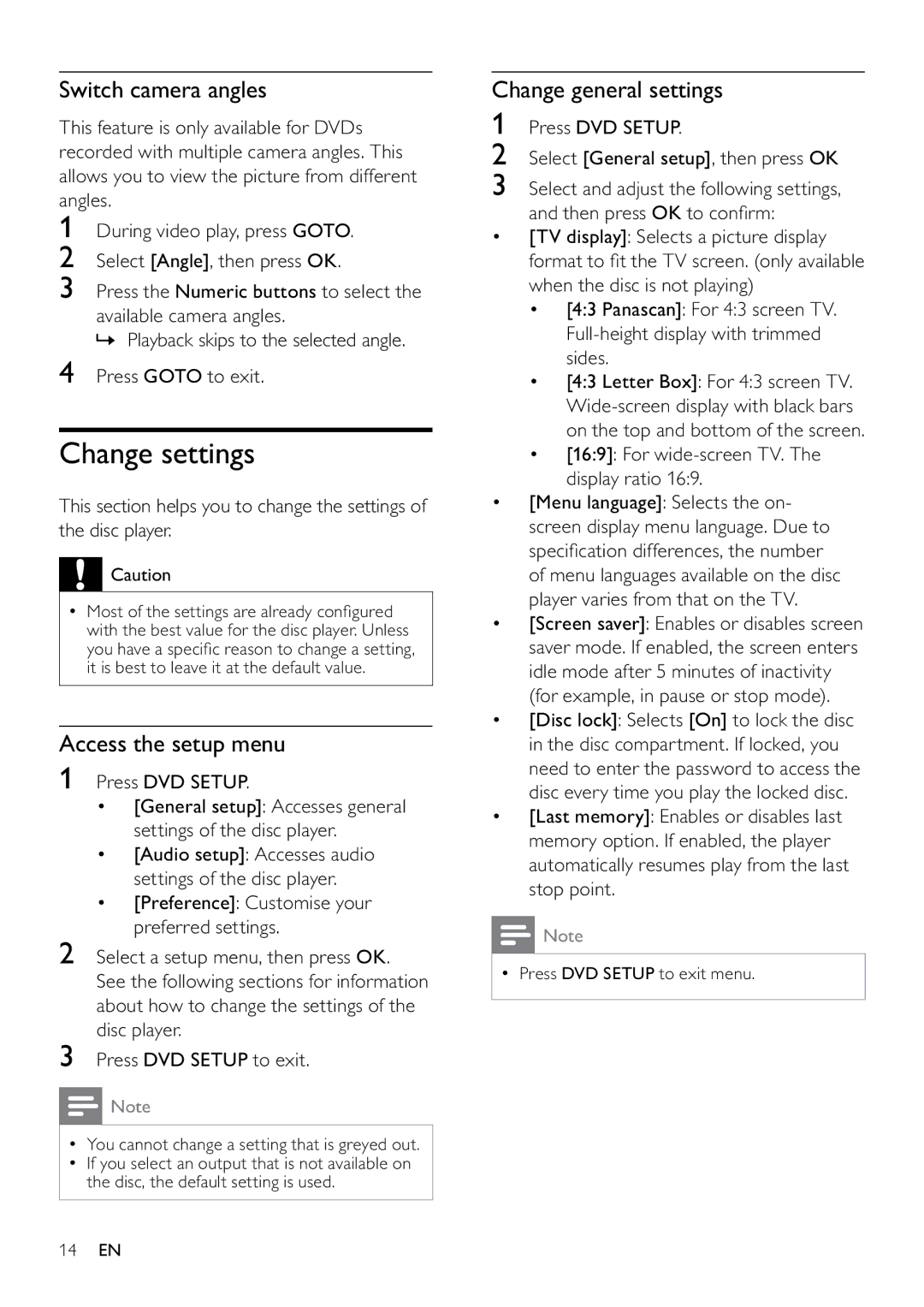Switch camera angles
This feature is only available for DVDs recorded with multiple camera angles. This allows you to view the picture from different angles.
1During video play, press GOTO.
2Select [Angle], then press OK.
3Press the Numeric buttons to select the
available camera angles.
» Playback skips to the selected angle.
4Press GOTO to exit.
Change settings
This section helps you to change the settings of the disc player.
![]() Caution
Caution
•Most of the settings are already configured with the best value for the disc player. Unless you have a specific reason to change a setting, it is best to leave it at the default value.
Access the setup menu
1Press DVD SETUP.
•[General setup]: Accesses general settings of the disc player.
•[Audio setup]: Accesses audio settings of the disc player.
•[Preference]: Customise your preferred settings.
2Select a setup menu, then press OK. See the following sections for information about how to change the settings of the disc player.
3Press DVD SETUP to exit.
![]() Note
Note
•You cannot change a setting that is greyed out.
•If you select an output that is not available on the disc, the default setting is used.
Change general settings
1Press DVD SETUP.
2Select [General setup], then press OK
3Select and adjust the following settings,
and then press OK to confirm:
•[TV display]: Selects a picture display format to fit the TV screen. (only available when the disc is not playing)
•[4:3 Panascan]: For 4:3 screen TV.
•[4:3 Letter Box]: For 4:3 screen TV.
•[16:9]: For wide-screen TV. The display ratio 16:9.
•[Menu language]: Selects the on- screen display menu language. Due to specification differences, the number of menu languages available on the disc player varies from that on the TV.
•[Screen saver]: Enables or disables screen saver mode. If enabled, the screen enters idle mode after 5 minutes of inactivity (for example, in pause or stop mode).
•[Disc lock]: Selects [On] to lock the disc in the disc compartment. If locked, you need to enter the password to access the disc every time you play the locked disc.
•[Last memory]: Enables or disables last memory option. If enabled, the player automatically resumes play from the last stop point.
![]() Note
Note
•Press DVD SETUP to exit menu.
14EN