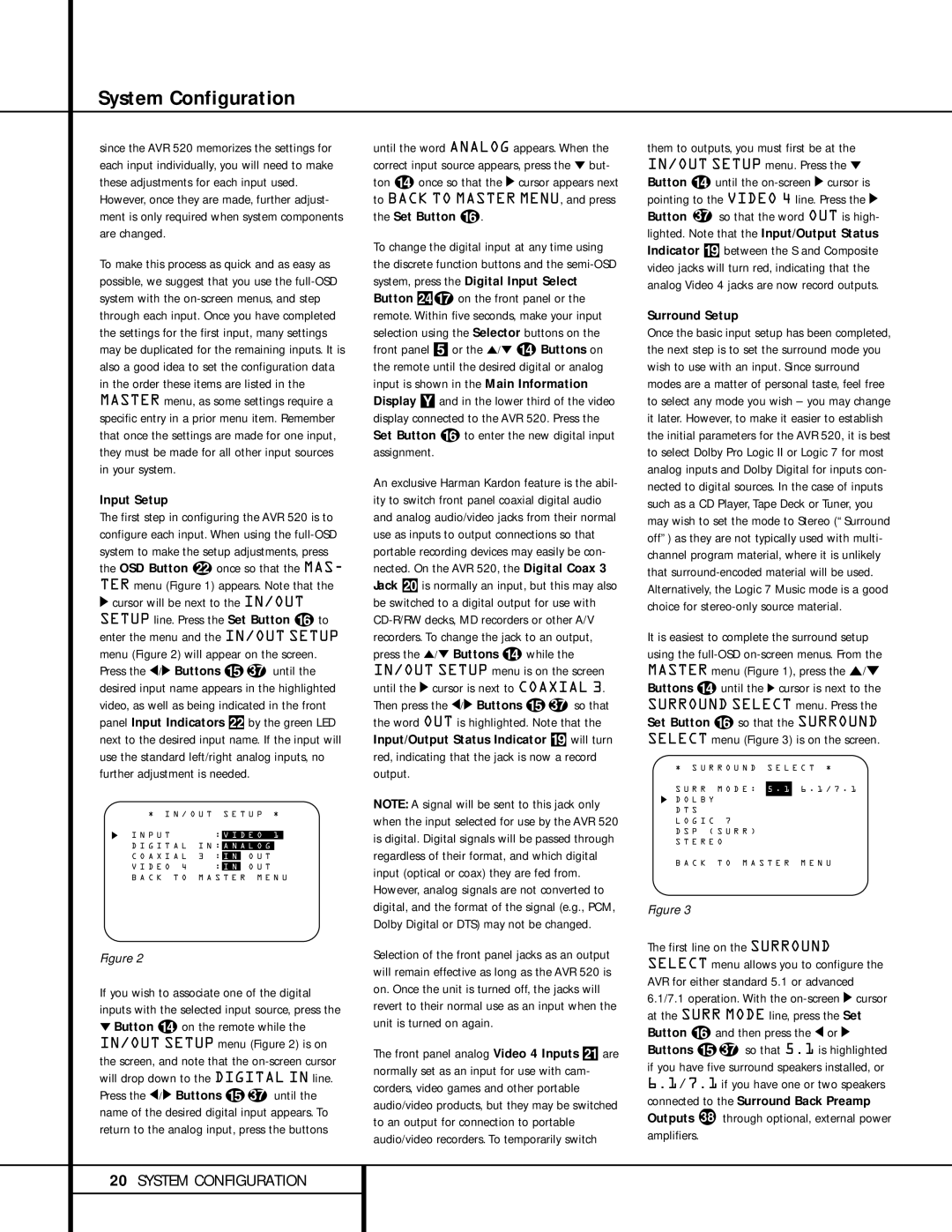System Configuration
since the AVR 520 memorizes the settings for each input individually, you will need to make these adjustments for each input used.
However, once they are made, further adjust- ment is only required when system components are changed.
To make this process as quick and as easy as possible, we suggest that you use the
Input Setup
The first step in configuring the AVR 520 is to configure each input. When using the
›cursor will be next to the IN/OUT SETUP line. Press the Set Button p to enter the menu and the IN/OUT SETUP menu (Figure 2) will appear on the screen. Press the ‹/› Buttons o 37 until the desired input name appears in the highlighted video, as well as being indicated in the front panel Input Indicators by the green LED next to the desired input name. If the input will use the standard left/right analog inputs, no further adjustment is needed.
* I N / O U T S E T U P *
I N P U T |
| : | V I D E O 1 |
| ||
|
|
|
| |||
D I G I T A L | I N : | A N A L O G |
| |||
C O A X I A L | 3 | : | I N | O U T | ||
|
|
|
|
|
|
|
V I D E O 4 |
| : | I N | O U T | ||
B A C K T O | M A S T E R M E N U | |||||
Figure 2
If you wish to associate one of the digital inputs with the selected input source, press the
¤Button n on the remote while the IN/OUT SETUP menu (Figure 2) is on the screen, and note that the
until the word ANALOG appears. When the correct input source appears, press the ¤ but- ton n once so that the › cursor appears next to BACK TO MASTER MENU, and press the Set Button p.
To change the digital input at any time using the discrete function buttons and the
An exclusive Harman Kardon feature is the abil- ity to switch front panel coaxial digital audio and analog audio/video jacks from their normal use as inputs to output connections so that portable recording devices may easily be con- nected. On the AVR 520, the Digital Coax 3 Jack Ó is normally an input, but this may also be switched to a digital output for use with
the word OUT is highlighted. Note that the Input/Output Status Indicator ( will turn red, indicating that the jack is now a record output.
NOTE: A signal will be sent to this jack only when the input selected for use by the AVR 520 is digital. Digital signals will be passed through regardless of their format, and which digital input (optical or coax) they are fed from. However, analog signals are not converted to digital, and the format of the signal (e.g., PCM, Dolby Digital or DTS) may not be changed.
Selection of the front panel jacks as an output will remain effective as long as the AVR 520 is on. Once the unit is turned off, the jacks will revert to their normal use as an input when the unit is turned on again.
The front panel analog Video 4 Inputs Ô are normally set as an input for use with cam- corders, video games and other portable audio/video products, but they may be switched to an output for connection to portable audio/video recorders. To temporarily switch
them to outputs, you must first be at the IN/OUT SETUP menu. Press the ¤ Button n until the
Surround Setup
Once the basic input setup has been completed, the next step is to set the surround mode you wish to use with an input. Since surround modes are a matter of personal taste, feel free to select any mode you wish – you may change it later. However, to make it easier to establish the initial parameters for the AVR 520, it is best to select Dolby Pro Logic II or Logic 7 for most analog inputs and Dolby Digital for inputs con- nected to digital sources. In the case of inputs such as a CD Player, Tape Deck or Tuner, you may wish to set the mode to Stereo (“Surround off”) as they are not typically used with multi- channel program material, where it is unlikely that
It is easiest to complete the surround setup using the
* S U R R O U N D | S E L E C T * | ||
|
| ||
S U R R M O D E : | 5 . 1 | 6 . 1 / 7 . 1 | |
D O L B Y |
|
|
|
D T S |
|
|
|
L O G I C | 7 |
|
|
D S P ( | S U R R ) |
|
|
S T E R E | O |
|
|
B A C K T O M A S T E R M E N U
Figure 3
The first line on the SURROUND SELECT menu allows you to configure the AVR for either standard 5.1 or advanced 6.1/7.1 operation. With the
20SYSTEM CONFIGURATION