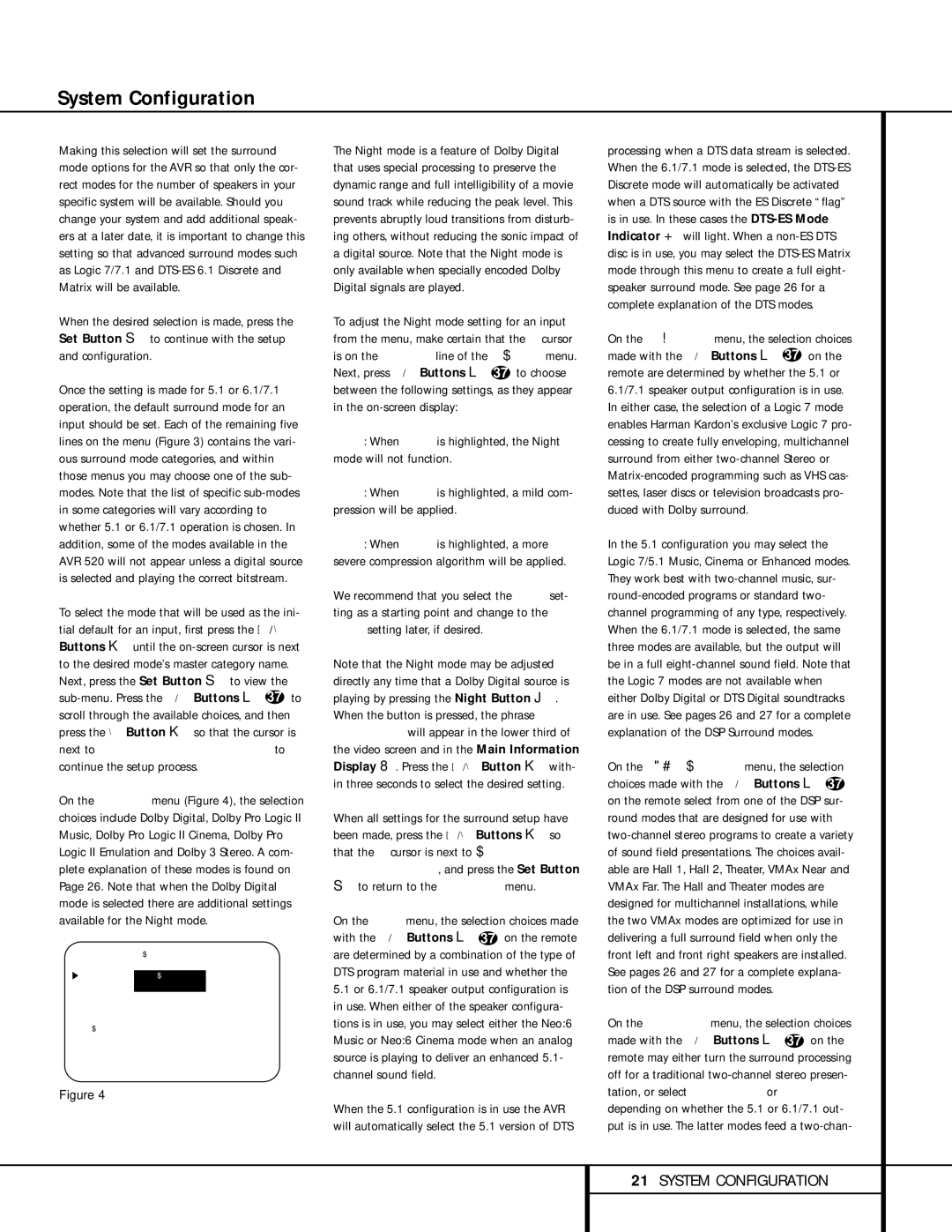System Configuration
Making this selection will set the surround mode options for the AVR so that only the cor- rect modes for the number of speakers in your specific system will be available. Should you change your system and add additional speak- ers at a later date, it is important to change this setting so that advanced surround modes such as Logic 7/7.1 and
When the desired selection is made, press the Set Button p to continue with the setup and configuration.
Once the setting is made for 5.1 or 6.1/7.1 operation, the default surround mode for an input should be set. Each of the remaining five lines on the menu (Figure 3) contains the vari- ous surround mode categories, and within those menus you may choose one of the sub- modes. Note that the list of specific
To select the mode that will be used as the ini- tial default for an input, first press the ⁄/ ¤ Buttons n until the
On the Dolby menu (Figure 4), the selection choices include Dolby Digital, Dolby Pro Logic II Music, Dolby Pro Logic II Cinema, Dolby Pro Logic II Emulation and Dolby 3 Stereo. A com- plete explanation of these modes is found on Page 26. Note that when the Dolby Digital mode is selected there are additional settings available for the Night mode.
* * | D O L | B Y * * | ||
|
|
| ||
M O D E : |
| D O L B | Y |
|
|
| D I G I | T A L |
|
N I G H T : | O F F M I D M A X | |||
B A C K T O M A S T E R M E N U
Figure 4
The Night mode is a feature of Dolby Digital that uses special processing to preserve the dynamic range and full intelligibility of a movie sound track while reducing the peak level. This prevents abruptly loud transitions from disturb- ing others, without reducing the sonic impact of a digital source. Note that the Night mode is only available when specially encoded Dolby Digital signals are played.
To adjust the Night mode setting for an input from the menu, make certain that the › cursor is on the NIGHT line of the DOLBY menu. Next, press ‹/› Buttons o 37 to choose between the following settings, as they appear in the
OFF: When OFF is highlighted, the Night mode will not function.
MID: When MID is highlighted, a mild com- pression will be applied.
MAX: When MAX is highlighted, a more severe compression algorithm will be applied.
We recommend that you select the MID set- ting as a starting point and change to the MAX setting later, if desired.
Note that the Night mode may be adjusted directly any time that a Dolby Digital source is playing by pressing the Night Button l. When the button is pressed, the phrase
When all settings for the surround setup have been made, press the ⁄/¤ Buttons n so that the › cursor is next to BACK TO MASTER MENU, and press the Set Button
pto return to the Master menu.
On the DTS menu, the selection choices made with the ‹/› Buttons o 37 on the remote are determined by a combination of the type of DTS program material in use and whether the
5.1or 6.1/7.1 speaker output configuration is in use. When either of the speaker configura- tions is in use, you may select either the Neo:6 Music or Neo:6 Cinema mode when an analog source is playing to deliver an enhanced 5.1- channel sound field.
When the 5.1 configuration is in use the AVR will automatically select the 5.1 version of DTS
processing when a DTS data stream is selected. When the 6.1/7.1 mode is selected, the
On the Logic 7 menu, the selection choices made with the ‹/› Buttons o 37 on the remote are determined by whether the 5.1 or 6.1/7.1 speaker output configuration is in use. In either case, the selection of a Logic 7 mode enables Harman Kardon’s exclusive Logic 7 pro- cessing to create fully enveloping, multichannel surround from either
In the 5.1 configuration you may select the Logic 7/5.1 Music, Cinema or Enhanced modes. They work best with
On the DSP (SURR) menu, the selection choices made with the ‹/› Buttons o 37 on the remote select from one of the DSP sur- round modes that are designed for use with
On the STEREO menu, the selection choices made with the ‹/› Buttons o 37 on the remote may either turn the surround processing off for a traditional
21SYSTEM CONFIGURATION