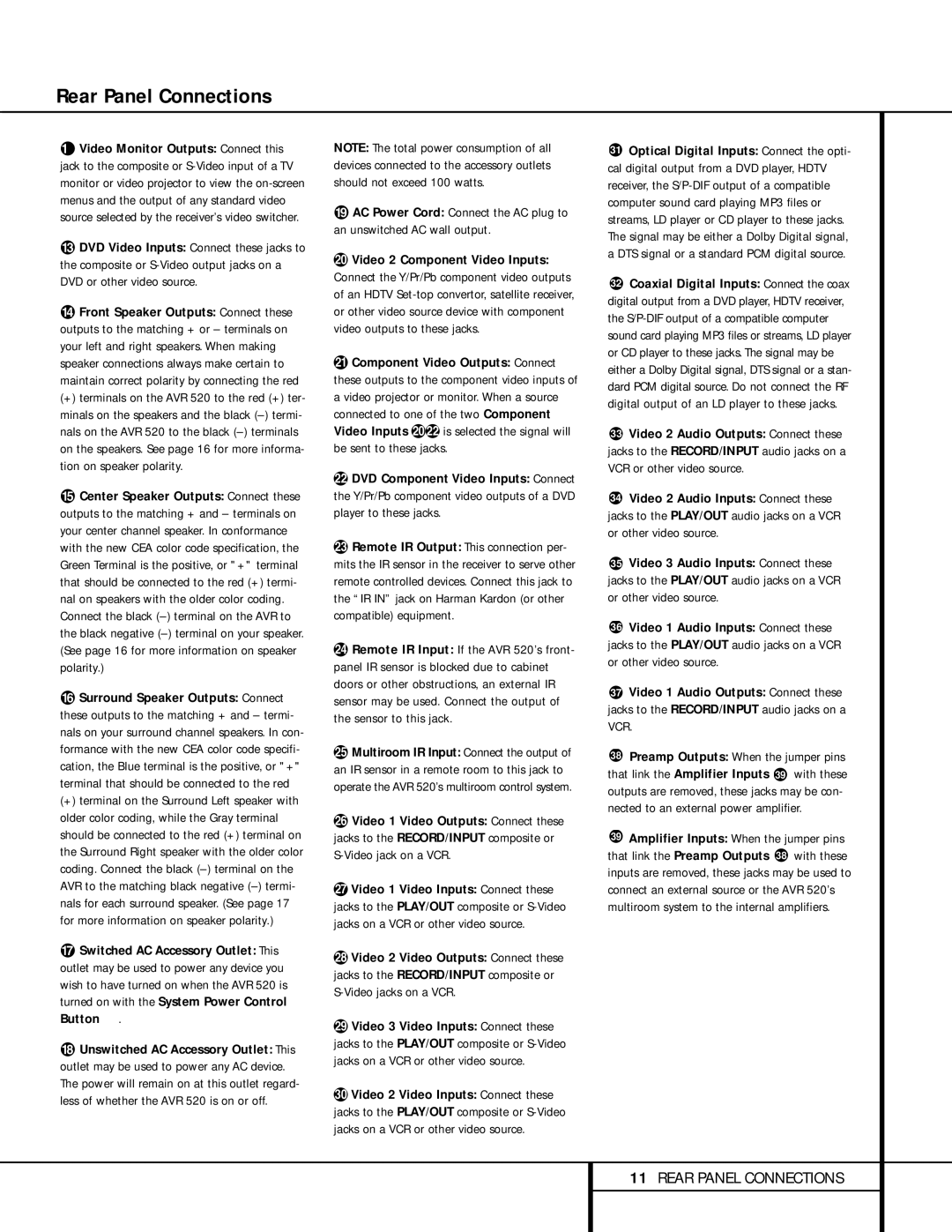Rear Panel Connections
¤Video Monitor Outputs: Connect this jack to the composite or
‹DVD Video Inputs: Connect these jacks to the composite or
›Front Speaker Outputs: Connect these outputs to the matching + or – terminals on your left and right speakers. When making speaker connections always make certain to maintain correct polarity by connecting the red
(+) terminals on the AVR 520 to the red (+) ter- minals on the speakers and the black
fiCenter Speaker Outputs: Connect these outputs to the matching + and – terminals on your center channel speaker. In conformance with the new CEA color code specification, the Green Terminal is the positive, or "+" terminal that should be connected to the red (+) termi- nal on speakers with the older color coding. Connect the black
flSurround Speaker Outputs: Connect these outputs to the matching + and – termi- nals on your surround channel speakers. In con- formance with the new CEA color code specifi- cation, the Blue terminal is the positive, or "+" terminal that should be connected to the red
(+) terminal on the Surround Left speaker with older color coding, while the Gray terminal should be connected to the red (+) terminal on the Surround Right speaker with the older color coding. Connect the black
‡Switched AC Accessory Outlet: This outlet may be used to power any device you wish to have turned on when the AVR 520 is turned on with the System Power Control Button 2.
°Unswitched AC Accessory Outlet: This outlet may be used to power any AC device. The power will remain on at this outlet regard- less of whether the AVR 520 is on or off.
NOTE: The total power consumption of all devices connected to the accessory outlets should not exceed 100 watts.
·AC Power Cord: Connect the AC plug to an unswitched AC wall output.
aVideo 2 Component Video Inputs: Connect the Y/Pr/Pb component video outputs of an HDTV
bComponent Video Outputs: Connect these outputs to the component video inputs of a video projector or monitor. When a source connected to one of the two Component Video Inputs ac is selected the signal will be sent to these jacks.
cDVD Component Video Inputs: Connect the Y/Pr/Pb component video outputs of a DVD player to these jacks.
dRemote IR Output: This connection per- mits the IR sensor in the receiver to serve other remote controlled devices. Connect this jack to the “IR IN” jack on Harman Kardon (or other compatible) equipment.
eRemote IR Input: If the AVR 520’s front- panel IR sensor is blocked due to cabinet doors or other obstructions, an external IR sensor may be used. Connect the output of the sensor to this jack.
fMultiroom IR Input: Connect the output of an IR sensor in a remote room to this jack to operate the AVR 520’s multiroom control system.
gVideo 1 Video Outputs: Connect these jacks to the RECORD/INPUT composite or
hVideo 1 Video Inputs: Connect these jacks to the PLAY/OUT composite or
iVideo 2 Video Outputs: Connect these jacks to the RECORD/INPUT composite or
jVideo 3 Video Inputs: Connect these jacks to the PLAY/OUT composite or
kVideo 2 Video Inputs: Connect these jacks to the PLAY/OUT composite or
31Optical Digital Inputs: Connect the opti- cal digital output from a DVD player, HDTV receiver, the
32Coaxial Digital Inputs: Connect the coax digital output from a DVD player, HDTV receiver, the
33Video 2 Audio Outputs: Connect these jacks to the RECORD/INPUT audio jacks on a VCR or other video source.
34Video 2 Audio Inputs: Connect these jacks to the PLAY/OUT audio jacks on a VCR or other video source.
35Video 3 Audio Inputs: Connect these jacks to the PLAY/OUT audio jacks on a VCR or other video source.
36Video 1 Audio Inputs: Connect these jacks to the PLAY/OUT audio jacks on a VCR or other video source.
37Video 1 Audio Outputs: Connect these jacks to the RECORD/INPUT audio jacks on a VCR.
38Preamp Outputs: When the jumper pins that link the Amplifier Inputs 39 with these outputs are removed, these jacks may be con- nected to an external power amplifier.
39Amplifier Inputs: When the jumper pins that link the Preamp Outputs 38 with these inputs are removed, these jacks may be used to connect an external source or the AVR 520’s multiroom system to the internal amplifiers.
11REAR PANEL CONNECTIONS