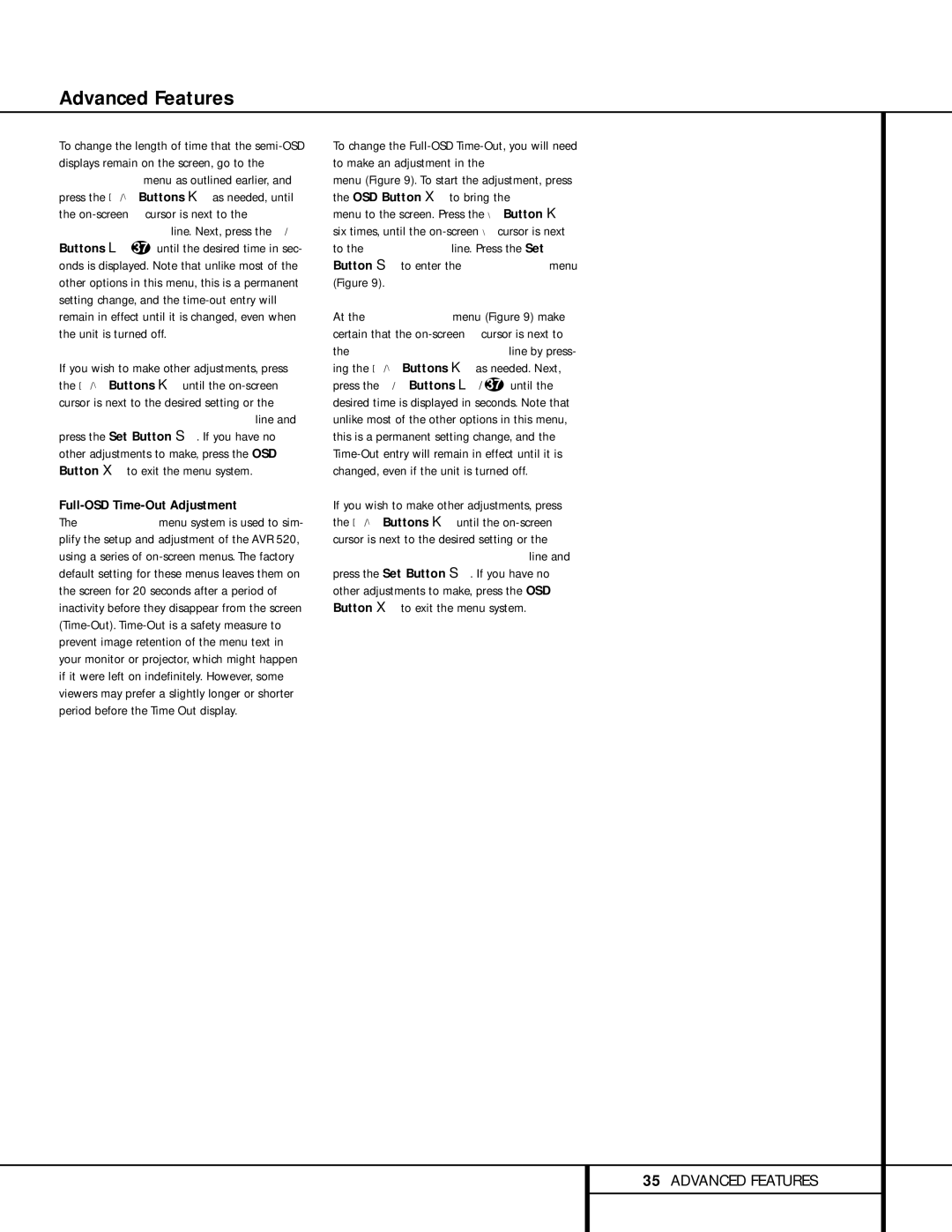Advanced Features
To change the length of time that the
If you wish to make other adjustments, press the ⁄/¤ Buttons n until the
Full-OSD Time-Out Adjustment
The FULL OSD menu system is used to sim- plify the setup and adjustment of the AVR 520, using a series of
To change the
At the ADVANCED menu (Figure 9) make certain that the
If you wish to make other adjustments, press the ⁄/¤ Buttons n until the
35ADVANCED FEATURES