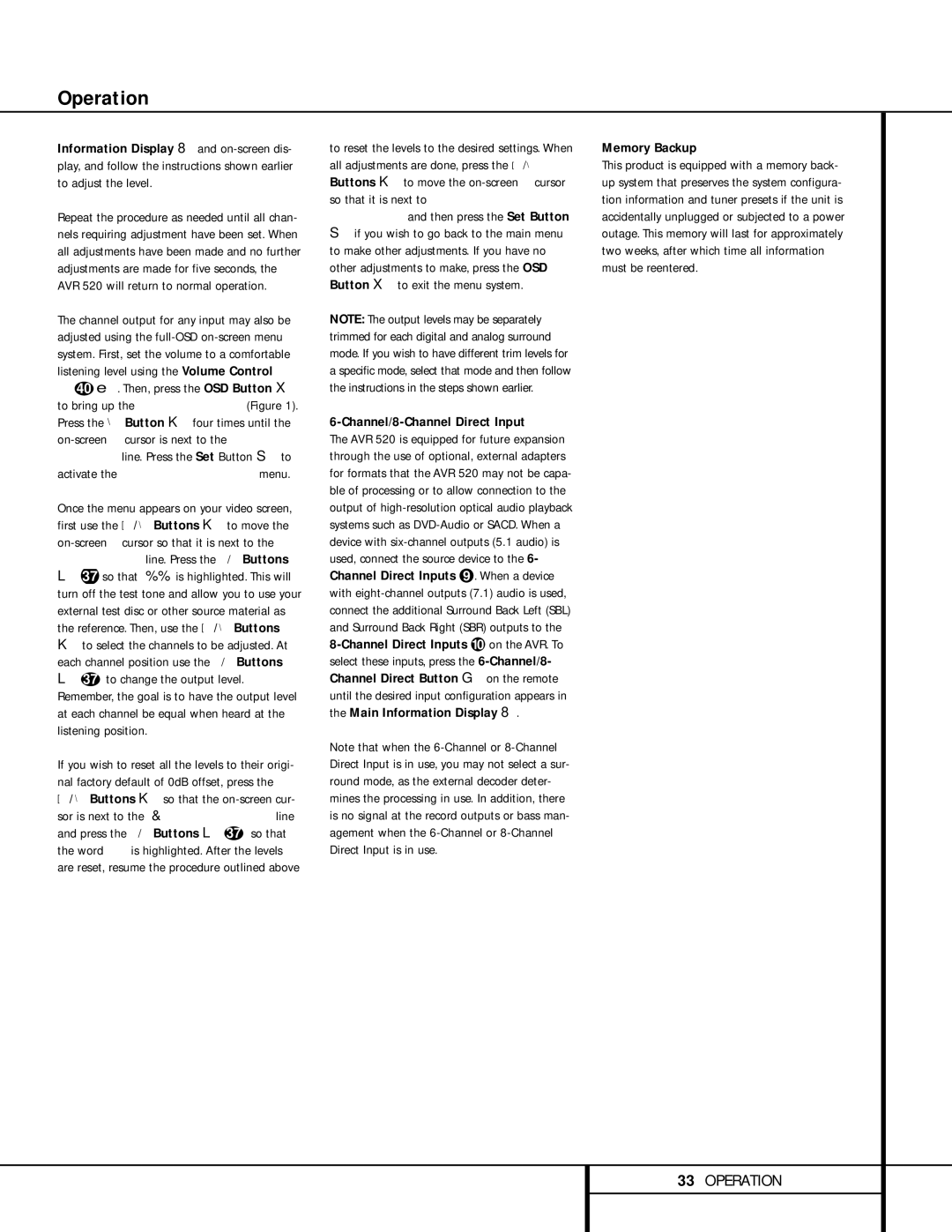Operation
Information Display Y and
Repeat the procedure as needed until all chan- nels requiring adjustment have been set. When all adjustments have been made and no further adjustments are made for five seconds, the AVR 520 will return to normal operation.
The channel output for any input may also be adjusted using the
Ù40 î. Then, press the OSD Button v to bring up the MASTER MENU (Figure 1). Press the ¤ Button n four times until the
Once the menu appears on your video screen, first use the ⁄/ ¤ Buttons n to move the
o37 so that OFF is highlighted. This will turn off the test tone and allow you to use your external test disc or other source material as the reference. Then, use the ⁄/ ¤ Buttons n to select the channels to be adjusted. At each channel position use the ‹/› Buttons
o37 to change the output level. Remember, the goal is to have the output level at each channel be equal when heard at the listening position.
If you wish to reset all the levels to their origi- nal factory default of 0dB offset, press the
⁄/ ¤ Buttons n so that the
and press the ‹/› Buttons o37 so that the word ON is highlighted. After the levels are reset, resume the procedure outlined above
to reset the levels to the desired settings. When all adjustments are done, press the ⁄/¤ Buttons n to move the
pif you wish to go back to the main menu to make other adjustments. If you have no other adjustments to make, press the OSD Button v to exit the menu system.
NOTE: The output levels may be separately trimmed for each digital and analog surround mode. If you wish to have different trim levels for a specific mode, select that mode and then follow the instructions in the steps shown earlier.
6-Channel/8-Channel Direct Input
The AVR 520 is equipped for future expansion through the use of optional, external adapters for formats that the AVR 520 may not be capa- ble of processing or to allow connection to the output of
Note that when the
Memory Backup
This product is equipped with a memory back- up system that preserves the system configura- tion information and tuner presets if the unit is accidentally unplugged or subjected to a power outage. This memory will last for approximately two weeks, after which time all information must be reentered.
33OPERATION