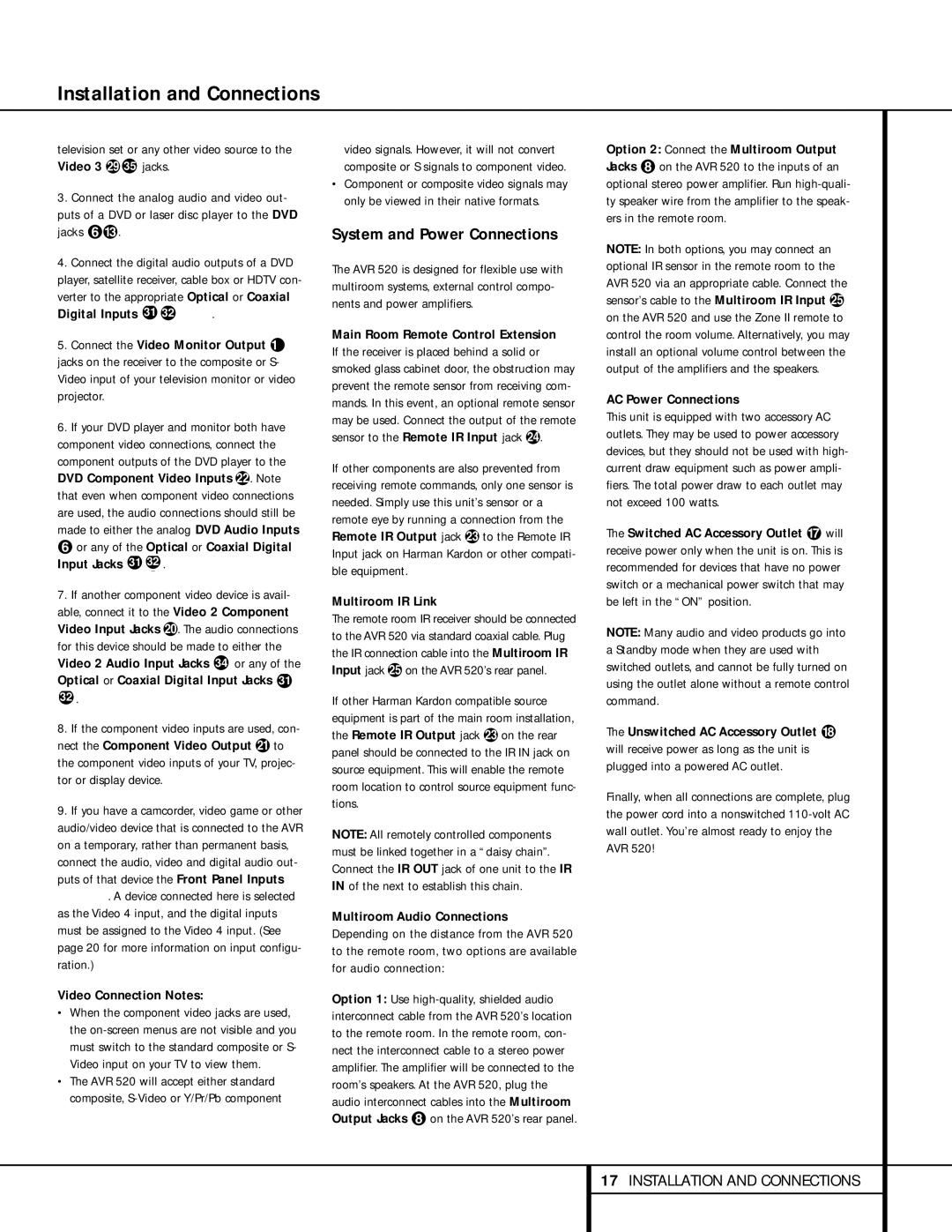Installation and Connections
television set or any other video source to the Video 3 j 35 jacks.
3.Connect the analog audio and video out- puts of a DVD or laser disc player to the DVD jacks §‹.
4.Connect the digital audio outputs of a DVD player, satellite receiver, cable box or HDTV con- verter to the appropriate Optical or Coaxial Digital Inputs 31 32 *Ó.
5.Connect the Video Monitor Output ¤ jacks on the receiver to the composite or S- Video input of your television monitor or video projector.
6.If your DVD player and monitor both have component video connections, connect the component outputs of the DVD player to the DVD Component Video Inputs c. Note that even when component video connections are used, the audio connections should still be made to either the analog DVD Audio Inputs § or any of the Optical or Coaxial Digital Input Jacks 31 32 .
7.If another component video device is avail- able, connect it to the Video 2 Component Video Input Jacks a. The audio connections for this device should be made to either the Video 2 Audio Input Jacks 34 or any of the Optical or Coaxial Digital Input Jacks 31
32.
8.If the component video inputs are used, con- nect the Component Video Output b to the component video inputs of your TV, projec- tor or display device.
9.If you have a camcorder, video game or other audio/video device that is connected to the AVR on a temporary, rather than permanent basis, connect the audio, video and digital audio out- puts of that device the Front Panel Inputs *ÓÔ. A device connected here is selected as the Video 4 input, and the digital inputs must be assigned to the Video 4 input. (See page 20 for more information on input configu- ration.)
Video Connection Notes:
•When the component video jacks are used, the
•The AVR 520 will accept either standard composite,
video signals. However, it will not convert composite or S signals to component video.
•Component or composite video signals may only be viewed in their native formats.
System and Power Connections
The AVR 520 is designed for flexible use with multiroom systems, external control compo- nents and power amplifiers.
Main Room Remote Control Extension If the receiver is placed behind a solid or smoked glass cabinet door, the obstruction may prevent the remote sensor from receiving com- mands. In this event, an optional remote sensor may be used. Connect the output of the remote sensor to the Remote IR Input jack e.
If other components are also prevented from receiving remote commands, only one sensor is needed. Simply use this unit’s sensor or a remote eye by running a connection from the Remote IR Output jack d to the Remote IR Input jack on Harman Kardon or other compati- ble equipment.
Multiroom IR Link
The remote room IR receiver should be connected to the AVR 520 via standard coaxial cable. Plug the IR connection cable into the Multiroom IR Input jack f on the AVR 520’s rear panel.
If other Harman Kardon compatible source equipment is part of the main room installation, the Remote IR Output jack d on the rear panel should be connected to the IR IN jack on source equipment. This will enable the remote room location to control source equipment func- tions.
NOTE: All remotely controlled components must be linked together in a “daisy chain”. Connect the IR OUT jack of one unit to the IR IN of the next to establish this chain.
Multiroom Audio Connections
Depending on the distance from the AVR 520 to the remote room, two options are available for audio connection:
Option 1: Use
Option 2: Connect the Multiroom Output Jacks • on the AVR 520 to the inputs of an optional stereo power amplifier. Run
NOTE: In both options, you may connect an optional IR sensor in the remote room to the AVR 520 via an appropriate cable. Connect the sensor’s cable to the Multiroom IR Input f on the AVR 520 and use the Zone II remote to control the room volume. Alternatively, you may install an optional volume control between the output of the amplifiers and the speakers.
AC Power Connections
This unit is equipped with two accessory AC outlets. They may be used to power accessory devices, but they should not be used with high- current draw equipment such as power ampli- fiers. The total power draw to each outlet may not exceed 100 watts.
The Switched AC Accessory Outlet ‡ will receive power only when the unit is on. This is recommended for devices that have no power switch or a mechanical power switch that may be left in the “ON” position.
NOTE: Many audio and video products go into a Standby mode when they are used with switched outlets, and cannot be fully turned on using the outlet alone without a remote control command.
The Unswitched AC Accessory Outlet ° will receive power as long as the unit is plugged into a powered AC outlet.
Finally, when all connections are complete, plug the power cord into a nonswitched
17INSTALLATION AND CONNECTIONS