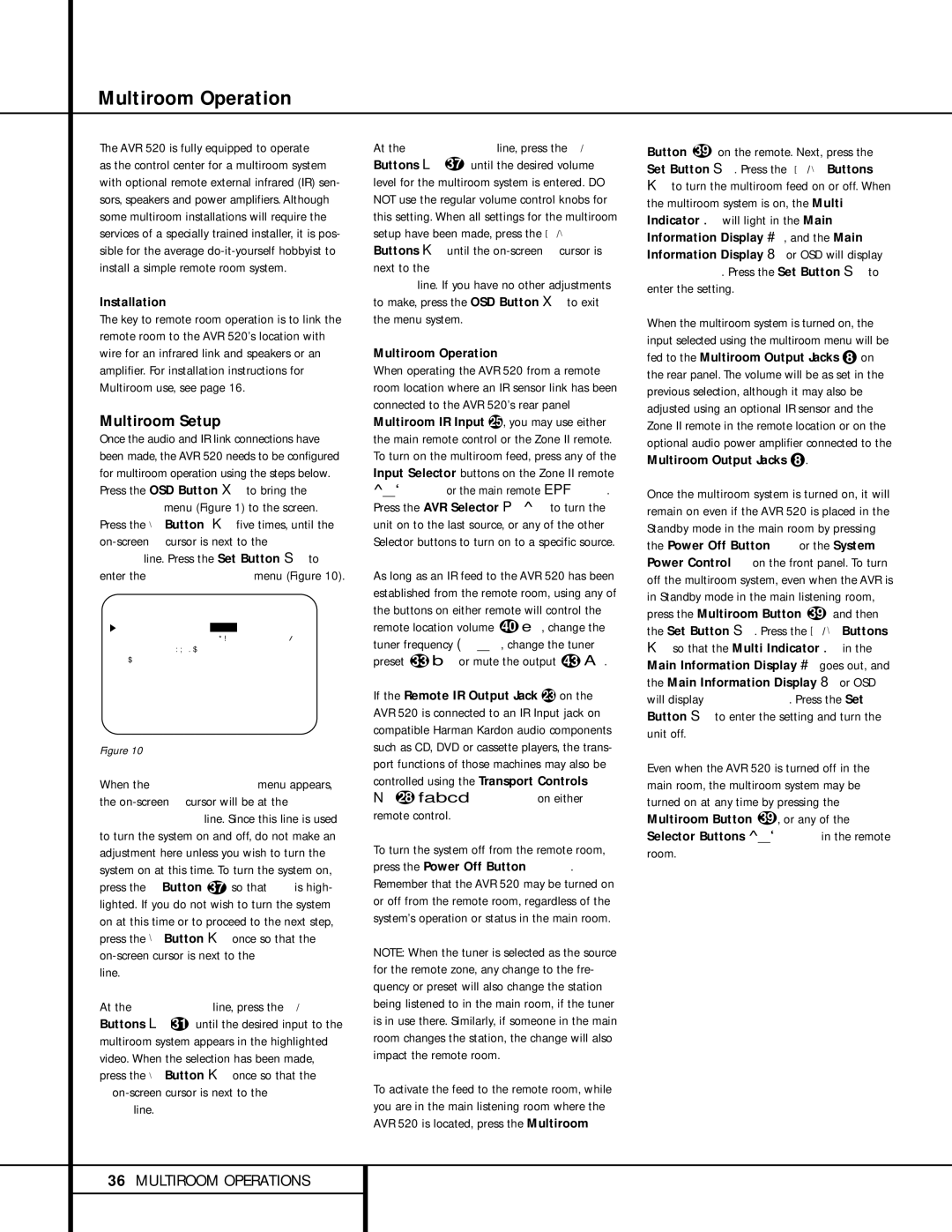Multiroom Operation
The AVR 520 is fully equipped to operate
as the control center for a multiroom system with optional remote external infrared (IR) sen- sors, speakers and power amplifiers. Although some multiroom installations will require the services of a specially trained installer, it is pos- sible for the average
Installation
The key to remote room operation is to link the remote room to the AVR 520’s location with wire for an infrared link and speakers or an amplifier. For installation instructions for Multiroom use, see page 16.
Multiroom Setup
Once the audio and IR link connections have been made, the AVR 520 needs to be configured for multiroom operation using the steps below. Press the OSD Button v to bring the MASTER menu (Figure 1) to the screen. Press the ¤ Button n five times, until the
* | M U L T I - R O O M * | |||
|
| |||
M U L T I - R O O M : | O F F | O N | ||
M U L T I I N | : F M P R E S E T 0 1 | |||
M U L T I | V O L | : |
|
|
B A C K | T O M A S T E R | M E N U | ||
Figure 10
When the
At the MULTI IN line, press the ‹/› Buttons o31 until the desired input to the multiroom system appears in the highlighted video. When the selection has been made, press the ¤ Button n once so that the
›on-screen cursor is next to the MULTI VOL line.
At the MULTI VOL line, press the ‹/› Buttons o 37 until the desired volume level for the multiroom system is entered. DO NOT use the regular volume control knobs for this setting. When all settings for the multiroom setup have been made, press the ⁄/¤ Buttons n until the
Multiroom Operation
When operating the AVR 520 from a remote room location where an IR sensor link has been connected to the AVR 520’s rear panel Multiroom IR Input f, you may use either the main remote control or the Zone II remote. To turn on the multiroom feed, press any of the Input Selector buttons on the Zone II remote ∫ç∂ or the main remote efg. Press the AVR Selector f∫ to turn the unit on to the last source, or any of the other Selector buttons to turn on to a specific source.
As long as an IR feed to the AVR 520 has been established from the remote room, using any of the buttons on either remote will control the remote location volume 40 î, change the
tuner frequency uç, change the tuner preset 33 © or mute the output 43 ˚.
If the Remote IR Output Jack d on the AVR 520 is connected to an IR Input jack on compatible Harman Kardon audio components such as CD, DVD or cassette players, the trans- port functions of those machines may also be controlled using the Transport Controls
z28 Ƀ©˙∆ on either remote control.
To turn the system off from the remote room, press the Power Off Button aå. Remember that the AVR 520 may be turned on or off from the remote room, regardless of the system’s operation or status in the main room.
NOTE: When the tuner is selected as the source for the remote zone, any change to the fre- quency or preset will also change the station being listened to in the main room, if the tuner is in use there. Similarly, if someone in the main room changes the station, the change will also impact the remote room.
To activate the feed to the remote room, while you are in the main listening room where the AVR 520 is located, press the Multiroom
Button 39 on the remote. Next, press the Set Button p. Press the ⁄/ ¤ Buttons
nto turn the multiroom feed on or off. When the multiroom system is on, the Multi Indicator O will light in the Main Information Display ˜, and the Main Information Display Y or OSD will display MULTI ON. Press the Set Button p to enter the setting.
When the multiroom system is turned on, the input selected using the multiroom menu will be fed to the Multiroom Output Jacks • on the rear panel. The volume will be as set in the previous selection, although it may also be adjusted using an optional IR sensor and the Zone II remote in the remote location or on the optional audio power amplifier connected to the Multiroom Output Jacks •.
Once the multiroom system is turned on, it will remain on even if the AVR 520 is placed in the Standby mode in the main room by pressing the Power Off Button åor the System Power Control 2on the front panel. To turn off the multiroom system, even when the AVR is in Standby mode in the main listening room, press the Multiroom Button 39 and then the Set Button p. Press the ⁄/ ¤ Buttons
nso that the Multi Indicator O in the Main Information Display ˜goes out, and the Main Information Display Y or OSD will display MULTI OFF. Press the Set Button p to enter the setting and turn the unit off.
Even when the AVR 520 is turned off in the main room, the multiroom system may be turned on at any time by pressing the Multiroom Button 39 , or any of the Selector Buttons ∫ç∂ in the remote room.
36MULTIROOM OPERATIONS