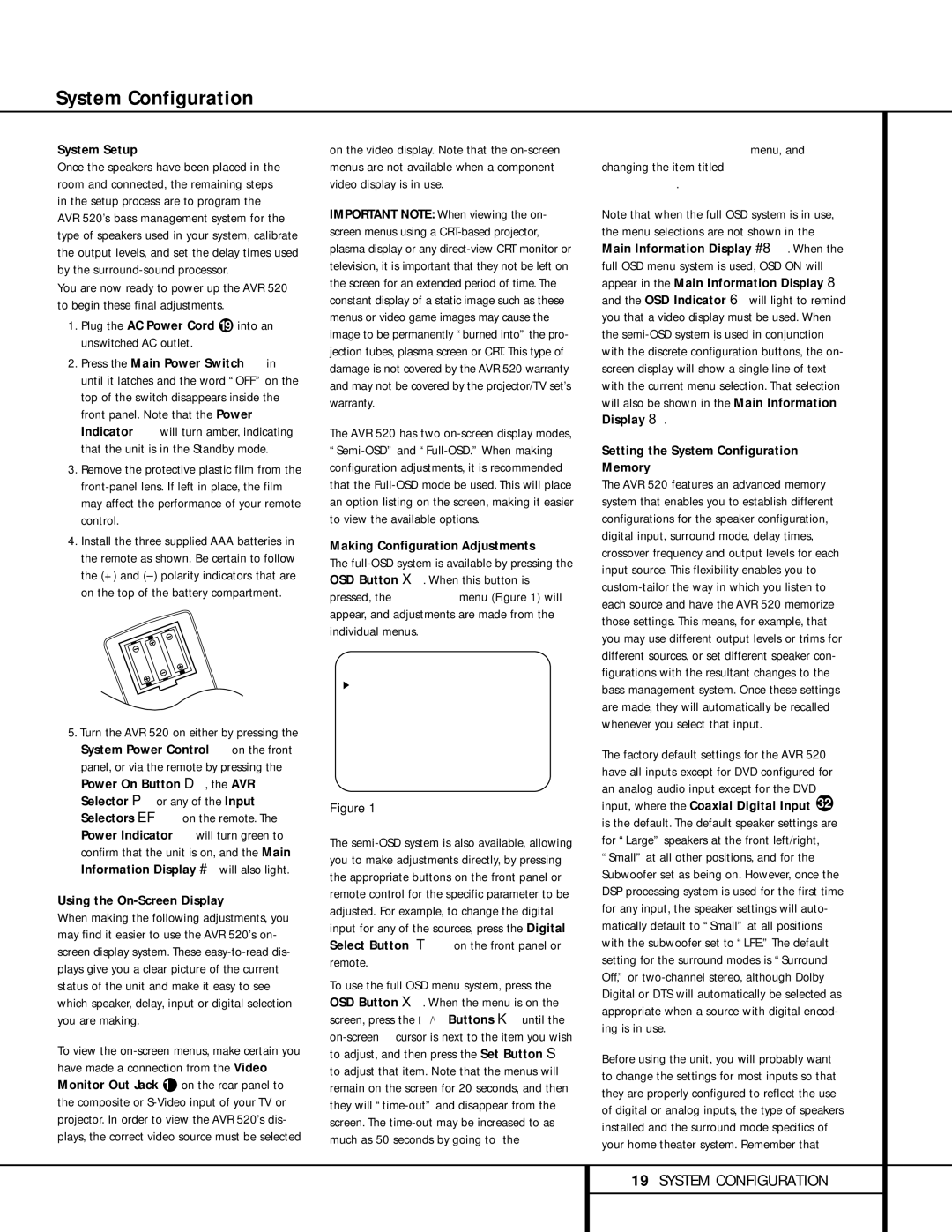System Configuration
System Setup
Once the speakers have been placed in the room and connected, the remaining steps in the setup process are to program the AVR 520’s bass management system for the type of speakers used in your system, calibrate the output levels, and set the delay times used by the
You are now ready to power up the AVR 520 to begin these final adjustments.
1.Plug the AC Power Cord · into an unswitched AC outlet.
2.Press the Main Power Switch 1 in until it latches and the word “OFF” on the top of the switch disappears inside the front panel. Note that the Power Indicator 3 will turn amber, indicating that the unit is in the Standby mode.
3.Remove the protective plastic film from the
4.Install the three supplied AAA batteries in the remote as shown. Be certain to follow the (+) and
5.Turn the AVR 520 on either by pressing the System Power Control 2 on the front panel, or via the remote by pressing the Power On Button d, the AVR Selector for any of the Input Selectors egon the remote. The Power Indicator 3 will turn green to confirm that the unit is on, and the Main Information Display ˜ will also light.
Using the On-Screen Display
When making the following adjustments, you may find it easier to use the AVR 520’s on- screen display system. These
To view the
on the video display. Note that the
IMPORTANT NOTE: When viewing the on- screen menus using a
The AVR 520 has two
Making Configuration Adjustments
The
* M A S T E R M E N U *
I N / O U T S E T U P
S U R R O U N D S E T U P
S P E A K E R S E T U P
D E L A Y A D J U S T
C H A N N E L A D J U S T
M U L T I - R O O M
A D V A N C E D
E X I T
Figure 1
The
To use the full OSD menu system, press the OSD Button v. When the menu is on the screen, press the ⁄/¤ Buttons n until the
ADVANCED SELECT menu, and changing the item titled FULL OSD TIME OUT.
Note that when the full OSD system is in use, the menu selections are not shown in the Main Information Display ˜Y. When the full OSD menu system is used, OSD ON will appear in the Main Information Display Y and the OSD Indicator P will light to remind you that a video display must be used. When the
Setting the System Configuration Memory
The AVR 520 features an advanced memory system that enables you to establish different configurations for the speaker configuration, digital input, surround mode, delay times, crossover frequency and output levels for each input source. This flexibility enables you to
The factory default settings for the AVR 520 have all inputs except for DVD configured for an analog audio input except for the DVD input, where the Coaxial Digital Input 32 is the default. The default speaker settings are for “Large” speakers at the front left/right, “Small” at all other positions, and for the Subwoofer set as being on. However, once the DSP processing system is used for the first time for any input, the speaker settings will auto- matically default to “Small” at all positions with the subwoofer set to “LFE.” The default setting for the surround modes is “Surround Off,” or
Before using the unit, you will probably want to change the settings for most inputs so that they are properly configured to reflect the use of digital or analog inputs, the type of speakers installed and the surround mode specifics of your home theater system. Remember that
19SYSTEM CONFIGURATION