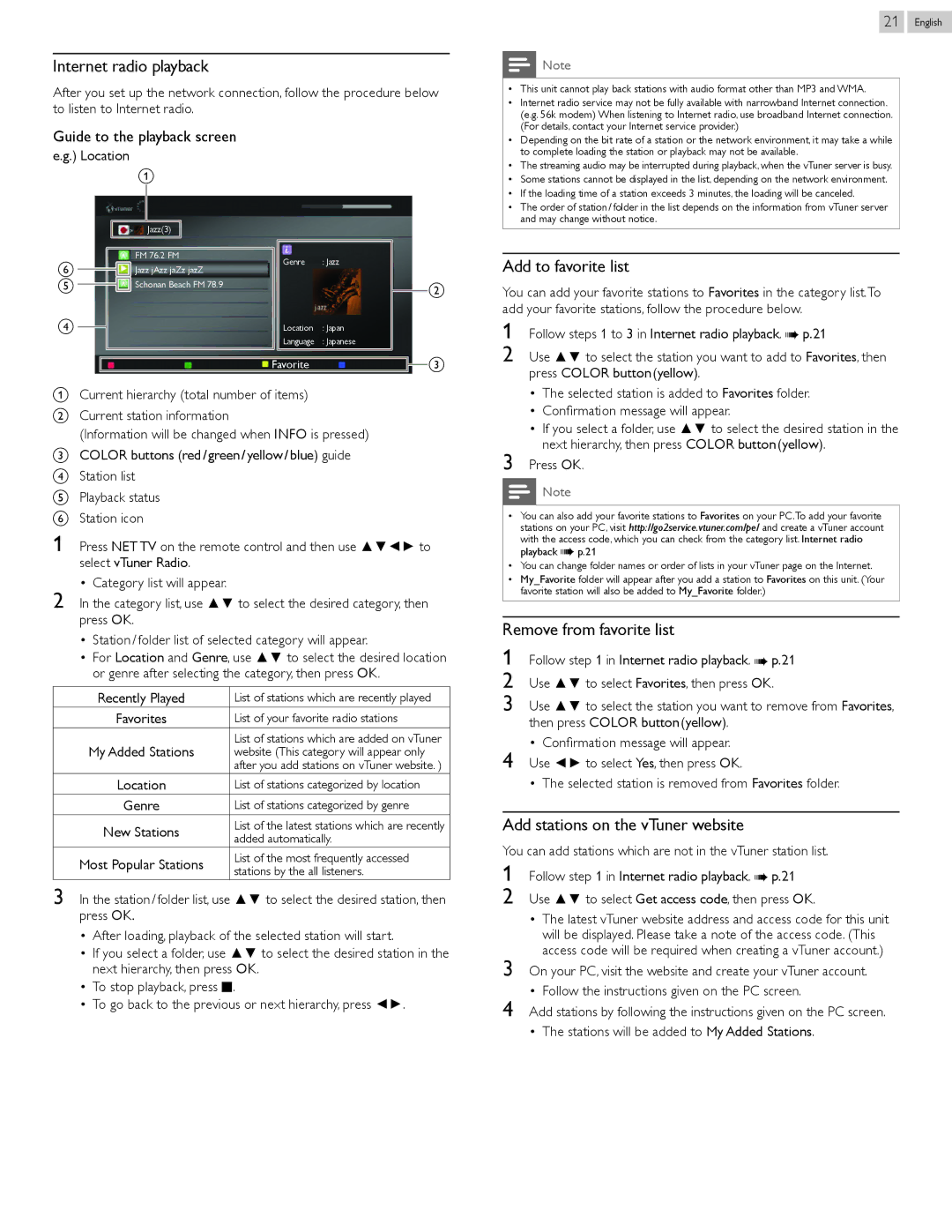Internet radio playback
After you set up the network connection, follow the procedure below to listen to Internet radio.
Guide to the playback screen
e.g.) Location
a
21 English
![]() Note
Note
•• This unit cannot play back stations with audio format other than MP3 and WMA. |
•• Internet radio service may not be fully available with narrowband Internet connection. |
(e.g. 56k modem) When listening to Internet radio, use broadband Internet connection. |
(For details, contact your Internet service provider.) |
•• Depending on the bit rate of a station or the network environment, it may take a while |
to complete loading the station or playback may not be available. |
•• The streaming audio may be interrupted during playback, when the vTuner server is busy. |
•• Some stations cannot be displayed in the list, depending on the network environment. |
•• If the loading time of a station exceeds 3 minutes, the loading will be canceled. |
•• The order of station / folder in the list depends on the information from vTuner server |
and may change without notice. |
f e
d
Jazz(3)
FM 76.2 FM
Jazz jAzz jaZz jazZ Schonan Beach FM 78.9
Genre : Jazz
Location : Japan
Language : Japanese
b
Add to favorite list
You can add your favorite stations to Favorites in the category list.To add your favorite stations, follow the procedure below.
1 Follow steps 1 to 3 in Internet radio playback. ➠ p. 21
2 Use ▲▼ to select the station you want to add to Favorites, then
Favorite |
| c |
|
aCurrent hierarchy (total number of items)
bCurrent station information
(Information will be changed when INFO is pressed)
cCOLOR buttons (red / green / yellow / blue) guide d Station list
e Playback status f Station icon
1 Press NET TV on the remote control and then use ▲▼◄► to select vTuner Radio.
• Category list will appear.
2 In the category list, use ▲▼ to select the desired category, then press OK.
• Station / folder list of selected category will appear.
• For Location and Genre, use ▲▼ to select the desired location or genre after selecting the category, then press OK.
Recently Played | List of stations which are recently played | |
Favorites | List of your favorite radio stations | |
My Added Stations | List of stations which are added on vTuner | |
website (This category will appear only | ||
| after you add stations on vTuner website. ) | |
Location | List of stations categorized by location | |
Genre | List of stations categorized by genre | |
New Stations | List of the latest stations which are recently | |
added automatically. | ||
| ||
Most Popular Stations | List of the most frequently accessed | |
stations by the all listeners. | ||
|
3In the station / folder list, use ▲▼ to select the desired station, then press OK.
•After loading, playback of the selected station will start.
•If you select a folder, use ▲▼ to select the desired station in the next hierarchy, then press OK.
•To stop playback, press C.
•To go back to the previous or next hierarchy, press ◄►.
press COLOR button (yellow).
• The selected station is added to Favorites folder.
• Confirmation message will appear.
• If you select a folder, use ▲▼ to select the desired station in the next hierarchy, then press COLOR button (yellow).
3 Press OK.
Note
•• You can also add your favorite stations to Favorites on your PC.To add your favorite stations on your PC, visit http://go2service.vtuner.com/pe/ and create a vTuner account with the access code, which you can check from the category list. Internet radio
playback ➠ p. 21
•• You can change folder names or order of lists in your vTuner page on the Internet. •• My_Favorite folder will appear after you add a station to Favorites on this unit. (Your
favorite station will also be added to My_Favorite folder.)
Remove from favorite list
1Follow step 1 in Internet radio playback. ➠ p. 21
2 Use ▲▼ to select Favorites, then press OK.
3 Use ▲▼ to select the station you want to remove from Favorites, then press COLOR button (yellow).
• Confirmation message will appear.
4 Use ◄► to select Yes, then press OK.
• The selected station is removed from Favorites folder.
Add stations on the vTuner website
You can add stations which are not in the vTuner station list.
1 Follow step 1 in Internet radio playback. ➠ p. 21
2 Use ▲▼ to select Get access code, then press OK.
• The latest vTuner website address and access code for this unit will be displayed. Please take a note of the access code. (This access code will be required when creating a vTuner account.)
3 On your PC, visit the website and create your vTuner account.
• Follow the instructions given on the PC screen.
4 Add stations by following the instructions given on the PC screen.
• The stations will be added to My Added Stations.