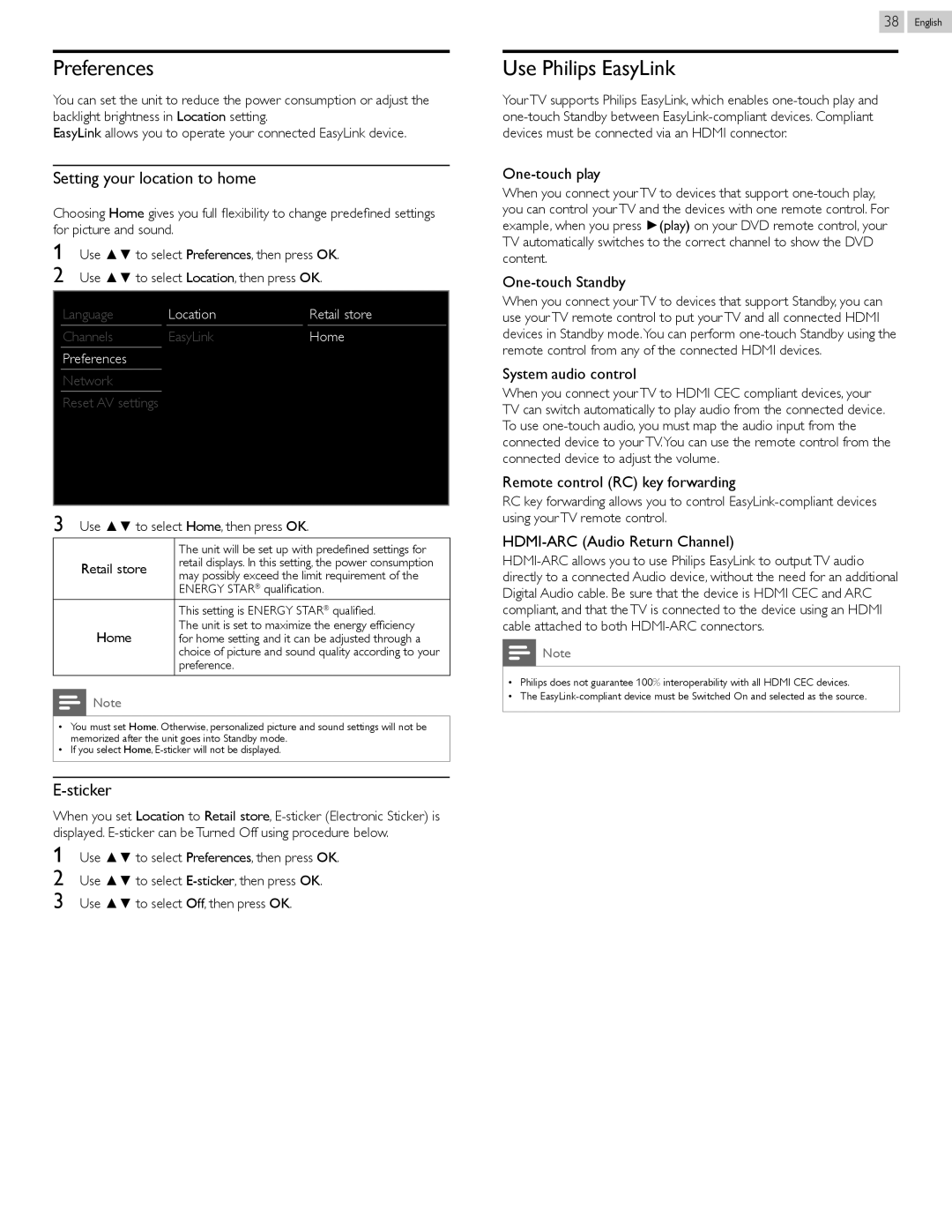Preferences
You can set the unit to reduce the power consumption or adjust the backlight brightness in Location setting.
EasyLink allows you to operate your connected EasyLink device.
Setting your location to home
Choosing Home gives you full flexibility to change predefined settings for picture and sound.
1Use ▲▼ to select Preferences, then press OK.
2 Use ▲▼ to select Location, then press OK.
38
Use Philips EasyLink
Your TV supports Philips EasyLink, which enables
One-touch play
When you connect your TV to devices that support
One-touch Standby
English
Language
Channels
Preferences
Network
Reset AV settings
Location
EasyLink
Retail store
Home
When you connect your TV to devices that support Standby, you can use your TV remote control to put your TV and all connected HDMI devices in Standby mode.You can perform
System audio control
When you connect your TV to HDMI CEC compliant devices, your TV can switch automatically to play audio from the connected device. To use
Remote control (RC) key forwarding
3Use ▲▼ to select Home, then press OK.
| The unit will be set up with predefined settings for | |
Retail store | retail displays. In this setting, the power consumption | |
may possibly exceed the limit requirement of the | ||
| ||
| ENERGY STAR® qualification. | |
|
| |
| This setting is ENERGY STAR® qualified. | |
Home | The unit is set to maximize the energy efficiency | |
for home setting and it can be adjusted through a | ||
| choice of picture and sound quality according to your | |
| preference. |
![]() Note
Note
••You must set Home. Otherwise, personalized picture and sound settings will not be memorized after the unit goes into Standby mode.
••If you select Home,
E-sticker
When you set Location to Retail store,
1Use ▲▼ to select Preferences, then press OK.
2 Use ▲▼ to select
RC key forwarding allows you to control
HDMI-ARC (Audio Return Channel)
![]() Note
Note
••Philips does not guarantee 100% interoperability with all HDMI CEC devices.
••The