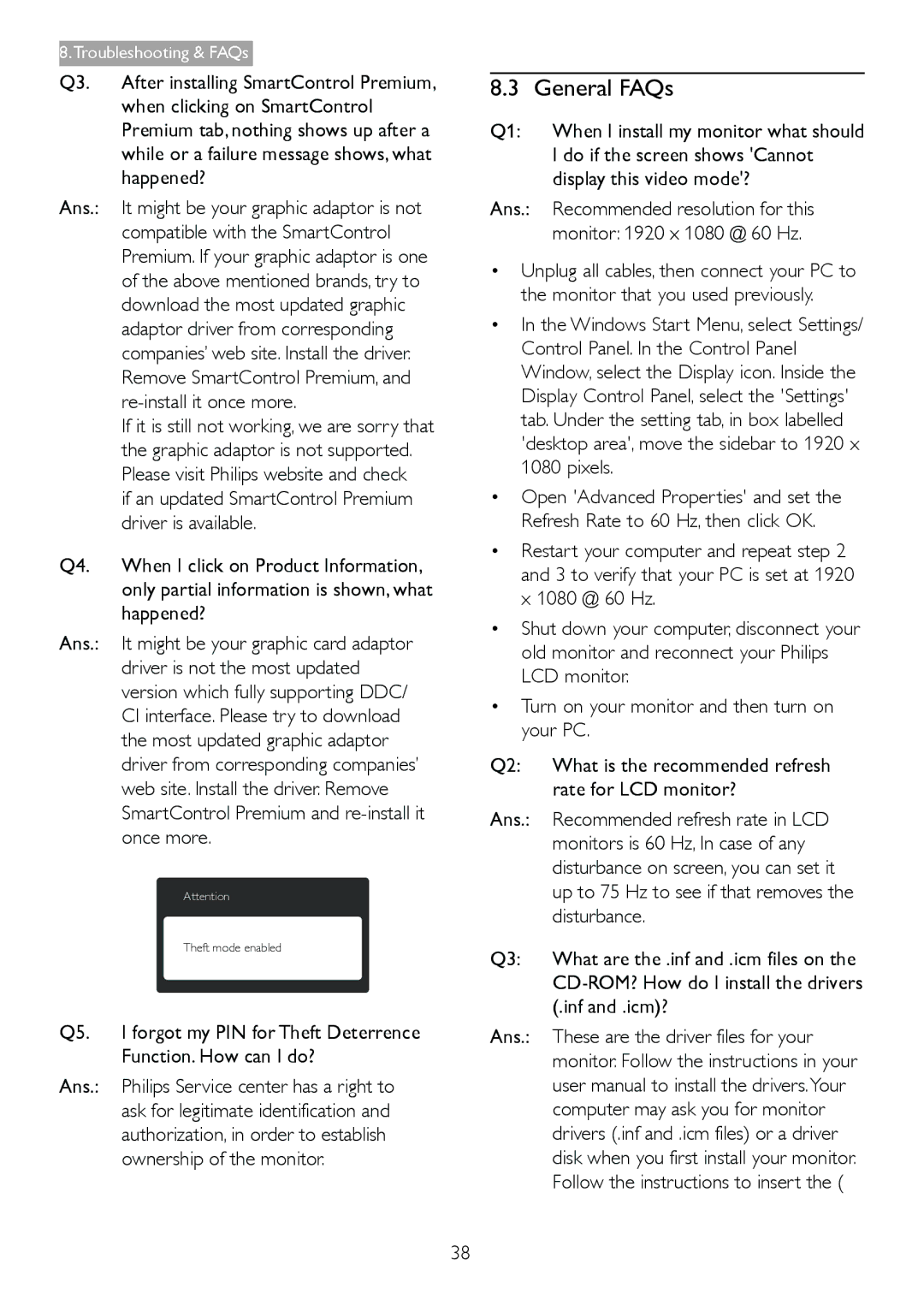239C4Q specifications
The Philips 239C4Q is a notable entry in the world of monitors, designed with a blend of functionality and aesthetic appeal. This 23-inch display is aimed at users seeking a high-quality visual experience for both professional and personal usage.One of the standout features of the Philips 239C4Q is its stunning Full HD resolution of 1920 x 1080 pixels. This resolution ensures crisp and clear images, making it ideal for tasks such as graphic design, video editing, and gaming. The monitor employs an AH-IPS panel, which stands for Advanced High-Performance In-Plane Switching technology. This technology is recognized for its superior color accuracy and wide viewing angles, allowing users to enjoy vibrant images without significant color distortion, even when viewed off-axis.
A key highlight of the Philips 239C4Q is its multi-touch capability, which adds a new layer of interactivity. This feature is increasingly relevant in today's touch-centric computing landscape, enabling efficient navigation through applications and enhancing the overall user experience.
Moreover, the monitor comes equipped with SmartTouch technology, which not only simplifies the interface but also allows for intuitive control. Quick access to menu settings and personalized adjustments can be made effortlessly.
The design of the Philips 239C4Q doesn't compromise on aesthetics either. It features a sleek profile with ultra-narrow bezels, making it an excellent choice for multi-monitor setups. The stand allows for height, tilt, and swivel adjustments, ensuring users can achieve the perfect viewing angle for both comfort and performance.
In terms of connectivity, the Philips 239C4Q supports a variety of ports including HDMI and DisplayPort, enabling compatibility with a range of devices. The integrated speakers help eliminate the clutter of external speakers, enhancing usability for video conferencing and media consumption.
With features like Flicker-free technology and LowBlue mode, the monitor is designed to reduce eye strain, which is particularly beneficial for users who spend long hours in front of screens.
In conclusion, the Philips 239C4Q is a versatile monitor that merges powerful technology with contemporary design. Its combination of a high-resolution display, touch capabilities, and ergonomic features positions it as an excellent choice for both professional environments and personal use, making it a worthy investment in any setup.