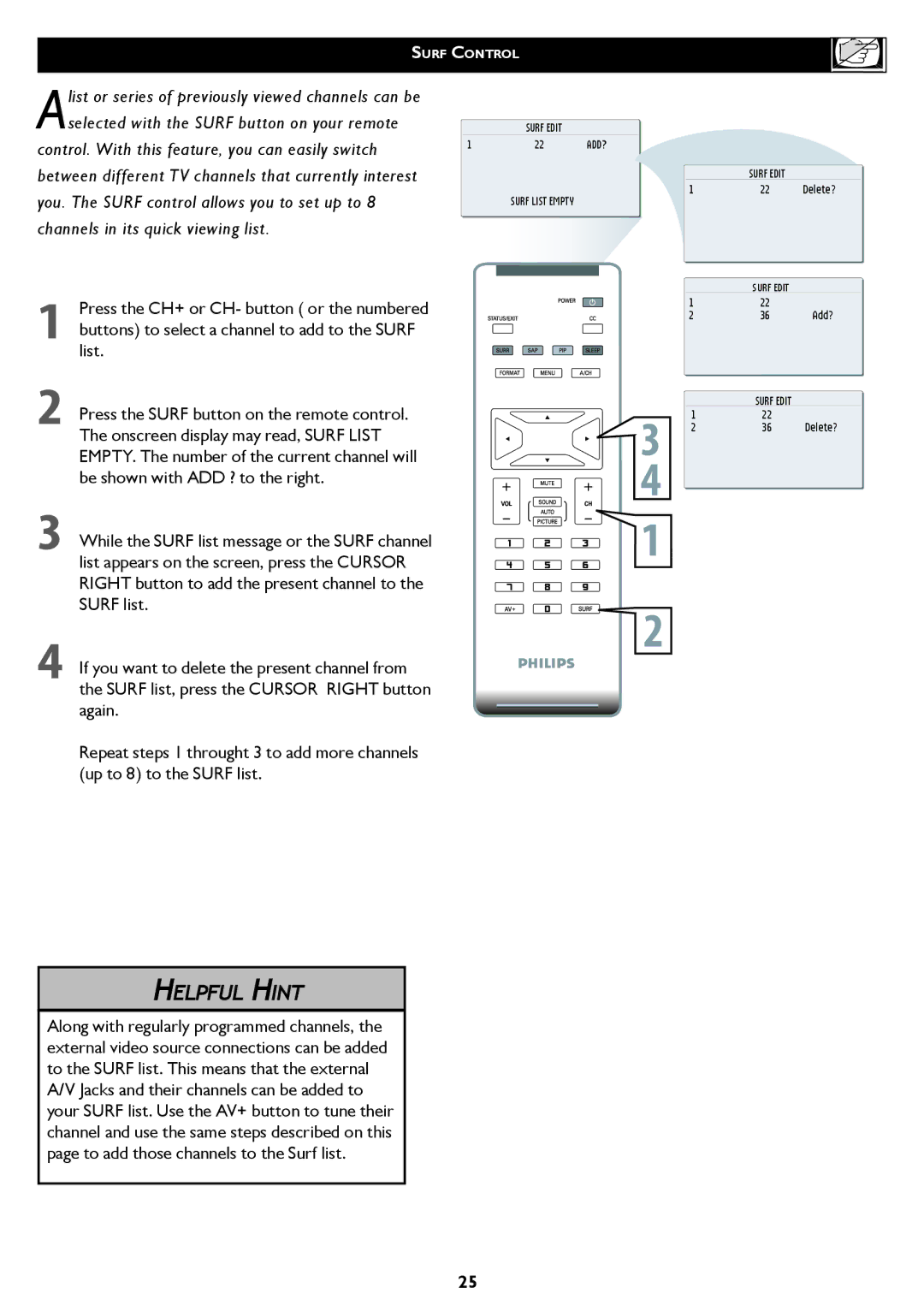SURF CONTROL |
| ||
list or series of previously viewed channels can be |
|
|
|
Aselected with the SURF button on your remote |
| SURF EDIT |
|
control. With this feature, you can easily switch | 1 | 22 | ADD? |
|
|
| |
between different TV channels that currently interest |
|
|
|
you. The SURF control allows you to set up to 8 |
| SURF LIST EMPTY |
|
channels in its quick viewing list.
1 | Press the CH+ or CH- button ( or the numbered | |
buttons) to select a channel to add to the SURF | ||
list. | ||
| ||
2 | Press the SURF button on the remote control. | |
The onscreen display may read, SURF LIST | ||
| ||
| EMPTY. The number of the current channel will | |
3 | be shown with ADD ? to the right. | |
While the SURF list message or the SURF channel | ||
| ||
| list appears on the screen, press the CURSOR | |
| RIGHT button to add the present channel to the | |
| SURF list. | |
4 | If you want to delete the present channel from | |
| the SURF list, press the CURSOR RIGHT button |
again.
Repeat steps 1 throught 3 to add more channels (up to 8) to the SURF list.
�
�
�
�
SURF EDIT
1 | 22 | Delete? |
SURF EDIT
122
2 | 36 | Add? |
SURF EDIT
122
2 | 36 | Delete? |
HELPFUL HINT
Along with regularly programmed channels, the external video source connections can be added to the SURF list. This means that the external A/V Jacks and their channels can be added to your SURF list. Use the AV+ button to tune their channel and use the same steps described on this page to add those channels to the Surf list.
25