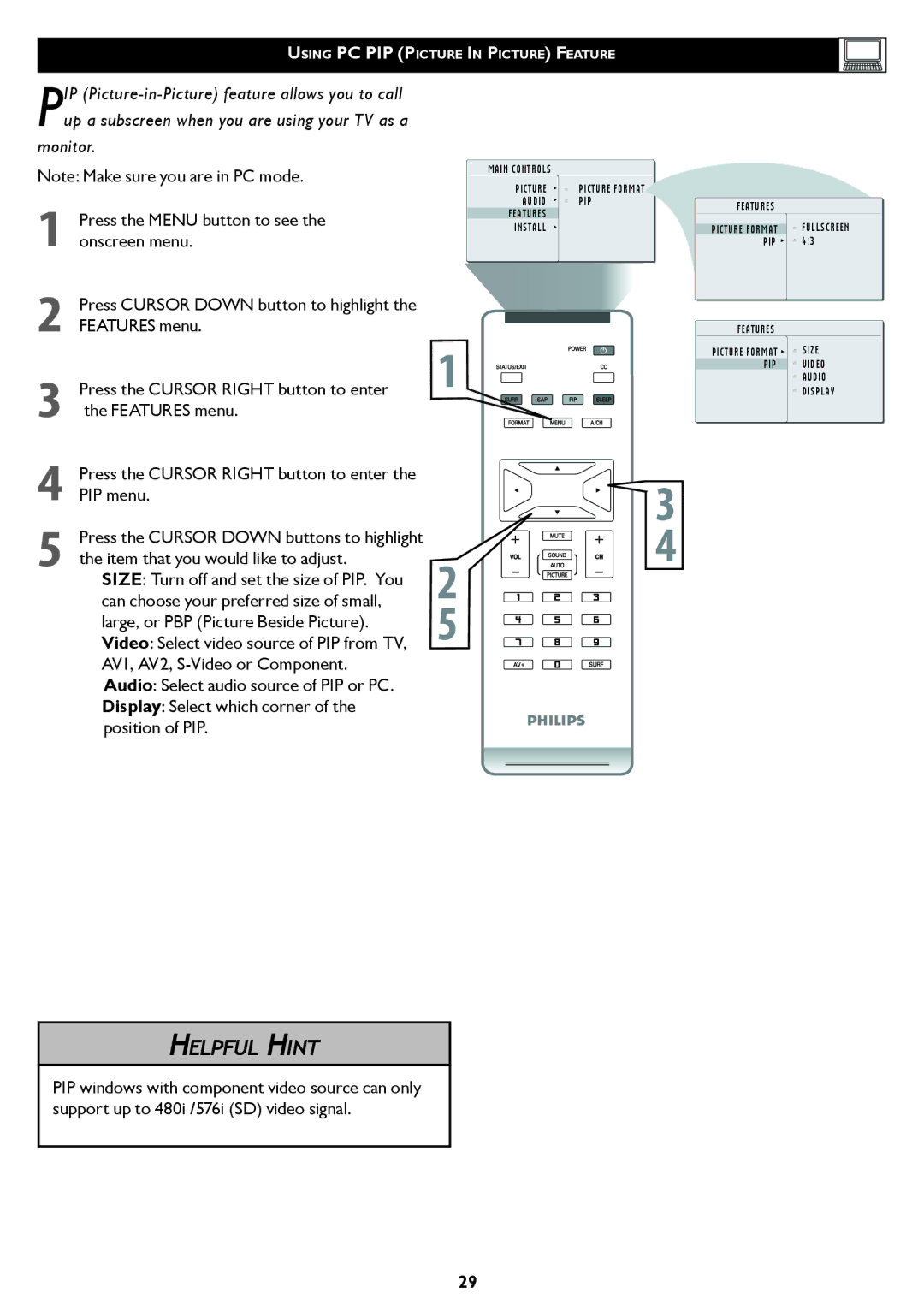USING PC PIP (PICTURE IN PICTURE) FEATURE
PIP
monitor.
Note: Make sure you are in PC mode.
1Press the MENU button to see the onscreen menu.
2Press CURSOR DOWN button to highlight the FEATURES menu.
3Press the CURSOR RIGHT button to enter the FEATURES menu.
4Press the CURSOR RIGHT button to enter the PIP menu.
5Press the CURSOR DOWN buttons to highlight the item that you would like to adjust.
SIZE: Turn off and set the size of PIP. You can choose your preferred size of small, large, or PBP (Picture Beside Picture). Video: Select video source of PIP from TV, AV1, AV2,
1
�
�
MAIN CONTROLS
PICTURE ![]()
![]() PICTURE FORMAT
PICTURE FORMAT
AUDIO ![]()
![]() PIP FEATURES
PIP FEATURES
INSTALL
�
�
FEATURES
PICTURE FORMAT | FULLSCREEN |
PIP | 4:3 |
FEATURES
PICTURE FORMAT ![]()
![]() SIZE
SIZE
PIP ![]() VIDEO
VIDEO
AUDIO DISPLAY
HELPFUL HINT
PIP windows with component video source can only support up to 480i /576i (SD) video signal.
29