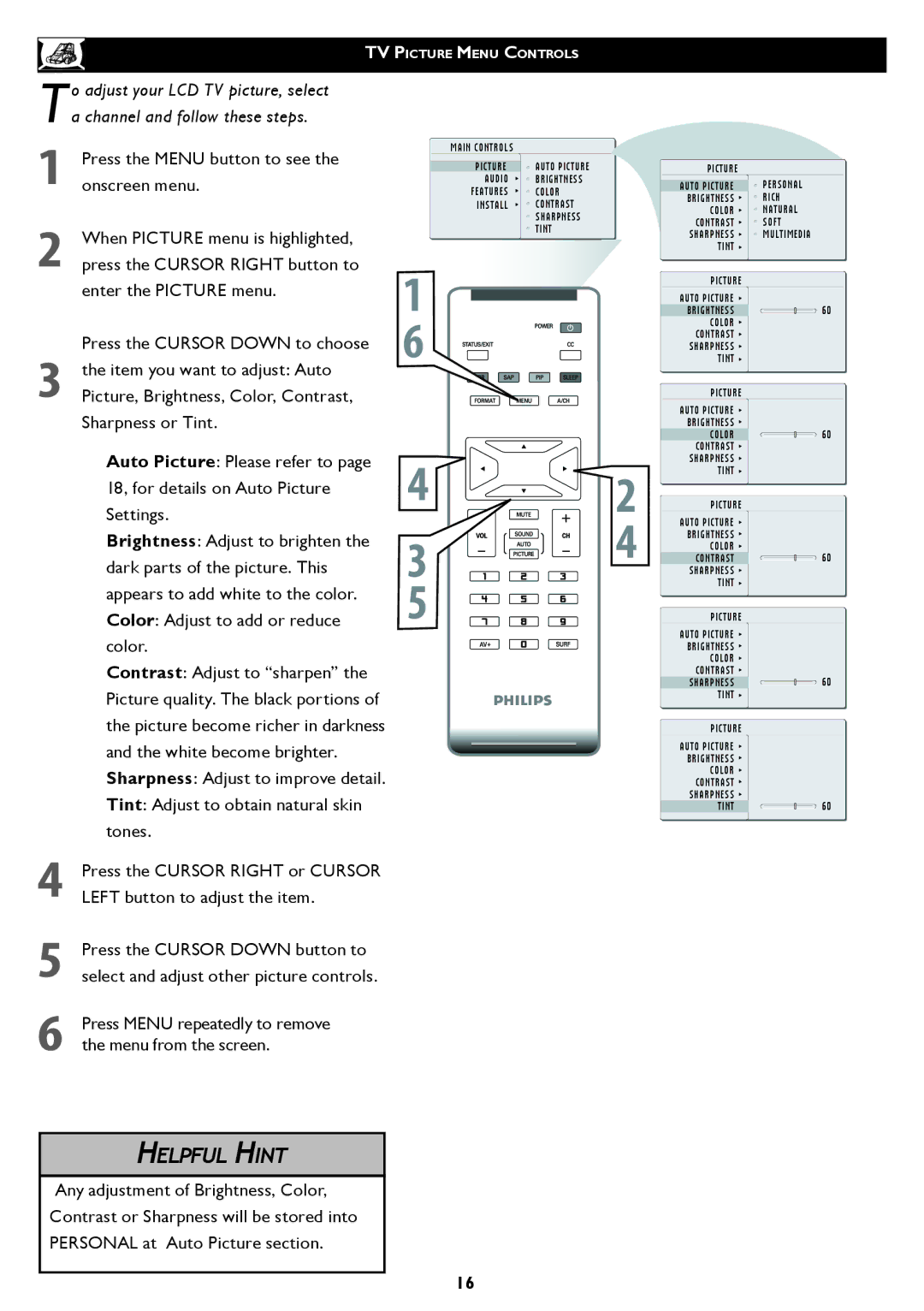TV PICTURE MENU CONTROLS
To adjust your LCD TV picture, select a channel and follow these steps.
1Press the MENU button to see the onscreen menu.
2When PICTURE menu is highlighted, press the CURSOR RIGHT button to enter the PICTURE menu.
Press the CURSOR DOWN to choose
3the item you want to adjust: Auto Picture, Brightness, Color, Contrast, Sharpness or Tint.
1
�
MAIN CONTROLS
PICTURE | AUTO PICTURE |
AUDIO | BRIGHTNESS |
FEATURES | COLOR |
INSTALL | CONTRAST |
| SHARPNESS |
| TINT |
PICTURE
AUTO PICTURE | PERSONAL |
BRIGHTNESS | RICH |
COLOR | NATURAL |
CONTRAST | SOFT |
SHARPNESS | MULTIMEDIA |
TINT |
|
PICTURE |
|
AUTO PICTURE |
|
BRIGHTNESS | 60 |
COLOR |
|
CONTRAST |
|
SHARPNESS |
|
TINT |
|
PICTURE |
|
AUTO PICTURE |
|
BRIGHTNESS |
|
COLOR | 60 |
CONTRAST |
|
Auto Picture: Please refer to page | � | � |
18, for details on Auto Picture | ||
Settings. | ||
Brightness: Adjust to brighten the | � | � |
| ||
dark parts of the picture. This |
| |
� |
| |
appears to add white to the color. |
| |
Color: Adjust to add or reduce |
|
color.
Contrast: Adjust to “sharpen” the Picture quality. The black portions of the picture become richer in darkness and the white become brighter. Sharpness: Adjust to improve detail. Tint: Adjust to obtain natural skin tones.
4Press the CURSOR RIGHT or CURSOR LEFT button to adjust the item.
5Press the CURSOR DOWN button to select and adjust other picture controls.
6Press MENU repeatedly to remove the menu from the screen.
HELPFUL HINT
Any adjustment of Brightness, Color,
Contrast or Sharpness will be stored into
PERSONAL at Auto Picture section.
16
SHARPNESS |
|
TINT |
|
PICTURE |
|
AUTO PICTURE |
|
BRIGHTNESS |
|
COLOR | 60 |
CONTRAST | |
SHARPNESS |
|
TINT |
|
PICTURE |
|
AUTO PICTURE |
|
BRIGHTNESS |
|
COLOR |
|
CONTRAST | 60 |
SHARPNESS | |
TINT |
|
PICTURE
AUTO PICTURE |
|
BRIGHTNESS |
|
COLOR |
|
CONTRAST |
|
SHARPNESS | 60 |
TINT |