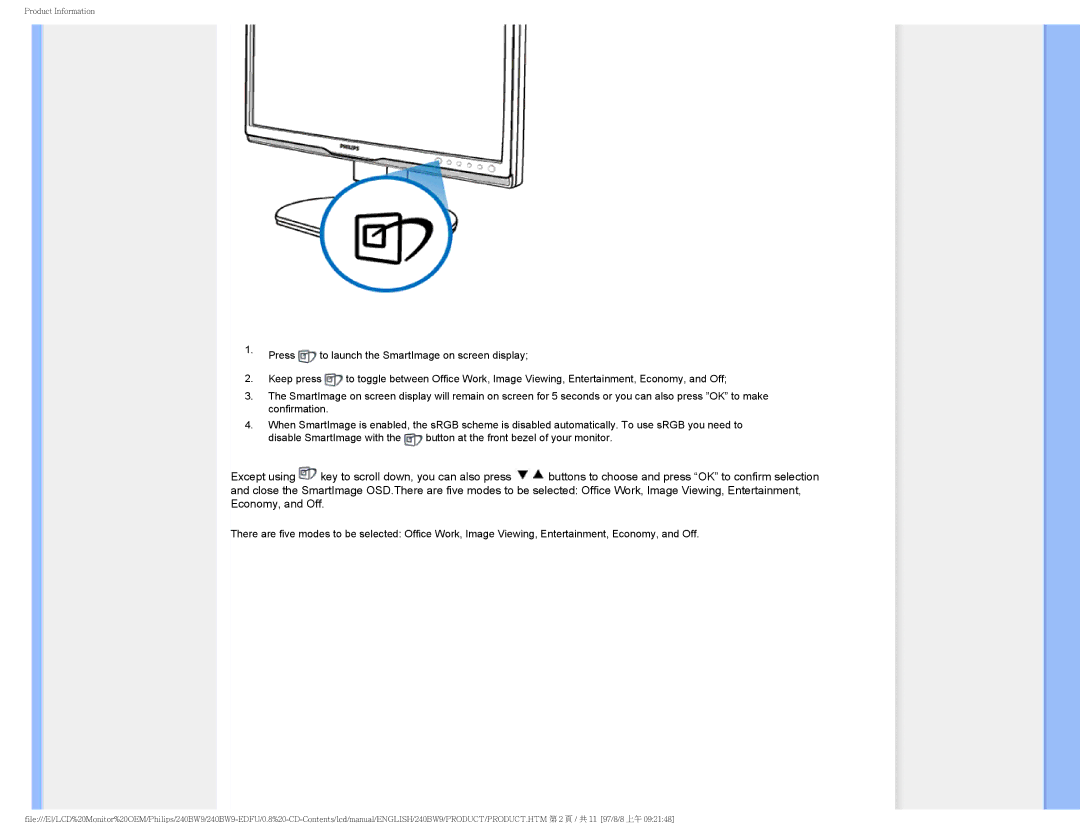Product Information
1.Press ![]() to launch the SmartImage on screen display;
to launch the SmartImage on screen display;
2.Keep press ![]() to toggle between Office Work, Image Viewing, Entertainment, Economy, and Off;
to toggle between Office Work, Image Viewing, Entertainment, Economy, and Off;
3.The SmartImage on screen display will remain on screen for 5 seconds or you can also press ”OK” to make confirmation.
4.When SmartImage is enabled, the sRGB scheme is disabled automatically. To use sRGB you need to
disable SmartImage with the ![]() button at the front bezel of your monitor.
button at the front bezel of your monitor.
Except using ![]() key to scroll down, you can also press
key to scroll down, you can also press ![]() buttons to choose and press “OK” to confirm selection and close the SmartImage OSD.There are five modes to be selected: Office Work, Image Viewing, Entertainment, Economy, and Off.
buttons to choose and press “OK” to confirm selection and close the SmartImage OSD.There are five modes to be selected: Office Work, Image Viewing, Entertainment, Economy, and Off.
There are five modes to be selected: Office Work, Image Viewing, Entertainment, Economy, and Off.