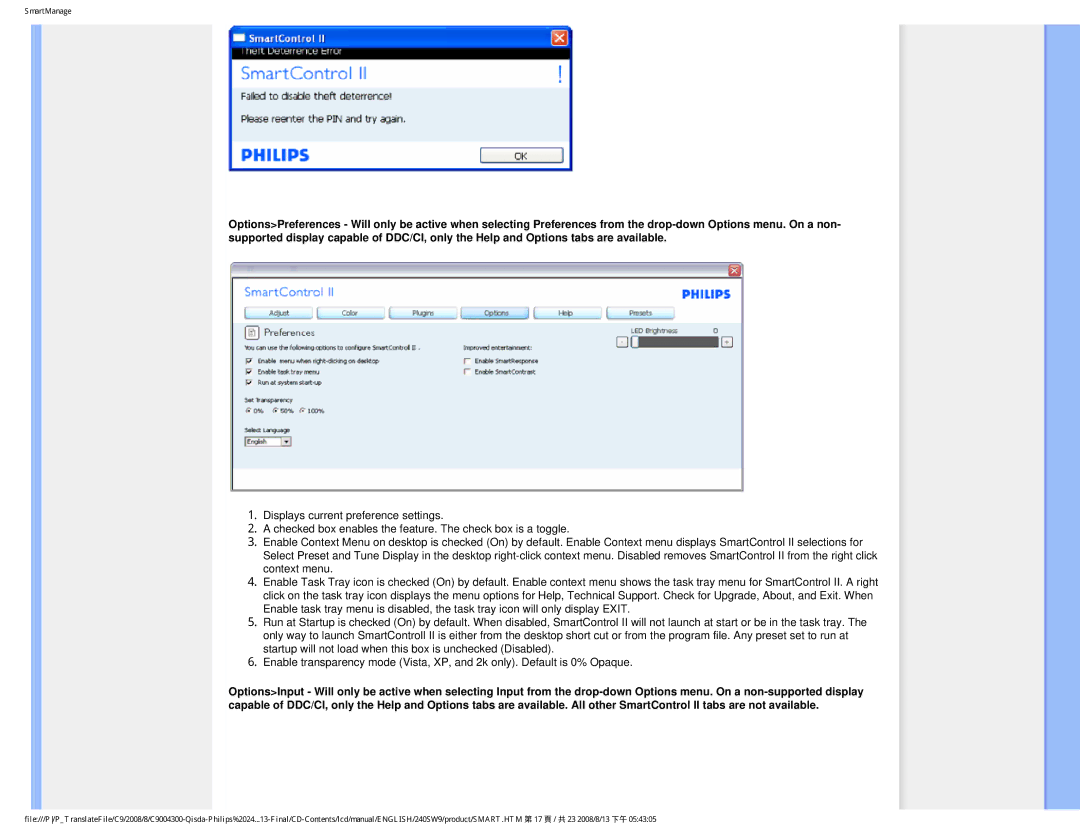SmartManage
Options>Preferences - Will only be active when selecting Preferences from the
1.Displays current preference settings.
2.A checked box enables the feature. The check box is a toggle.
3.Enable Context Menu on desktop is checked (On) by default. Enable Context menu displays SmartControl II selections for Select Preset and Tune Display in the desktop
4.Enable Task Tray icon is checked (On) by default. Enable context menu shows the task tray menu for SmartControl II. A right click on the task tray icon displays the menu options for Help, Technical Support. Check for Upgrade, About, and Exit. When Enable task tray menu is disabled, the task tray icon will only display EXIT.
5.Run at Startup is checked (On) by default. When disabled, SmartControl II will not launch at start or be in the task tray. The only way to launch SmartControll II is either from the desktop short cut or from the program file. Any preset set to run at startup will not load when this box is unchecked (Disabled).
6.Enable transparency mode (Vista, XP, and 2k only). Default is 0% Opaque.
Options>Input - Will only be active when selecting Input from the