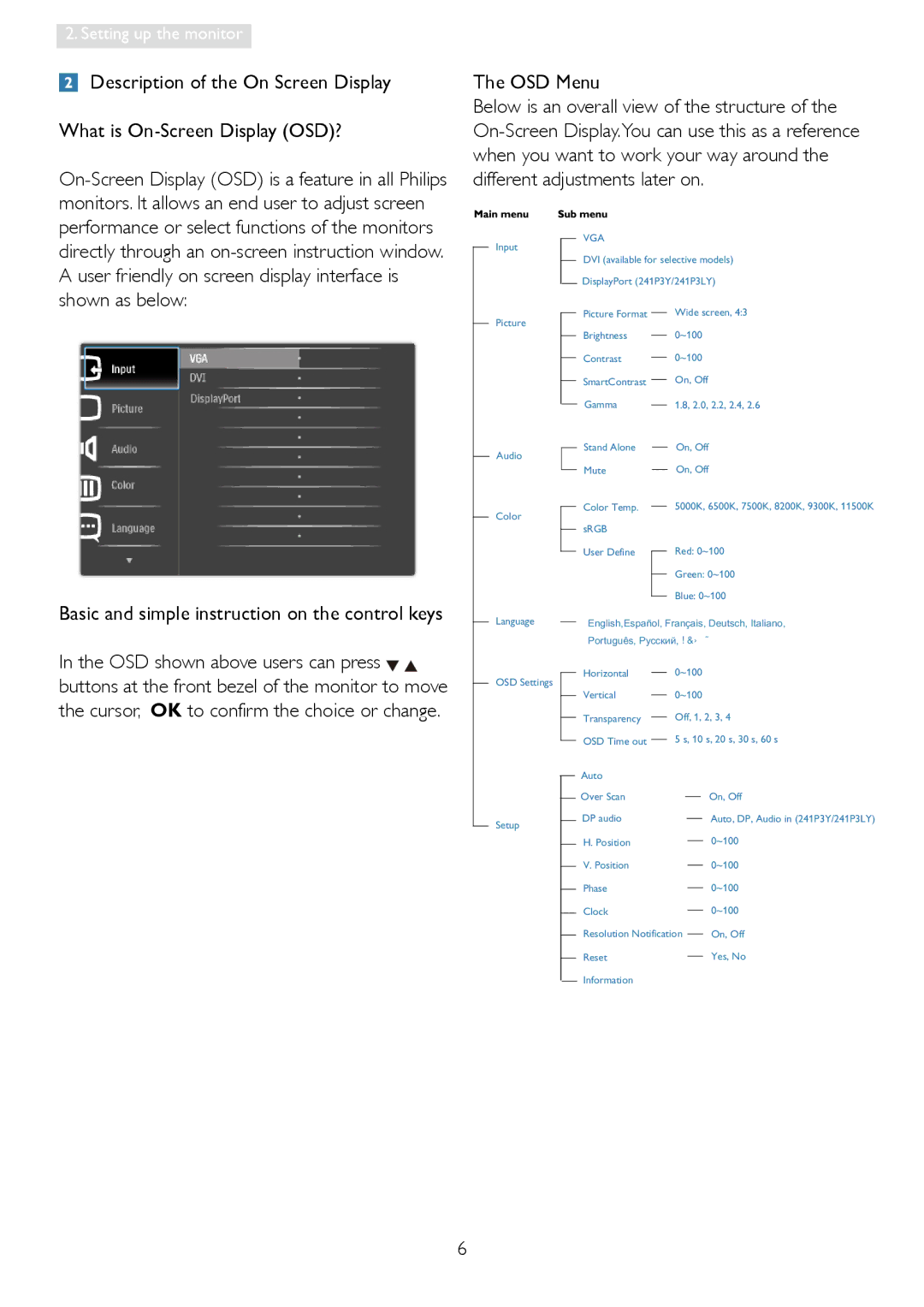2. Setting up the monitor
Description of the On Screen Display
What is
The OSD Menu
Below is an overall view of the structure of the
VGA
Input
DVI (available for selective models)
DisplayPort (241P3Y/241P3LY)
Picture |
|
| Picture Format |
| Wide screen, 4:3 |
|
|
|
| ||
|
|
| Brightness |
| 0~100 |
|
| ||||
|
|
| Contrast |
| 0~100 |
|
| ||||
|
|
| SmartContrast |
| On, Off |
|
|
| |||
|
|
| Gamma |
| 1.8, 2.0, 2.2, 2.4, 2.6 |
|
|
|
| ||
Audio
Color
Stand Alone
Mute
Color Temp. sRGB User Define
On, Off
On, Off
5000K, 6500K, 7500K, 8200K, 9300K, 11500K
Red: 0~100
Green: 0~100
Blue: 0~100
Basic and simple instruction on the control keys
In the OSD shown above users can press ![]()
![]() buttons at the front bezel of the monitor to move the cursor, OK to confirm the choice or change.
buttons at the front bezel of the monitor to move the cursor, OK to confirm the choice or change.
Language
OSD Settings
Setup
English,Español, Français, Deutsch, Italiano,
Português, Русский,
Horizontal |
| 0~100 |
|
| ||
|
| |||||
Vertical |
| 0~100 |
|
| ||
|
| |||||
Transparency |
| Off, 1, 2, 3, 4 | ||||
| ||||||
OSD Time out |
| 5 s, 10 s, 20 s, 30 s, 60 s | ||||
| ||||||
Auto |
|
|
|
|
|
|
Over Scan |
|
|
|
|
| On, Off |
|
|
|
|
| ||
DP audio |
|
|
|
|
| Auto, DP, Audio in (241P3Y/241P3LY) |
|
|
|
|
| ||
H. Position |
|
|
|
|
| 0~100 |
|
|
|
|
| ||
V. Position |
|
|
|
|
| 0~100 |
|
|
|
|
| ||
Phase |
|
|
|
|
| 0~100 |
|
|
|
|
| ||
Clock |
|
|
|
|
| 0~100 |
|
|
|
|
| ||
Resolution Notification |
|
| On, Off | |||
|
| |||||
Reset |
|
|
|
|
| Yes, No |
|
|
|
|
| ||
Information |
|
|
|
|
|
|
6