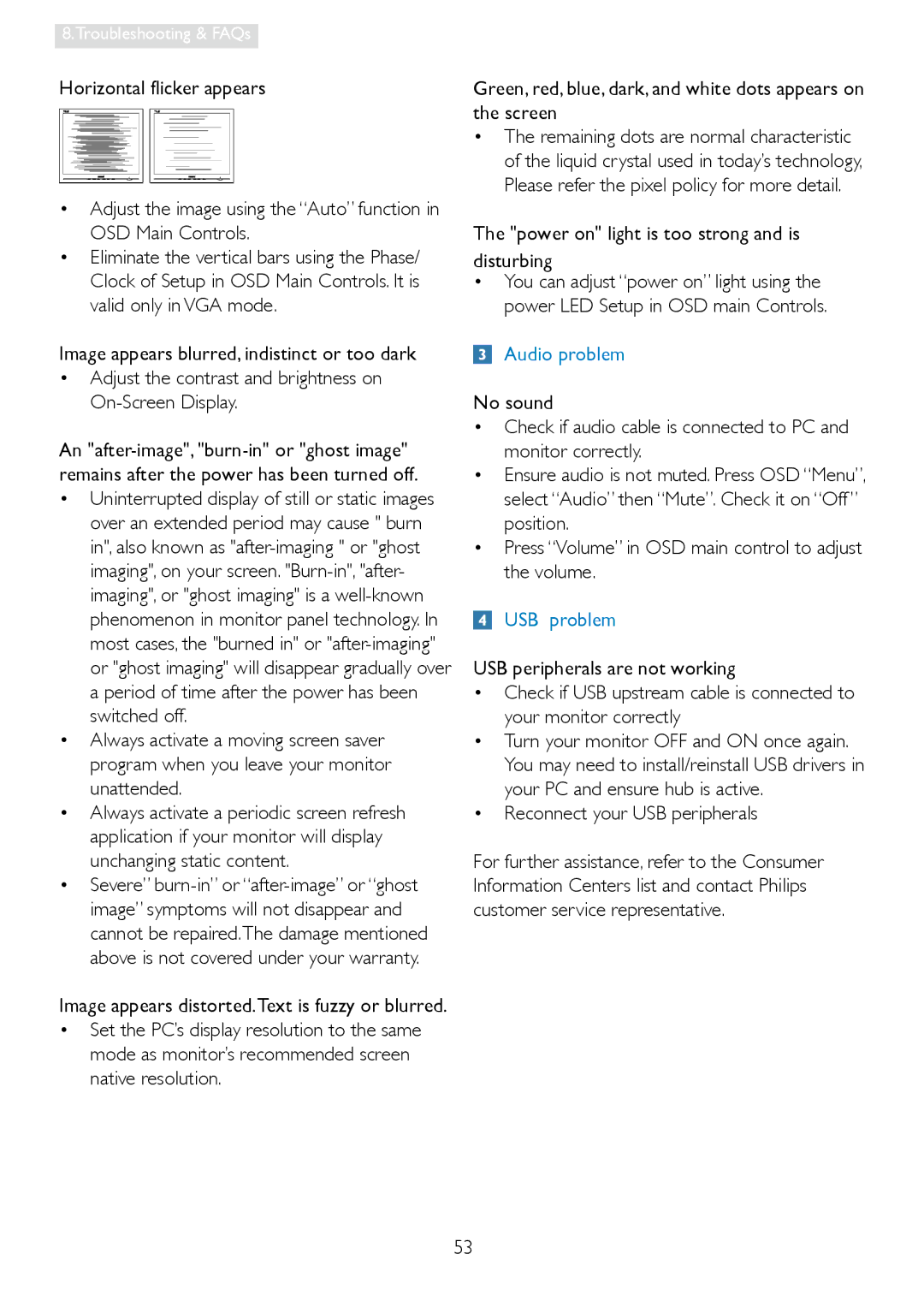8.Troubleshooting & FAQs
Horizontal flicker appears
•Adjust the image using the “Auto” function in OSD Main Controls.
•Eliminate the vertical bars using the Phase/ Clock of Setup in OSD Main Controls. It is valid only in VGA mode.
Image appears blurred, indistinct or too dark
•Adjust the contrast and brightness on
An
•Uninterrupted display of still or static images over an extended period may cause " burn in", also known as
•Always activate a moving screen saver program when you leave your monitor unattended.
•Always activate a periodic screen refresh application if your monitor will display unchanging static content.
•Severe”
Image appears distorted.Text is fuzzy or blurred.
•Set the PC’s display resolution to the same mode as monitor’s recommended screen native resolution.
Green, red, blue, dark, and white dots appears on the screen
•The remaining dots are normal characteristic of the liquid crystal used in today’s technology, Please refer the pixel policy for more detail.
The "power on" light is too strong and is disturbing
•You can adjust “power on” light using the power LED Setup in OSD main Controls.
Audio problem
No sound
•Check if audio cable is connected to PC and monitor correctly.
•Ensure audio is not muted. Press OSD “Menu”, select “Audio” then “Mute”. Check it on “Off” position.
•Press “Volume” in OSD main control to adjust the volume.
USB problem
USB peripherals are not working
•Check if USB upstream cable is connected to your monitor correctly
•Turn your monitor OFF and ON once again. You may need to install/reinstall USB drivers in your PC and ensure hub is active.
•Reconnect your USB peripherals
For further assistance, refer to the Consumer Information Centers list and contact Philips customer service representative.
53