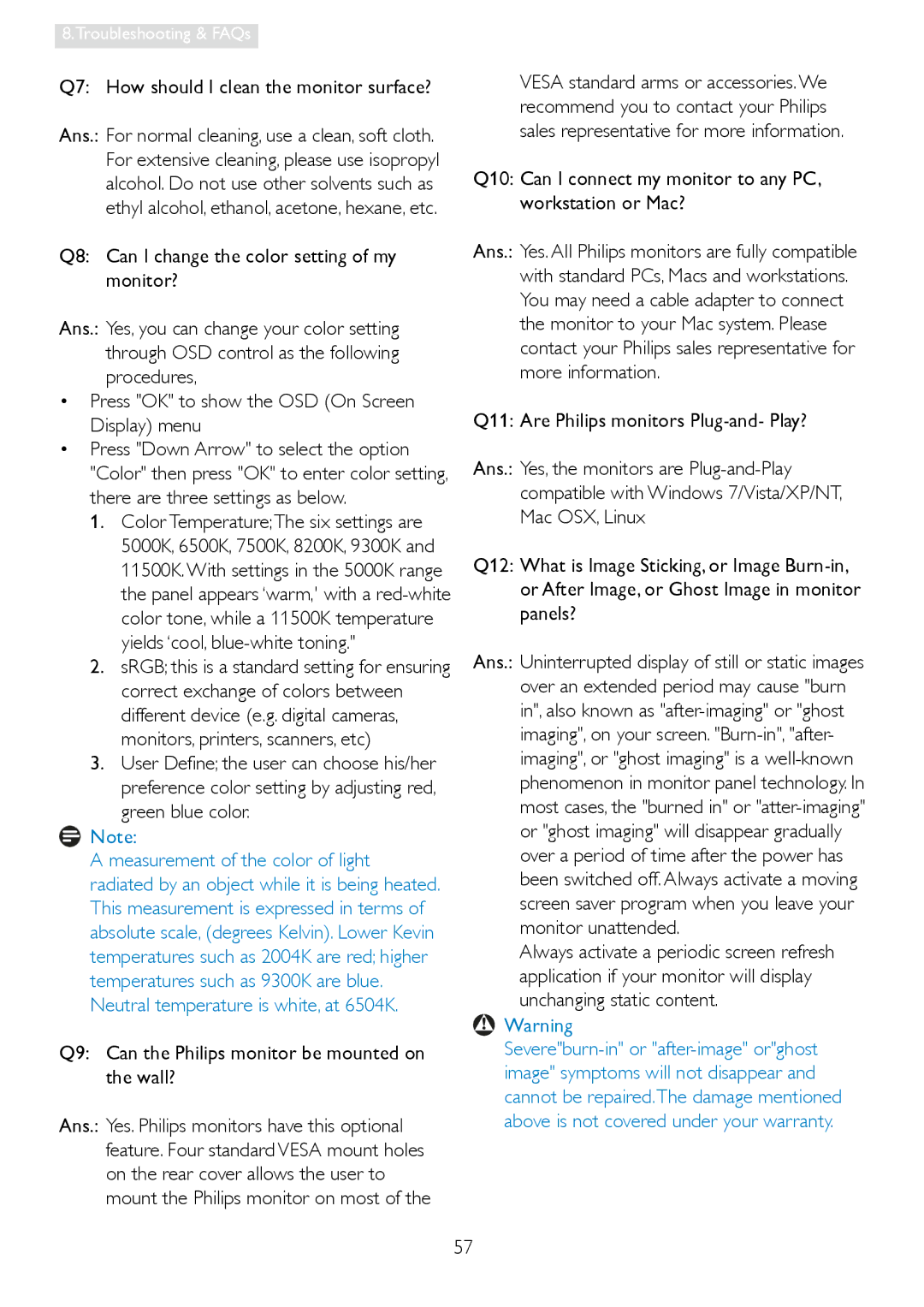8.Troubleshooting & FAQs
Q7: How should I clean the monitor surface?
Ans.: For normal cleaning, use a clean, soft cloth. For extensive cleaning, please use isopropyl alcohol. Do not use other solvents such as ethyl alcohol, ethanol, acetone, hexane, etc.
Q8: Can I change the color setting of my monitor?
Ans.: Yes, you can change your color setting through OSD control as the following procedures,
•Press "OK" to show the OSD (On Screen Display) menu
•Press "Down Arrow" to select the option "Color" then press "OK" to enter color setting, there are three settings as below.
1.Color Temperature;The six settings are 5000K, 6500K, 7500K, 8200K, 9300K and 11500K.With settings in the 5000K range the panel appears ‘warm,' with a
2.sRGB; this is a standard setting for ensuring correct exchange of colors between different device (e.g. digital cameras, monitors, printers, scanners, etc)
3.User Define; the user can choose his/her preference color setting by adjusting red, green blue color.
Note:
A measurement of the color of light radiated by an object while it is being heated. This measurement is expressed in terms of absolute scale, (degrees Kelvin). Lower Kevin temperatures such as 2004K are red; higher temperatures such as 9300K are blue. Neutral temperature is white, at 6504K.
Q9: Can the Philips monitor be mounted on the wall?
Ans.: Yes. Philips monitors have this optional feature. Four standard VESA mount holes on the rear cover allows the user to mount the Philips monitor on most of the
VESA standard arms or accessories. We recommend you to contact your Philips sales representative for more information.
Q10: Can I connect my monitor to any PC, workstation or Mac?
Ans.: Yes. All Philips monitors are fully compatible with standard PCs, Macs and workstations. You may need a cable adapter to connect the monitor to your Mac system. Please contact your Philips sales representative for more information.
Q11: Are Philips monitors
Ans.: Yes, the monitors are
Q12: What is Image Sticking, or Image
Ans.: Uninterrupted display of still or static images over an extended period may cause "burn in", also known as
Always activate a periodic screen refresh application if your monitor will display unchanging static content.
![]() Warning
Warning
57