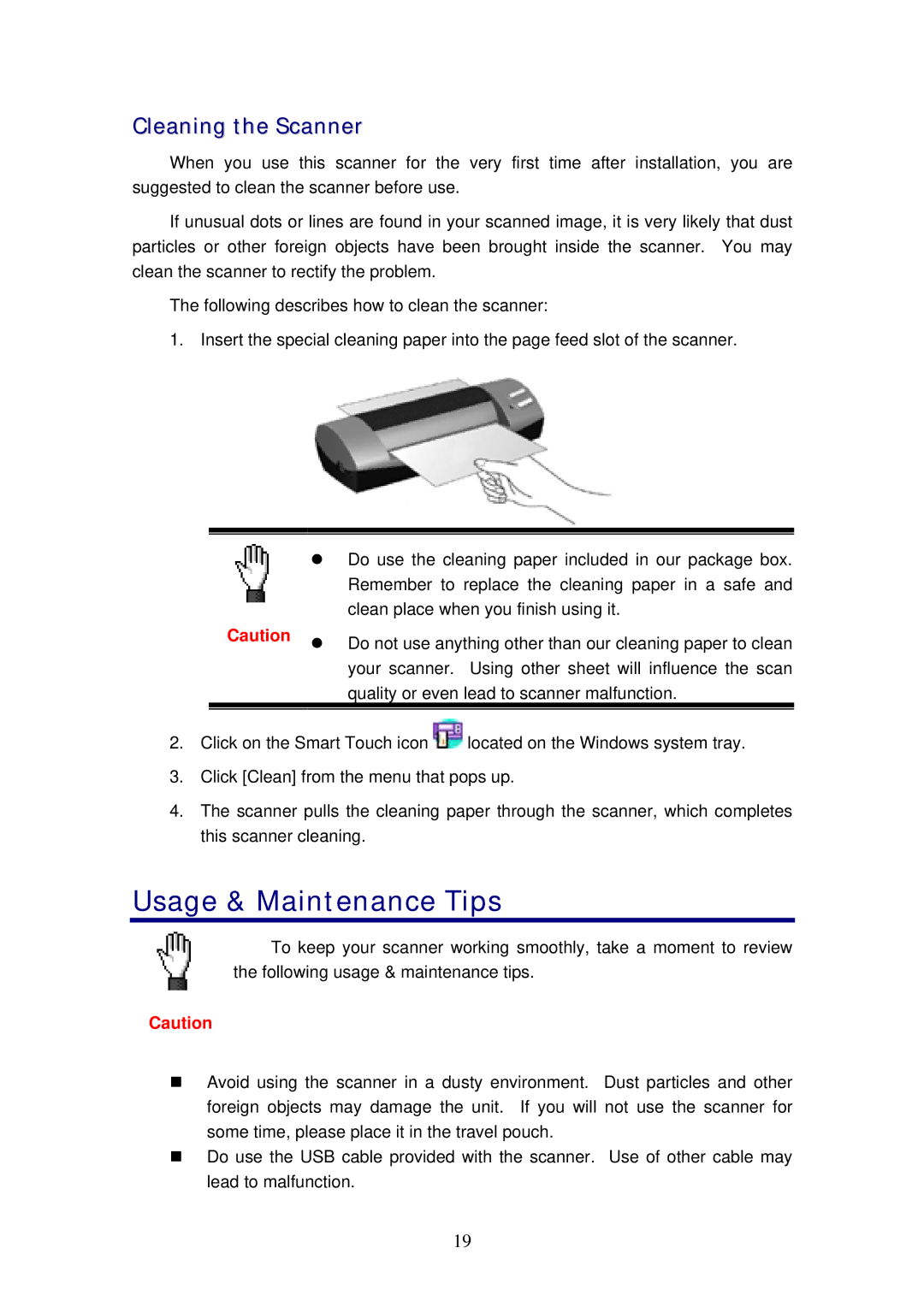Cleaning the Scanner
When you use this scanner for the very first time after installation, you are suggested to clean the scanner before use.
If unusual dots or lines are found in your scanned image, it is very likely that dust particles or other foreign objects have been brought inside the scanner. You may clean the scanner to rectify the problem.
The following describes how to clean the scanner:
1. Insert the special cleaning paper into the page feed slot of the scanner.
| Do use the cleaning paper included in our package box. |
| Remember to replace the cleaning paper in a safe and |
| clean place when you finish using it. |
Caution | Do not use anything other than our cleaning paper to clean |
| |
| your scanner. Using other sheet will influence the scan |
| quality or even lead to scanner malfunction. |
|
|
|
|
2.Click on the Smart Touch icon ![]() located on the Windows system tray.
located on the Windows system tray.
3.Click [Clean] from the menu that pops up.
4.The scanner pulls the cleaning paper through the scanner, which completes this scanner cleaning.
Usage & Maintenance Tips
To keep your scanner working smoothly, take a moment to review the following usage & maintenance tips.
Caution
Avoid using the scanner in a dusty environment. Dust particles and other foreign objects may damage the unit. If you will not use the scanner for some time, please place it in the travel pouch.
Do use the USB cable provided with the scanner. Use of other cable may lead to malfunction.
19