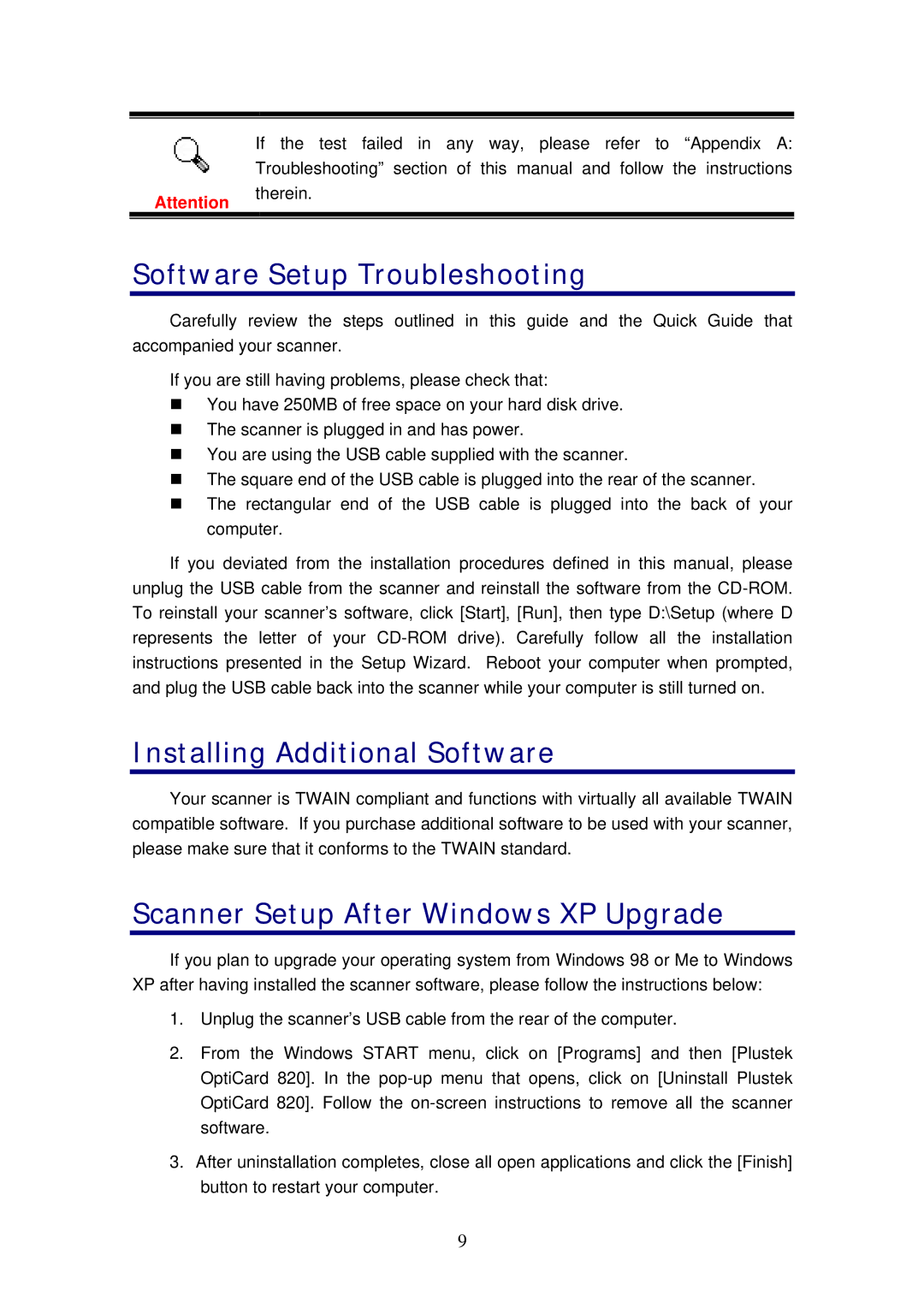If the test failed in any way, please refer to “Appendix A: Troubleshooting” section of this manual and follow the instructions
Attention therein.
Software Setup Troubleshooting
Carefully review the steps outlined in this guide and the Quick Guide that accompanied your scanner.
If you are still having problems, please check that:
You have 250MB of free space on your hard disk drive. The scanner is plugged in and has power.
You are using the USB cable supplied with the scanner.
The square end of the USB cable is plugged into the rear of the scanner. The rectangular end of the USB cable is plugged into the back of your computer.
If you deviated from the installation procedures defined in this manual, please unplug the USB cable from the scanner and reinstall the software from the
Installing Additional Software
Your scanner is TWAIN compliant and functions with virtually all available TWAIN compatible software. If you purchase additional software to be used with your scanner, please make sure that it conforms to the TWAIN standard.
Scanner Setup After Windows XP Upgrade
If you plan to upgrade your operating system from Windows 98 or Me to Windows XP after having installed the scanner software, please follow the instructions below:
1.Unplug the scanner’s USB cable from the rear of the computer.
2.From the Windows START menu, click on [Programs] and then [Plustek OptiCard 820]. In the
3.After uninstallation completes, close all open applications and click the [Finish] button to restart your computer.
9