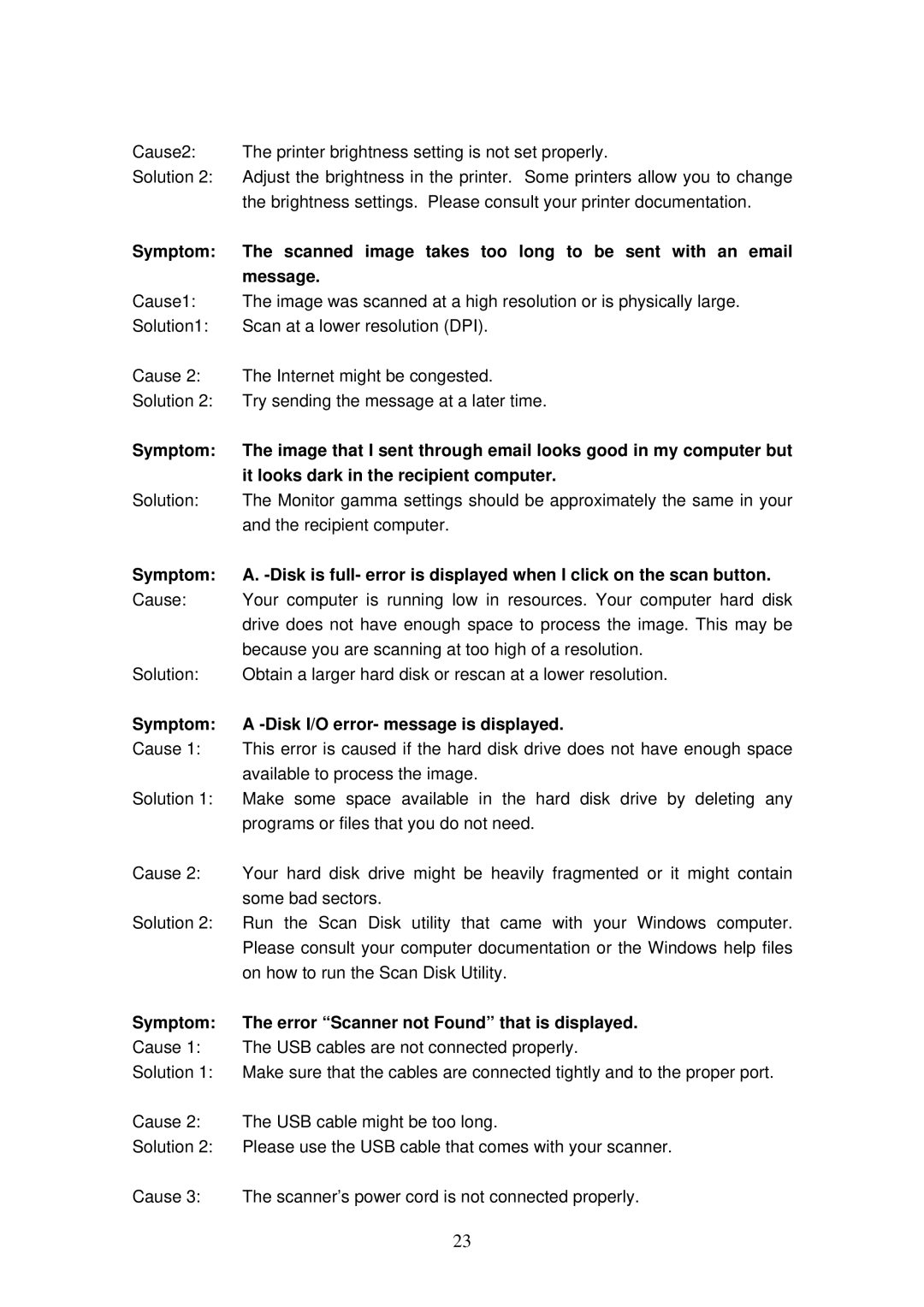Cause2: | The printer brightness setting is not set properly. |
Solution 2: | Adjust the brightness in the printer. Some printers allow you to change |
| the brightness settings. Please consult your printer documentation. |
Symptom: | The scanned image takes too long to be sent with an email |
| message. |
Cause1: | The image was scanned at a high resolution or is physically large. |
Solution1: | Scan at a lower resolution (DPI). |
Cause 2: | The Internet might be congested. |
Solution 2: | Try sending the message at a later time. |
Symptom: | The image that I sent through email looks good in my computer but |
| it looks dark in the recipient computer. |
Solution: | The Monitor gamma settings should be approximately the same in your |
| and the recipient computer. |
Symptom: | A. |
Cause: | Your computer is running low in resources. Your computer hard disk |
| drive does not have enough space to process the image. This may be |
| because you are scanning at too high of a resolution. |
Solution: | Obtain a larger hard disk or rescan at a lower resolution. |
Symptom: | A |
Cause 1: | This error is caused if the hard disk drive does not have enough space |
| available to process the image. |
Solution 1: | Make some space available in the hard disk drive by deleting any |
| programs or files that you do not need. |
Cause 2: | Your hard disk drive might be heavily fragmented or it might contain |
| some bad sectors. |
Solution 2: | Run the Scan Disk utility that came with your Windows computer. |
| Please consult your computer documentation or the Windows help files |
| on how to run the Scan Disk Utility. |
Symptom: | The error “Scanner not Found” that is displayed. |
Cause 1: | The USB cables are not connected properly. |
Solution 1: | Make sure that the cables are connected tightly and to the proper port. |
Cause 2: | The USB cable might be too long. |
Solution 2: | Please use the USB cable that comes with your scanner. |
Cause 3: | The scanner’s power cord is not connected properly. |
| 23 |
Page 26
Image 26