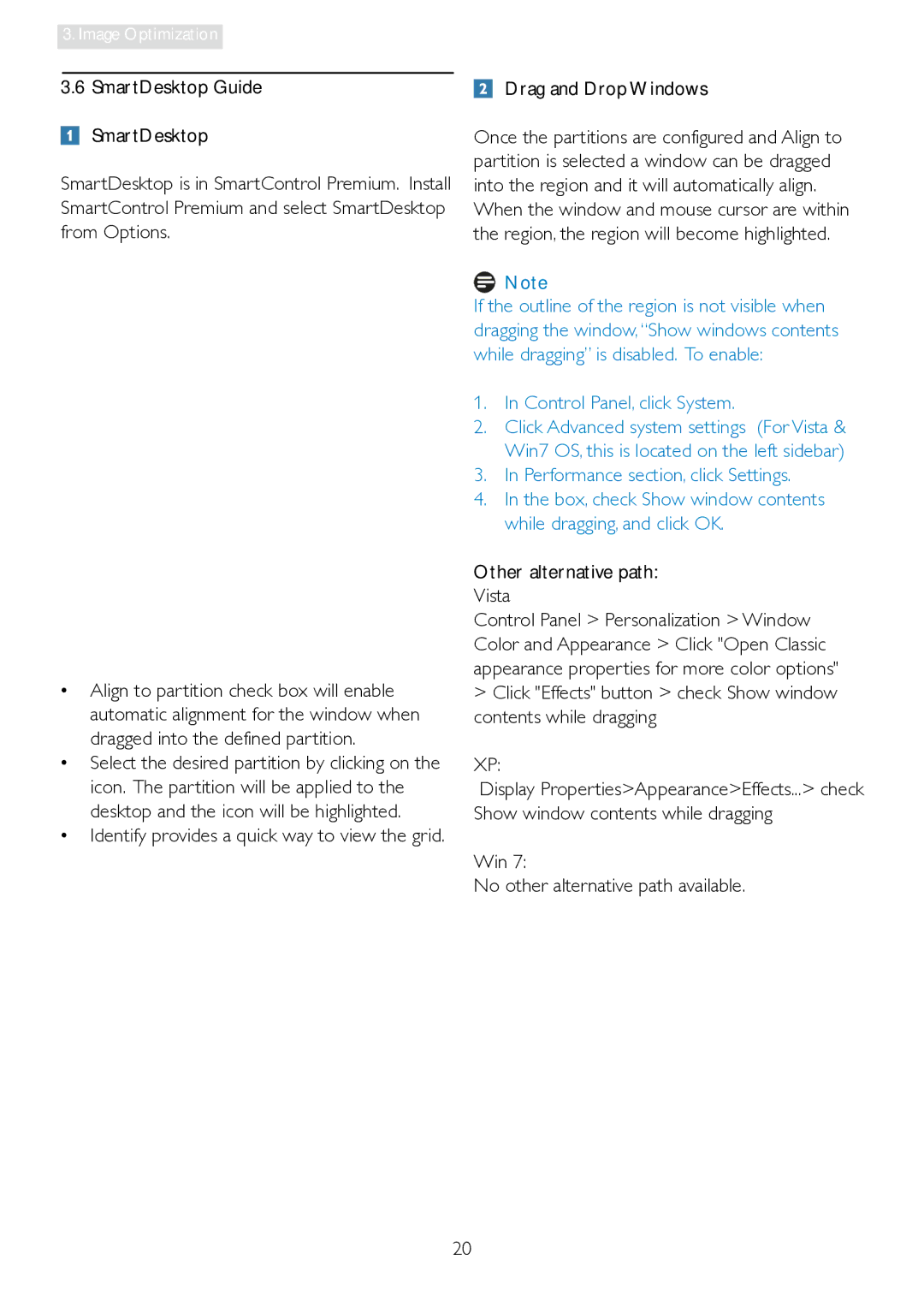241P4LRY specifications
The Philips 241P4LRY is a versatile and high-performance monitor designed to enhance productivity and provide an exceptional viewing experience. With a 24-inch display, this monitor is suitable for both professional and casual use, making it a great choice for office environments, graphic design tasks, and general multimedia consumption.One of the standout features of the Philips 241P4LRY is its Full HD resolution of 1920x1080 pixels. This ensures crisp and clear image quality, perfect for detailed work such as photo editing or programming. The monitor utilizes an advanced IPS panel technology, which provides excellent color accuracy and wider viewing angles compared to traditional TN panels. Users can enjoy vibrant colors from nearly any viewing position, facilitating collaboration and teamwork.
The monitor also boasts a minimalist design with ultra-thin bezels, making it ideal for multi-monitor setups. The sleek, professional look fits well in modern office spaces while ensuring an immersive viewing experience. Additionally, it is VESA mount compatible, providing users with flexible mounting options to save desk space.
The Philips 241P4LRY incorporates a range of technologies aimed at improving user comfort and reducing eye strain. One notable technology is the Flicker-Free feature, which helps minimize flicker from the screen, resulting in a more comfortable viewing experience during extended use. Moreover, the LowBlue Mode reduces harmful blue light emissions, further promoting eye health.
Ergonomics is another strong point of the Philips 241P4LRY monitor. It offers height, tilt, and swivel adjustments, allowing users to customize their viewing angle for maximum comfort. This is particularly important for professionals who spend long hours in front of a computer, helping to prevent strain and fatigue.
Connectivity is also impressive, featuring multiple input options including DisplayPort, HDMI, and VGA, ensuring compatibility with a wide range of devices. The built-in USB hub enhances connectivity, allowing users to easily connect peripherals without reaching around to the back of the monitor.
Overall, the Philips 241P4LRY combines stunning visual performance with user-centric features, making it an excellent choice for anyone seeking a reliable and high-quality monitor. Whether for work or entertainment, this monitor stands out with its innovative technologies and ergonomic design.