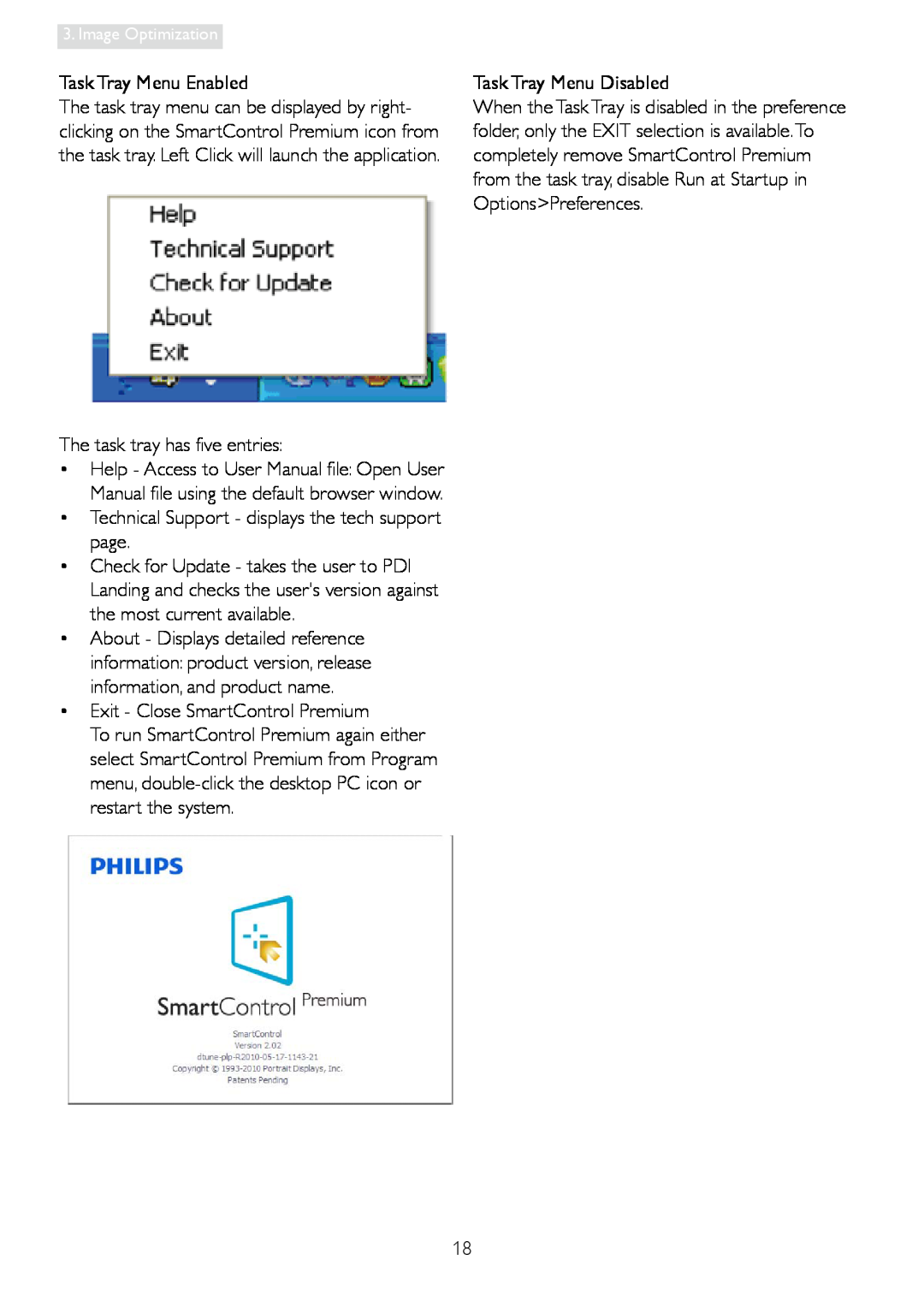248C3L specifications
The Philips 248C3L is a 24-inch monitor that is crafted for both productivity and entertainment, making it an ideal choice for a variety of users, including professionals, gamers, and casual users. With its robust features, advanced technology, and sleek design, the 248C3L has garnered attention in the monitor market.One of the standout features of the Philips 248C3L is its Full HD resolution of 1920 x 1080 pixels. This level of clarity ensures that images and text are sharp and vibrant, making it perfect for tasks that demand attention to detail, such as graphic design and video editing. The monitor utilizes an IPS panel, which offers superior color accuracy and wider viewing angles compared to standard VA or TN panels. This means that colors remain consistent and true to life, even when viewed from off-angles, providing an enhanced experience for collaborative work or sharing content with others.
Another key characteristic of the Philips 248C3L is its ergonomic design. The monitor supports height adjustment, tilt, and swivel functions, allowing users to customize the viewing experience according to their comfort preferences. This is particularly useful for long working hours, as it helps in reducing neck and eye strain. The bezel is also narrow, providing a more immersive viewing area and making it a suitable option for a multi-monitor setup.
The Philips 248C3L features advanced technologies, including Adaptive Sync, which eliminates screen tearing and stuttering, ensuring smoother gameplay for gamers. Coupled with a quick response time, this monitor is well-suited for fast-paced gaming scenarios where reacting quickly can make a significant difference.
In terms of connectivity, the monitor is equipped with multiple input options, including HDMI and DisplayPort, allowing users to connect various devices seamlessly. Additionally, the integrated speakers provide convenience for users who may not want to invest in external audio solutions.
Furthermore, the Philips 248C3L is designed with energy efficiency in mind, featuring Eco-friendly modes that help reduce power consumption while still maintaining excellent performance. This focus on sustainability is appealing to environmentally conscious consumers.
Overall, the Philips 248C3L stands out as a versatile monitor that combines high-quality visuals, ergonomic features, and advanced technologies suitable for a range of applications. Its combination of style and function makes it a valuable addition to any workspace or entertainment setup.