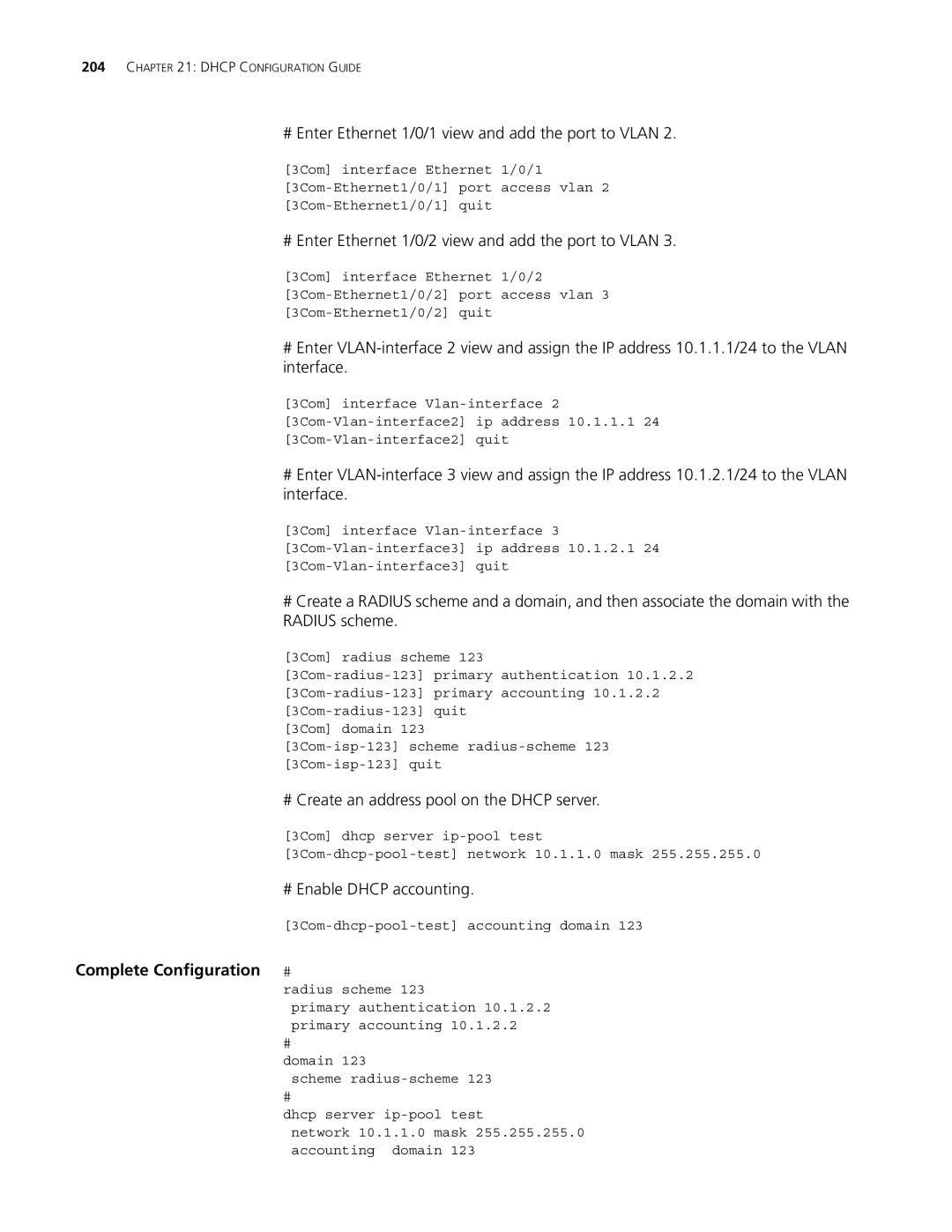204CHAPTER 21: DHCP CONFIGURATION GUIDE
#Enter Ethernet 1/0/1 view and add the port to VLAN 2.
[3Com] interface Ethernet 1/0/1
# Enter Ethernet 1/0/2 view and add the port to VLAN 3.
[3Com] interface Ethernet 1/0/2
#Enter
[3Com] interface
#Enter
[3Com] interface
#Create a RADIUS scheme and a domain, and then associate the domain with the RADIUS scheme.
[3Com] radius scheme 123
# Create an address pool on the DHCP server.
[3Com] dhcp server
# Enable DHCP accounting.
Complete Configuration #
radius scheme 123
primary authentication 10.1.2.2 primary accounting 10.1.2.2
#
domain 123
scheme
#
dhcp server
network 10.1.1.0 mask 255.255.255.0 accounting domain 123