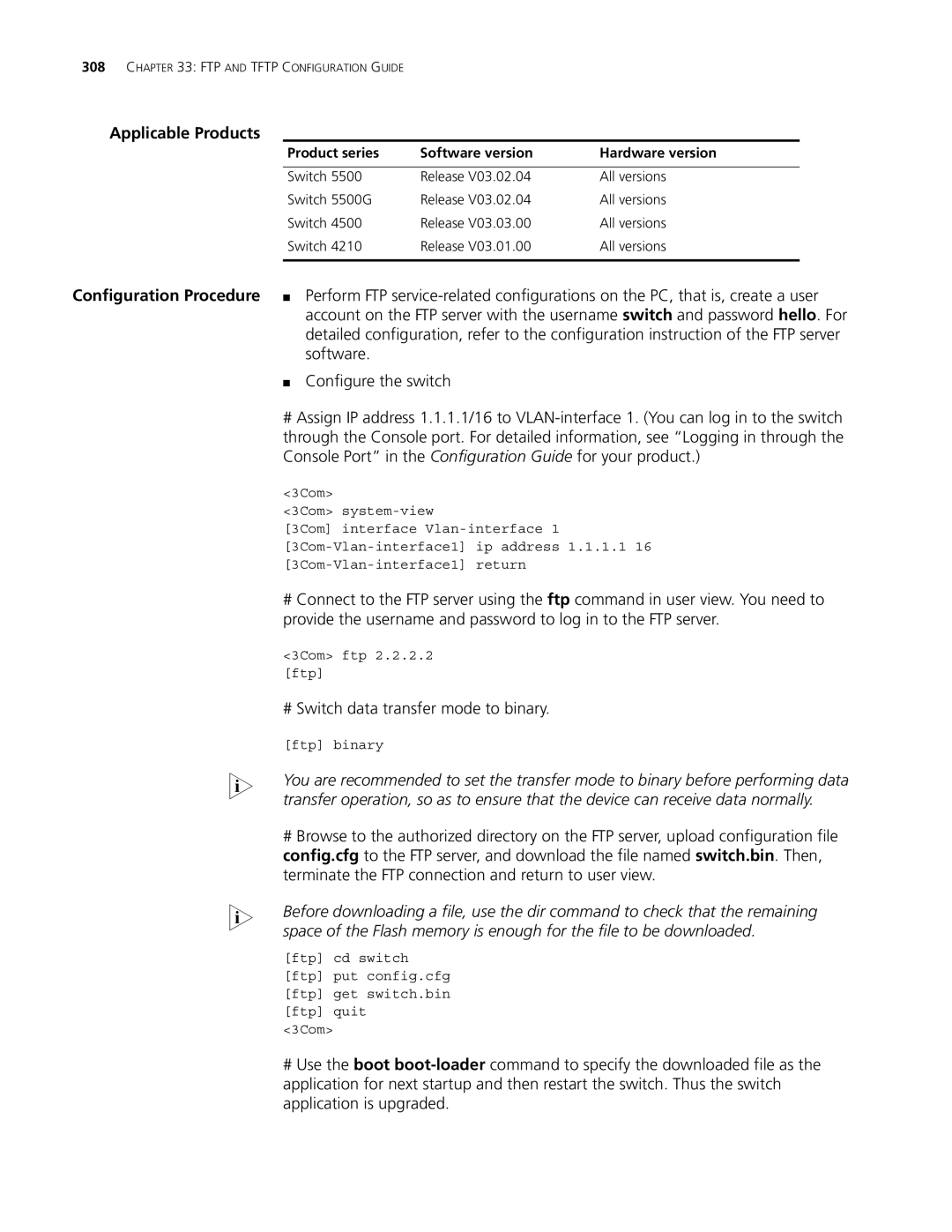308CHAPTER 33: FTP AND TFTP CONFIGURATION GUIDE
Applicable Products
Product series | Software version | Hardware version |
|
|
|
Switch 5500 | Release V03.02.04 | All versions |
Switch 5500G | Release V03.02.04 | All versions |
Switch 4500 | Release V03.03.00 | All versions |
Switch 4210 | Release V03.01.00 | All versions |
|
|
|
Configuration Procedure ■ Perform FTP
■Configure the switch
#Assign IP address 1.1.1.1/16 to
<3Com>
<3Com>
[3Com] interface
#Connect to the FTP server using the ftp command in user view. You need to provide the username and password to log in to the FTP server.
<3Com> ftp 2.2.2.2
[ftp]
# Switch data transfer mode to binary.
[ftp] binary
n You are recommended to set the transfer mode to binary before performing data transfer operation, so as to ensure that the device can receive data normally.
#Browse to the authorized directory on the FTP server, upload configuration file config.cfg to the FTP server, and download the file named switch.bin. Then, terminate the FTP connection and return to user view.
n Before downloading a file, use the dir command to check that the remaining space of the Flash memory is enough for the file to be downloaded.
[ftp] cd switch
[ftp] put config.cfg
[ftp] get switch.bin
[ftp] quit
<3Com>
#Use the boot