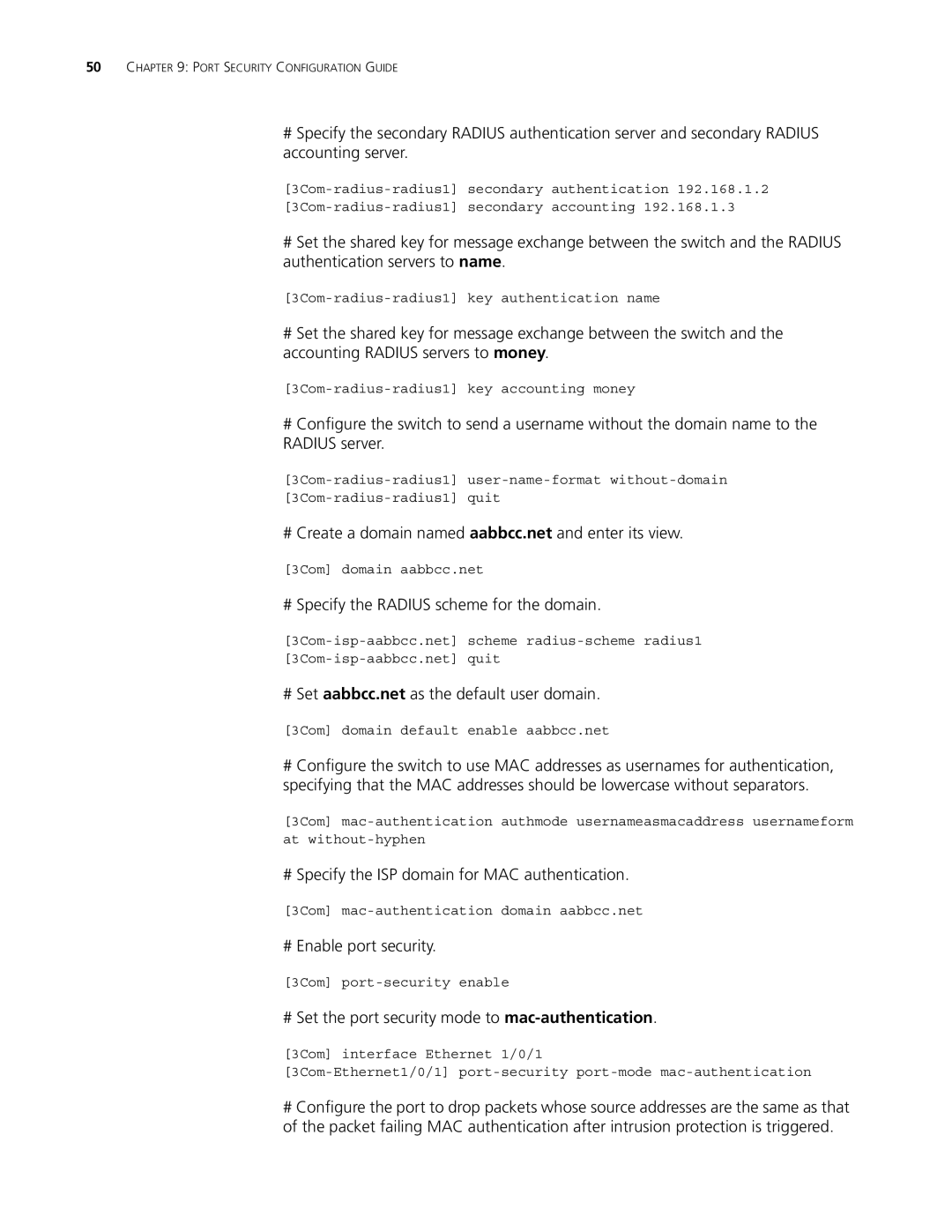50CHAPTER 9: PORT SECURITY CONFIGURATION GUIDE
#Specify the secondary RADIUS authentication server and secondary RADIUS accounting server.
#Set the shared key for message exchange between the switch and the RADIUS authentication servers to name.
#Set the shared key for message exchange between the switch and the accounting RADIUS servers to money.
#Configure the switch to send a username without the domain name to the RADIUS server.
# Create a domain named aabbcc.net and enter its view.
[3Com] domain aabbcc.net
# Specify the RADIUS scheme for the domain.
# Set aabbcc.net as the default user domain.
[3Com] domain default enable aabbcc.net
#Configure the switch to use MAC addresses as usernames for authentication, specifying that the MAC addresses should be lowercase without separators.
[3Com]
at
# Specify the ISP domain for MAC authentication.
[3Com]
# Enable port security.
[3Com]
# Set the port security mode to mac-authentication.
[3Com] interface Ethernet 1/0/1
#Configure the port to drop packets whose source addresses are the same as that of the packet failing MAC authentication after intrusion protection is triggered.