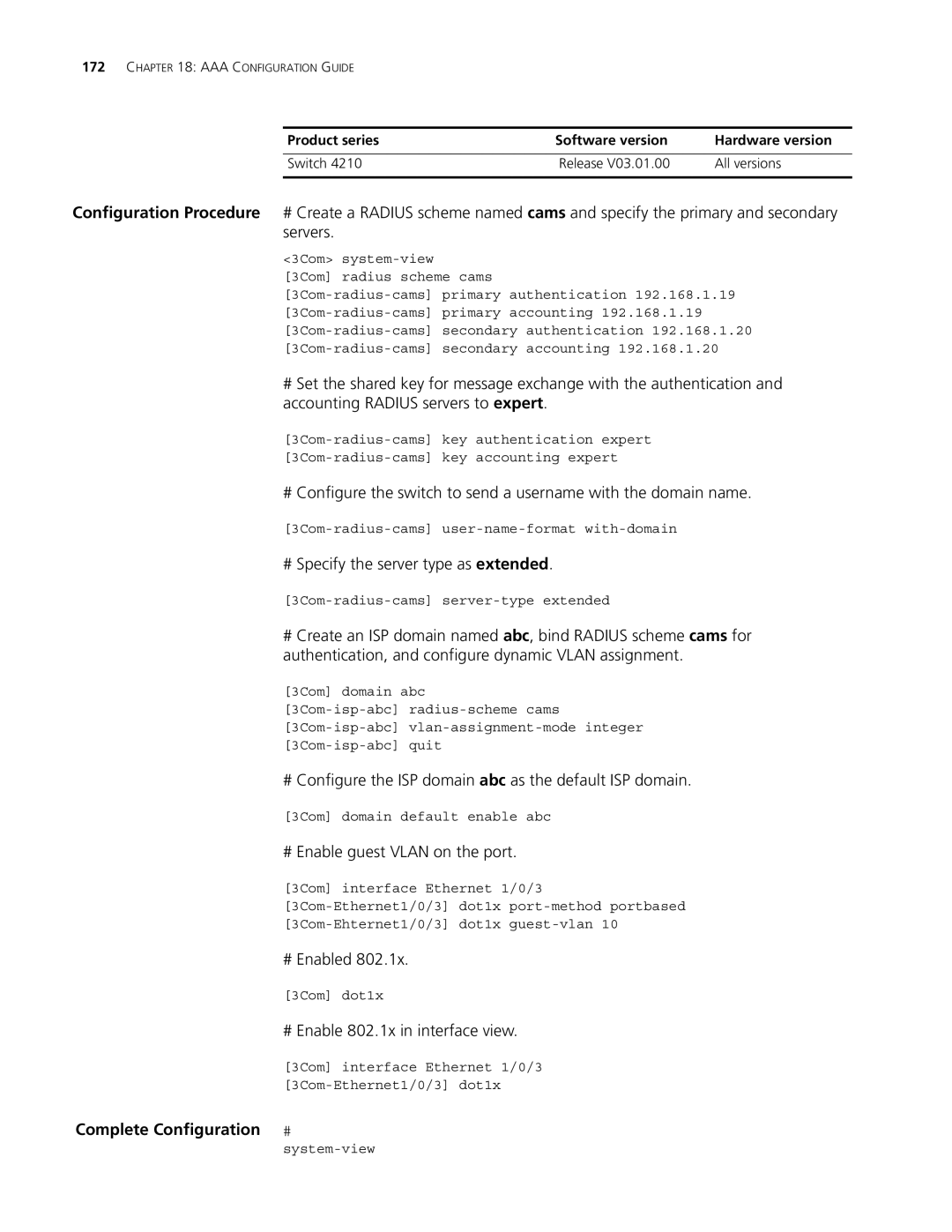172CHAPTER 18: AAA CONFIGURATION GUIDE
Product series | Software version | Hardware version |
|
|
|
Switch 4210 | Release V03.01.00 | All versions |
|
|
|
Configuration Procedure # Create a RADIUS scheme named cams and specify the primary and secondary servers.
<3Com>
[3Com] radius scheme cams
#Set the shared key for message exchange with the authentication and accounting RADIUS servers to expert.
# Configure the switch to send a username with the domain name.
# Specify the server type as extended.
#Create an ISP domain named abc, bind RADIUS scheme cams for authentication, and configure dynamic VLAN assignment.
[3Com] domain abc
# Configure the ISP domain abc as the default ISP domain.
[3Com] domain default enable abc
# Enable guest VLAN on the port.
[3Com] interface Ethernet 1/0/3
# Enabled 802.1x.
[3Com] dot1x
# Enable 802.1x in interface view.
[3Com] interface Ethernet 1/0/3