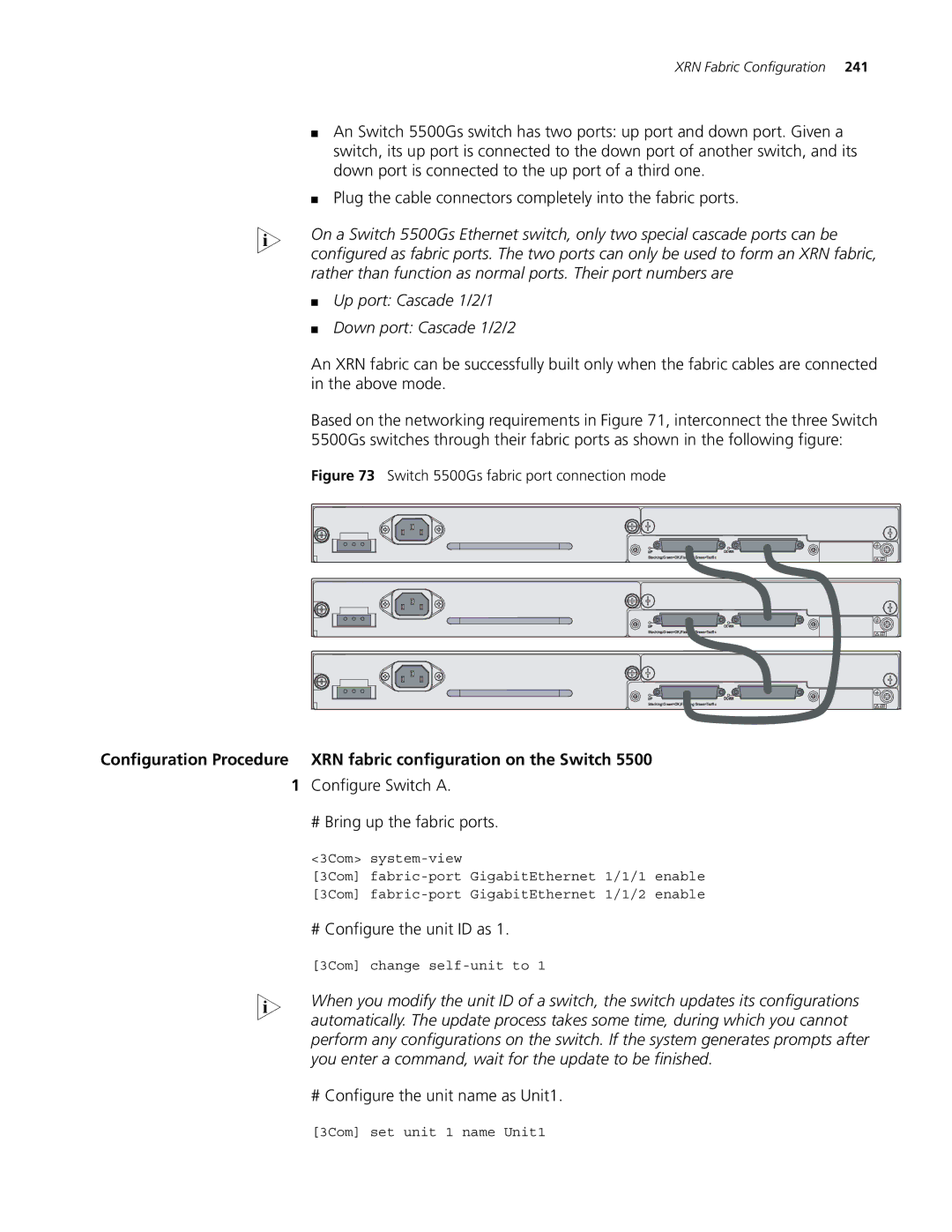XRN Fabric Configuration 241
■An Switch 5500Gs switch has two ports: up port and down port. Given a switch, its up port is connected to the down port of another switch, and its down port is connected to the up port of a third one.
■Plug the cable connectors completely into the fabric ports.
n On a Switch 5500Gs Ethernet switch, only two special cascade ports can be configured as fabric ports. The two ports can only be used to form an XRN fabric, rather than function as normal ports. Their port numbers are
■Up port: Cascade 1/2/1
■Down port: Cascade 1/2/2
An XRN fabric can be successfully built only when the fabric cables are connected in the above mode.
Based on the networking requirements in Figure 71, interconnect the three Switch 5500Gs switches through their fabric ports as shown in the following figure:
Figure 73 Switch 5500Gs fabric port connection mode
Configuration Procedure XRN fabric configuration on the Switch 5500
1Configure Switch A.
# Bring up the fabric ports.
<3Com>
[3Com]
[3Com]
# Configure the unit ID as 1.
[3Com] change
n When you modify the unit ID of a switch, the switch updates its configurations automatically. The update process takes some time, during which you cannot perform any configurations on the switch. If the system generates prompts after you enter a command, wait for the update to be finished.
# Configure the unit name as Unit1.
[3Com] set unit 1 name Unit1